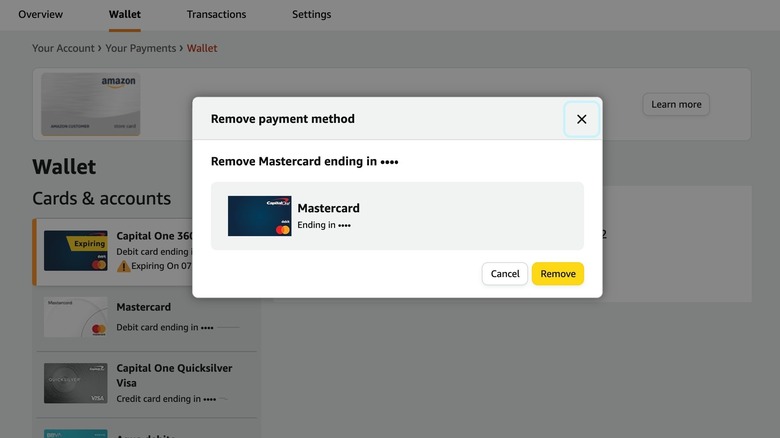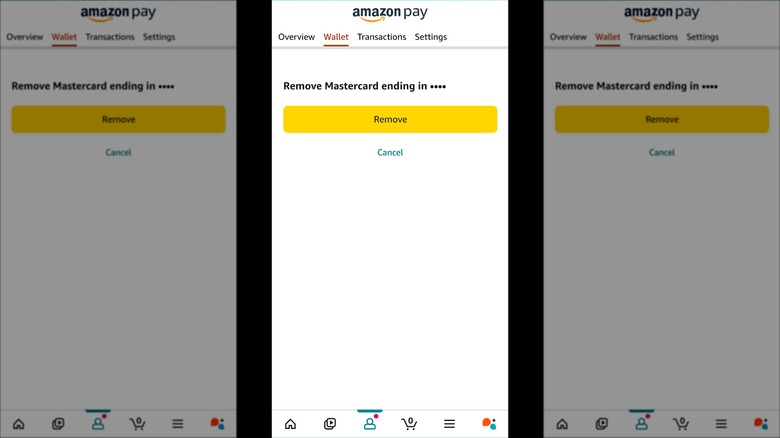How To Delete A Payment Method From Your Amazon Account
We may receive a commission on purchases made from links.
From Whole Foods discounts for Amazon Prime Members to Kindle Unlimited for bibliophiles, there are many reasons to open an account with the e-commerce giant. According to Statista's 2024 figures, just over two-thirds of American shoppers had an Amazon Prime membership, with 99% renewing their membership after two years. While you can make payments with a checking account or gift card, the vast majority of customers use debit or credit cards for their Amazon transactions. To facilitate the payment process, Amazon allows customers to save several forms of payment on the website and the app. That way, when you're ready to buy something, you can do so with just a few clicks or taps.
While this is certainly convenient, there may be times when you want to delete your payment method from your account. For example, if your credit or debit card expires, Amazon won't automatically delete it for you; you have to do that yourself. At the same time, linking your debit or credit cards to your Amazon account could put you at risk of fraudulent charges if your account is ever hacked. There are a number of things you can do to keep your money safe while shopping on Amazon, and limiting the number of payment methods you store on the site is one of them. Luckily, Amazon makes deleting credit and debit card details a quick and easy process.
Deleting a payment method on the Amazon website
While many of us use the Amazon app on our smartphones to make purchases, there may be times when you use the desktop website as well. If you're already working on your computer, you can easily go to Amazon's website to remove your payment information from your account.
Follow these steps to delete your payment method on the Amazon website:
- Go to amazon.com and log into your account.
- Click on Accounts & Lists to open the drop-down menu.
- Select Account to open the Your Account page.
- On the Your Account page, click on Your Payments.
- Click on the payment method you want to remove and select edit.
- Click Remove from wallet.
- Click Remove to confirm you want to delete the payment method from your wallet.
Once you've gone through these steps, a message will appear confirming you've successfully removed the payment method, and your debit or credit card information will be deleted from your Amazon wallet and the website. If you want to add a new payment method, you can do so from the same page.
Deleting a payment method using the Amazon mobile app
If you do most of your Amazon shopping on your smartphone, you can quickly delete your payment method using the iOS or Android app. The process is similar to the website, and you can complete it in a few steps.
Follow these steps to delete a payment method using the mobile app:
- Open the Amazon app on your iOS or Android device.
- Tap the account icon in the bottom center of the screen to open your profile page.
- Tap Your Account.
- Scroll down and tap Your Payments.
- You will see a list of all the payment methods linked to your Amazon account.
- Tap on the credit or debit card you want to delete.
- Tap Edit, and under Edit payment method, select Remove from wallet.
- Tap Remove to confirm you want to remove the selected card from your wallet.
Just like on the desktop website, after you've completed the steps, you'll receive a message letting you know you have successfully deleted the payment method. Keep in mind that if you don't have any other credit or debit cards stored on Amazon, you'll have to add a new card before making a purchase.