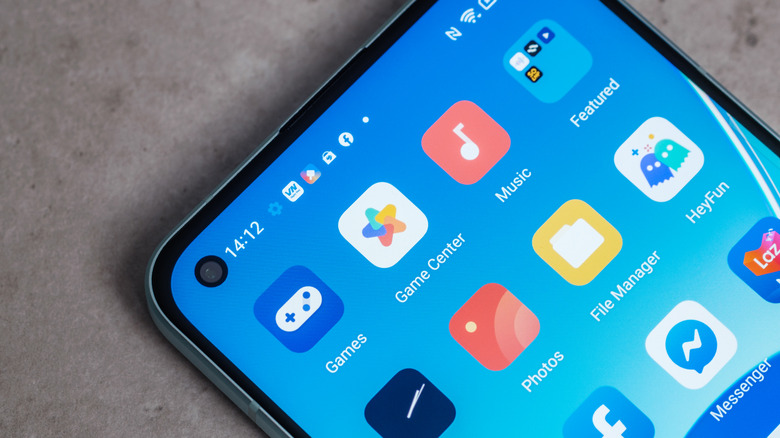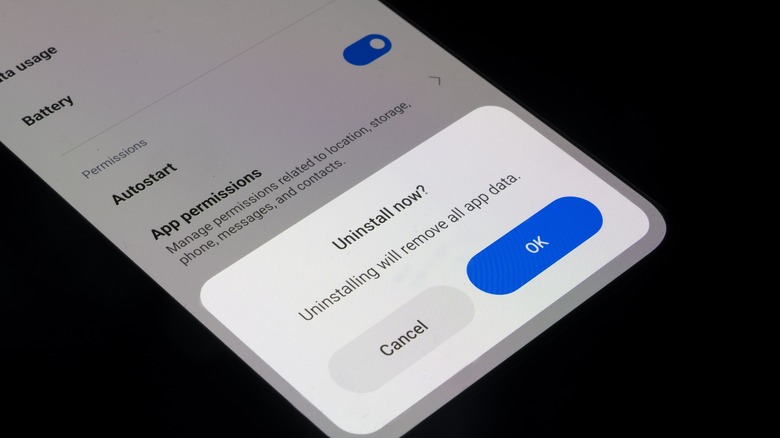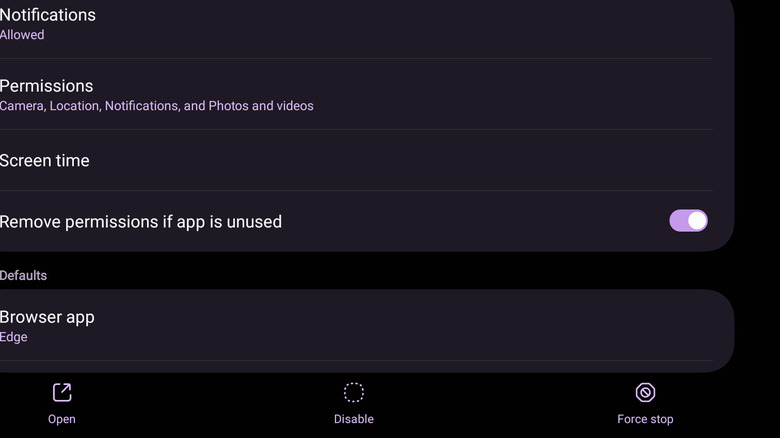How To Pause Unwanted Apps & Bloatware On Your Android Device (And When You Should)
Tamping down on preinstalled garbage on an Android is a tradition as old as the OS itself. Unlike Apple, which tightly controls both the hardware and software of its smartphones, Android phones aren't necessarily made by Google. Third-party hardware manufacturers can bog their phones down with apps whose developers paid to have them preinstalled alongside core Google apps. This unnecessary, unwanted software is colloquially called bloatware, and in this guide, we'll explain the process of removing or at least disabling it so you can make room for essential apps Android owners should have installed.
Bloatware refers to anything preinstalled on your Android device that doesn't provide functionality to the user relative to the space it occupies. The line between bloatware and an app you don't want can be blurry, but in general, if it isn't a basic system app and comes preinstalled, it can fit the bill. While in most cases these bloatware apps can be safely uninstalled, some cannot be removed by the user. For example, it is extremely common for wireless carriers to install a suite of proprietary apps on Android devices, and to lock some of those apps to the device. Here's how to determine which apps are bloatware and freeze the ones you can't uninstall.
How to determine which Android apps can be safely uninstalled or disabled
It can be tempting to go in guns blazing and delete everything you don't need. However, this is neither possible nor warranted. Android's core functionalities are supported by a latticework of processes that show as apps. While they may appear to be random or meaningless, some are integral to your device's functionality.
Luckily, most safe-to-remove bloatware apps are easy to identify. They have no clear tie to the functionality of the Android platform or your device and are usually manufactured by a third party rather than by Google or your device's manufacturer. Mobile games or social media apps, along with the majority of nonessential carrier services can safely be deleted. For instance, Samsung typically includes Microsoft apps on its devices with the close ties between the two companies, and these promote Microsoft's 365 subscription and can be deleted if you don't want them. Samsung's Messages app, for example, is pre-installed on its phones and is designed to resemble Android's Messages app,
The same goes for mobile games like "Candy Crush," social media apps like Facebook, or antivirus apps like Norton360. Moreover, the apps you should not delete almost never allow themselves to be deleted, so it's exceedingly rare that you'll be able to remove an app your device needs to run or perform basic functions. You will not, for example, be able to uninstall, or even disable, core components of the Android system. These apps only show up in the Apps part of settings, and, even then, are not usually visible until a user toggles on their visibility.
How to uninstall most bloatware on Android
While there may occasionally be a bloatware app so tightly integrated into your Android's system that it cannot be disabled, most bloatware that can't be deleted outright can at least be disabled so you no longer have to see it. Let's begin with the kind of bloatware that can be uninstalled. Move on to the next section for instructions on how to disable bloatware that cannot be uninstalled.
To uninstall most bloatware on Android phones and tablets:
- Open Settings.
- Navigate to the Apps section of settings.
- Locate the unwanted or bloatware app you'd like to get rid off and tap on it. Most implementations of Android include a search functionality at the top of the Apps list, so you don't have to scroll the entire list.
- Tap Uninstall, then tap OK to confirm. The app will be uninstalled.
If you ever want to reinstall an app you deleted, you can find it in the Play Store and install it again from there. For those on Samsung devices, you may need to find certain deleted apps in the Samsung Galaxy Store app instead. For more in-depth instructions, see our guide for how to uninstall bloatware apps on your Android phone.
How to disable bloatware that cannot be uninstalled
In removing bloatware from your Android device, you may come across apps that serve no purpose but which cannot be uninstalled. In these cases, the best you can do (short of rooting your Android phone, which is not recommended) is to disable the offending apps. Disabling does not remove the app from your device. Instead, it rolls back updates and "freezes" the app so that it can no longer launch or run, and it will not show up in your app drawer. In other words, while it will still take up space on your phone, a disabled app is functionally similar to a deleted one.
- To disable an unwanted or bloatware Android app that cannot be uninstalled:
- Open Settings.
- Navigate to the Apps section of settings.
- Locate the unwanted or bloatware app you'd like to disable and tap on it. Most implementations of Android include a search functionality at the top of the Apps list, so you don't have to scroll the entire list.
- From the app's information screen, tap the Disable button. This button is usually located in one of two places depending on your Android device, either at the bottom of the screen or under the app's title.
Unfortunately, some apps, even some that are bloatware, can neither be deleted nor disabled. In these instances, you'll simply have to put up with it. Some options include installing a custom launcher that allows apps to be completely hidden, or tucking bloatware into an app drawer folder. Rooting your phone will also grant access to delete whichever apps you want, but never do this unless you're extremely knowledgeable, as you can easily destroy your phone.