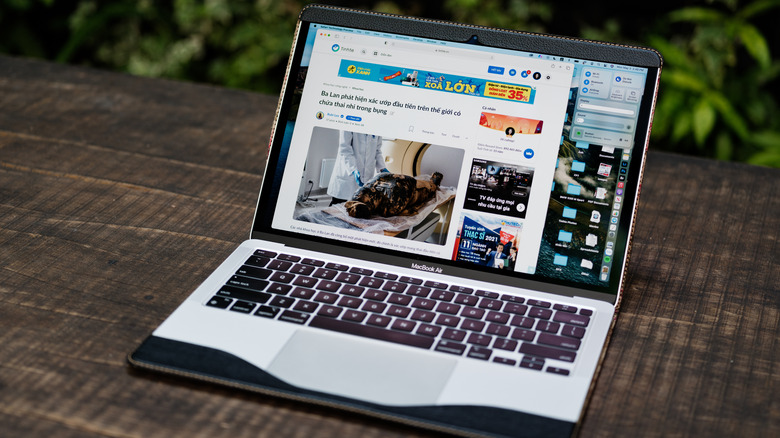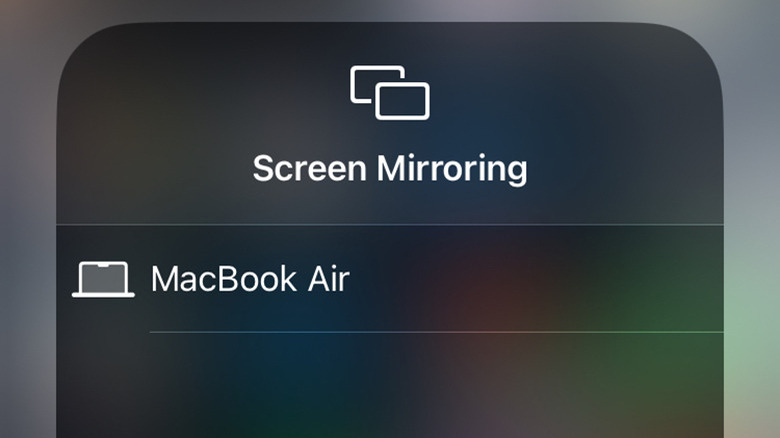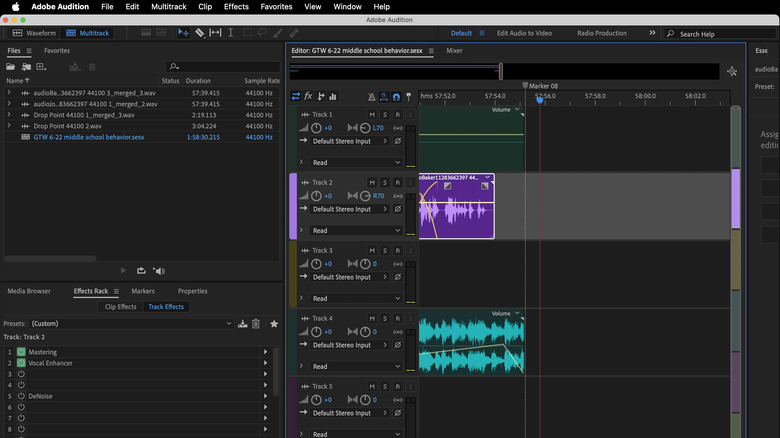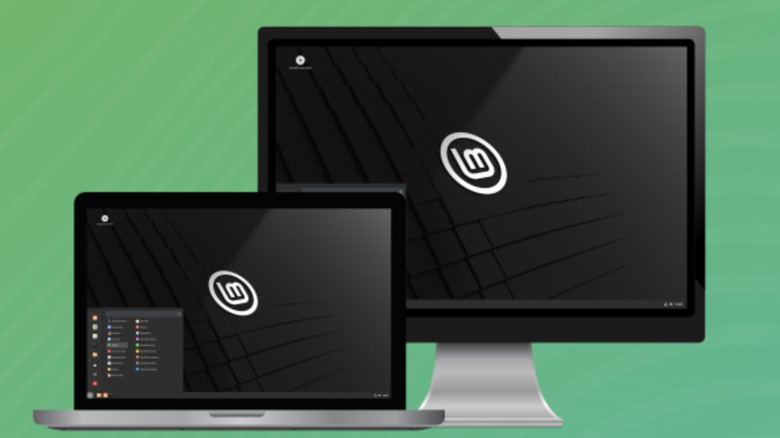5 Ways To Repurpose An Old MacBook
We may receive a commission on purchases made from links.
Apple recently unveiled the M4-powered iPad Pro, and an M4 Mac Mini could be coming soon as well. The MacBook Air with the M3 silicon processor debuted in March, pushing the M1 and M2-powered models one step closer to obsolescence. That doesn't mean it's time to send your M1 MacBook to the recycler, or even give up on your older Intel-powered MacBooks. These old machines can still be useful as long as they are running.
You will want to stay abreast of when Apple drops official support for your old MacBook, though. At that point, it becomes vulnerable to security threats, and it might be best to keep it disconnected from your home Wi-fi network. That will keep your other computers safe but will also prevent you from using your old MacBook as a home file server or for simple, non-intensive tasks like web browsing and editing Google Docs. Despite those limitations, there are still a few ways you can use even an air-gapped old MacBook in your home.
You can still use many older MacBooks safely with macOS Sonoma, the latest version of Apple's operating system. It runs on Intel-powered MacBook Air and Pro models dating as far back as 2018.
Older MacBooks make excellent media servers
One of the most powerful uses for an old MacBook is as a dedicated server for streaming video, music, and podcasts. Most web-based streaming platforms don't utilize tremendous amounts of RAM and processor power, especially if you're only playing one bit of media at a time.
Some Intel-powered MacBooks have a built-in HDMI port, meaning you can connect them directly to a large TV or monitor without needing an adapter dongle. MacBooks with Mini DisplayPorts, Thunderbolt, or USB-C ports will require an adapter for an HDMI cable connection. You can find those at Best Buy or Amazon.
A set of USB or Bluetooth speakers will make movie soundtracks and music pop, and you can even control your media server using an iPhone or iPad via the Remote Management feature in your MacBook's Sharing settings. This allows you to hide your old MacBook in a cabinet or drawer and use your iOS device to control your home theater setup from anywhere within Wi-Fi range. For summer nights, you can even connect a projector to your MacBook with a long high-speed HDMI cable and host outdoor movie screenings.
You can use an old MacBook as part of a security system
An old MacBook also works well as a hub for a home security system. That could mean hosting the feed from a security camera array like Amazon's Blink system, or using it with one of the many indoor baby monitor cameras also available from Amazon. With the macOS's remote Screen Sharing function, you can even keep an eye on your cameras from anywhere in the world via another Mac.
You don't need a purpose-built camera to turn your MacBook into a security system hub, though. A GoPro or DSLR can be connected to your MacBook and monitored in the same way as a security or doorbell camera, although it might not be as discreet as those options.
Many security camera systems like Ring, Blink, and Google's Nest Cam offer cloud storage of videos, which can then be viewed on your old MacBook. If your MacBook is no longer eligible for software updates and you need to keep it off the internet for security reasons, there is a wide selection of wired and Bluetooth cameras that don't require an internet connection and will use your MacBook's SSD or hard drive for file storage.
MacBooks can mirror iPhone or iPad displays
If you sometimes have trouble reading messages or browsing the web on your iPhone, you can mirror its display to your old MacBook and even send those images to a larger external display. Simply connect your iPhone to the same Wi-Fi network as your old MacBook and open the Control Center on your iPhone. Tap the icon with two overlapping boxes to open Screen Mirroring, and select your Mac from the list that appears. If you have an external display connected to the MacBook, look for a monitor icon near the top left of the screen. Click on that menu and choose your external display from the list to switch the iPhone screen to that monitor.
You can also play audio from your phone on your old MacBook using AirPlay if both devices are connected to the same Wi-Fi network. Open the Podcasts or Music app on your phone, and tap the AirPlay icon near the bottom of the playback screen (it's either a few nested arcs or a box with a solid triangle at the bottom). Choose your MacBook from the list that appears. This is especially useful if you have connected your old MacBook to a set of external speakers as we mentioned earlier.
You can use an older MacBook to pilot a newer one
You can even use your older MacBook to drive a newer, more powerful model. This is especially helpful if you need to run more than one application at a time, or if you want to do a processor or memory-intensive job that your older MacBook might not be suited for, like rendering video or processing artificial intelligence-related tasks.
To remote control one MacBook from another, go to the target MacBook, click the Apple menu at the top left, go to System Settings, and select General from the sidebar on the left. Select Sharing from the list on the right and enable Screen Sharing or Remote Management by clicking on the appropriate slider button.
Remote Management settings will override Screen Sharing settings if both are enabled. Click the circle with the lowercase "i" to configure either function, including setting a password for remote access if you desire.
To control your newer Mac from your older one once these functions are enabled, open the Screen Sharing app from the Applications/Utilities folder, or search for it in the Launchpad, and start a screen-sharing session. You can now drive your new Mac from your old one, taking full advantage of its capabilities. AirDrop makes it easy to share files between the two machines as well, provided they either stay connected to the same Wi-Fi network or are within Bluetooth range of one another.
You can install Linux on a MacBook and use it as a web server or workstation
Even if your old MacBook is no longer supported by Apple's software updates, you can install Linux on it and use it as a workstation or web server. Linux Mint is a free, open-source Linux distribution that runs on machines with as little as 2GB of RAM and 20GB of disk space, although 4GB and 100GB are recommended.
With a Linux Mint installation, you can use Firefox to browse the web, LibreOffice to create and edit Microsoft Office-compatible documents, Gimp to create and edit images, and Blender to work with 3D files. You can also access Steam's library of thousands of games, taking advantage of your old MacBook's graphics capabilities.
Mint is based on old reliables Debian and Ubuntu and there are tens of thousands of software packages for Mint available to make your old MacBook more productive. To install Linux Mint, download the .iso package file and copy it to a USB hard drive or flash drive or burn it to a DVD. Mint includes a built-in driver manager to ease the installation process, as well as a package of common multimedia codecs. Linux Mint is best suited for MacBooks that have Intel processors, as silicon-powered Macs require the installation of a virtual machine or emulator to run Linux.