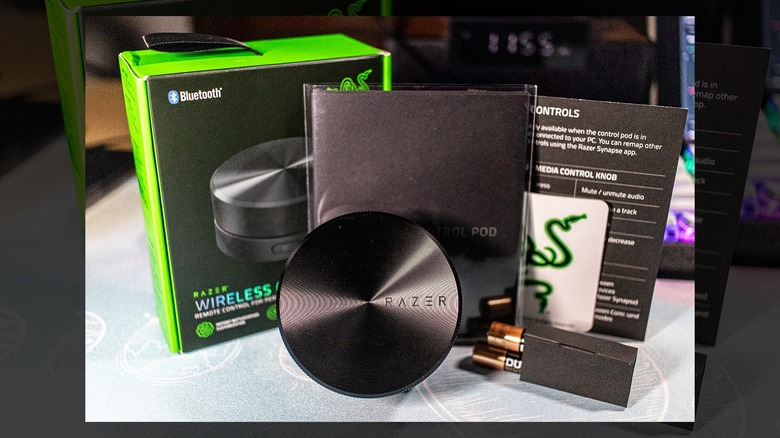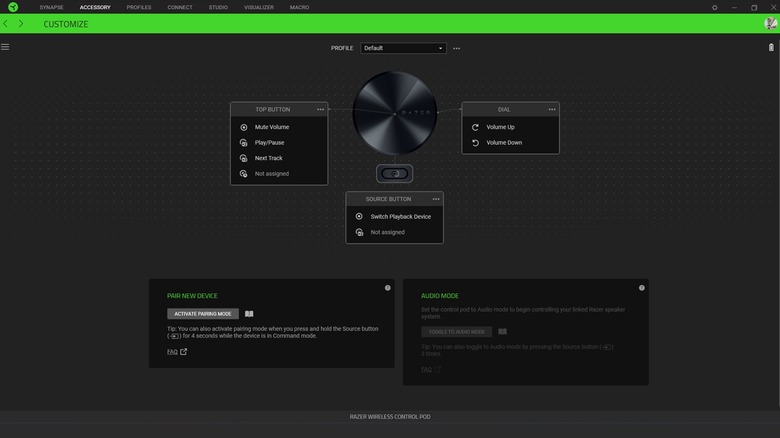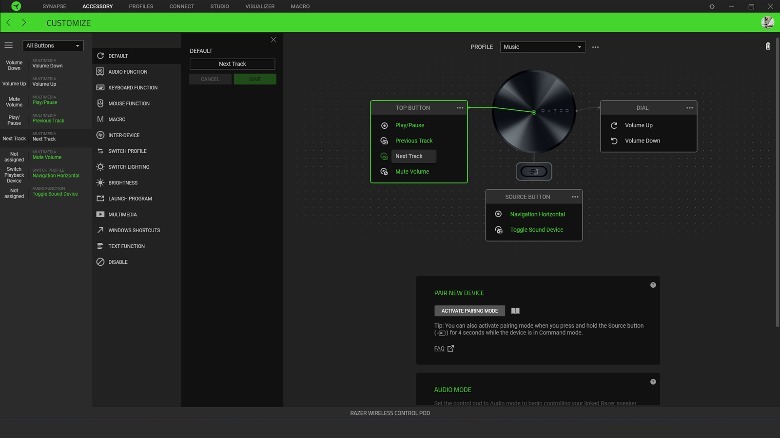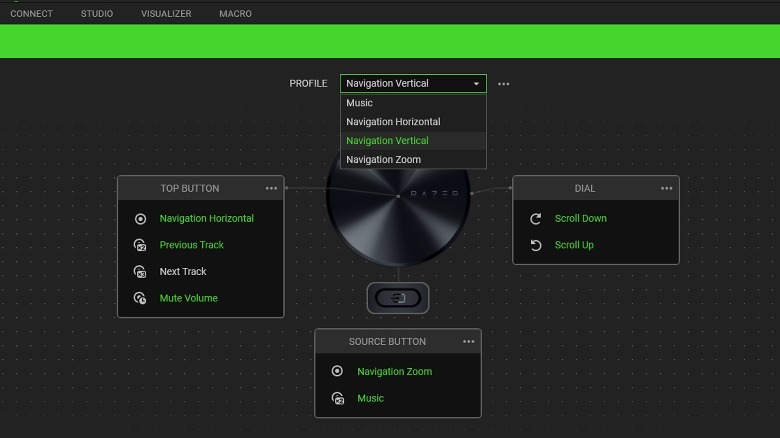Razer Wireless Control Pod: Can This Knob Really Control Your Whole PC Setup?
We may receive a commission on purchases made from links.
Many gamers love smaller keyboards, like TKL and 75% to 80% builds, as they give more space for mouse movement. However, this means you're sacrificing some easy-to-reach controls, like the volume knob and media keys. Furthermore, if you use multiple apps while gaming, like Discord or streaming software, then you likely want a quick way to control these apps without needing to fiddle with different keyboard shortcut keys.
Although I'm not a hardcore gamer, I keep many apps open across multiple monitors. Furthermore, it's difficult and annoying to switch out of your game while you're in the midst of a match just to mute your mic. Scroll wheels are also useful when working with large spreadsheets, Photoshop, and even video editing apps. So, let's check out the Razer Wireless Control Pod. This dial is recommended for audio control, adjusting mouse DPI on the fly, and many other things without alt-tabbing to another app.
What do you get with the Razer Wireless Control Pod?
Even though this is just a single knob, Razer did not cheap out on its packaging. You get a quick control guide printed on a thick black card, the manual insert printed on thick black paper, and a Razer sticker, all neatly tucked in a single plastic film. Razer doesn't just include any cheap, generic battery brand, too. Instead, you get Duracell alkaline batteries that have quite some weight to them.
Razer packed this product well; everything is secured in place and there are no rattles anywhere inside the box. Nevertheless, it's time to unpack the knob and start using it. The top of the knob is protected by a plastic peel, which reveals a pretty tactile surface. Its side also has several ridges that make it easy to grip without needing to look at it. Finally, its rubber feet ensures that it won't go anywhere, even when in use.
Installing the battery was pretty easy business. Just turn over the Control Pod and use the friction of the rubber pad to turn the plastic cover underneath a single click clockwise. With that done, the cover easily pops off and you can just snap in the AAA batteries; replace the cover, turn the knob right side up, and it will be ready to go.
Connecting the Control Pod to your devices
The Control Pod is pretty easy to connect to your gear; just press and hold the Source button and wait for the indicator light to start blinking. When this happens, it means it's ready to connect to any device. I first tried it with my iPhone and Samsung Note10+, and it's easily connected to either phone. Too bad it cannot store multiple connection profiles like some of the best Bluetooth headphones. However, it will most likely be used mostly on a gaming PC anyway, so it's not going to be an issue.
On both the Android and iOS devices, the Control Pod could change the volume, play or pause the current track, and change the track — but that's just pretty much it. After trying it out on my phones, it's time to put it to use on a Windows PC. If you connected it previously to another device, it's best to unpair the Control Knob first to ensure that it pairs easily with your desktop or laptop computer. After doing that, just repeat the connection process and it should seamlessly pair with your PC.
You need Synapse to make the most of the Pod
You need to download and install the Synapse app from the Razer website if you want to customize the knob's controls. The Control Pod has eight functions that you can change. There are four ways to control the top button: you can press it down once, twice, or three times, then you can also long press it. As for the knob, you can turn it either clockwise or counterclockwise. You can also press the source button once or twice, and you can program it to have different reactions.
By default, the Control Pod is mostly for music control. Press the knob once to mute your PC, twice to play or pause the current media, and thrice to move to the next track. Turning it towards the left or right will change the volume, while pressing the Source button once will change which speaker will play your sound.
But what makes the Razer Wireless Control Pod such a powerful tool is the possibilities you get with Synapse. You can create an unlimited number of profiles on it, with each one having custom control commands. For example, I created three profiles for my Control Pod. The first one is Music, which I use to change my media controls, and the second to fourth ones are named Navigation (Horizontal, Vertical, and Zoom), because I use those when I need to scroll through a large spreadsheet or Photoshop image.
This knob works best if you're a Razer fan
Aside from my niche use cases, you can also use the Synapse app to assign many other functions to each Control Knob feature. For example, you can use assign the single-press on the Top button to open a program, launch a Windows Shortcut, switch profiles, switch lighting modes, change your screen brightness, or even control a Razer Synapse-compatible device.
Arguably, the most powerful function that Synapse enables on the Razer Wireless Control Pod is the macro feature. If you're patient enough to configure a macro, you can practically program it to do eight wildly different and complicated things with just a press of a button or a flick of your wrist.
However, since this is ultimately a Razer product, it will work best if you have other Razer items. For example, it has Inter-device features that will allow you to directly control a Razer device, like Razer branded lights, the Razer ARGB controller for your case, the Razer Cobra Pro mouse, Razer headphones, and even the Razer Seiren V3 USB mic.
Do you really need the Razer Wireless Control Pod?
Now, the burning question on many people's minds would be: do I actually need a Razer Wireless Control Pod? Unfortunately, for most people, the answer to that is no. You can always easily change your PC's volume on the taskbar, open your media player to change your track, or you could even buy a keyboard with dedicated media control keys and a nicer set of switches for your type on.
But if you're a professional gamer, a streamer, or simply someone who often find yourself dealing with six, seven, eight, or even more windows open all at the same time, and you need something to quickly change a function here and there, the Razer Wireless Control Pod alongside Synapse will make a lot of things easier in your life.
You don't even have to be a gamer to appreciate it. The knob feature is quite useful for scrubbing through the timeline if you're a video editor or a sound engineer. It's also great for moving around large spreadsheets when working with data, or on the Photoshop canvas while editing photos. Best of all, it just costs $50 — a bargain for all the time you will save and for the quality of the knob that you get from Razer.