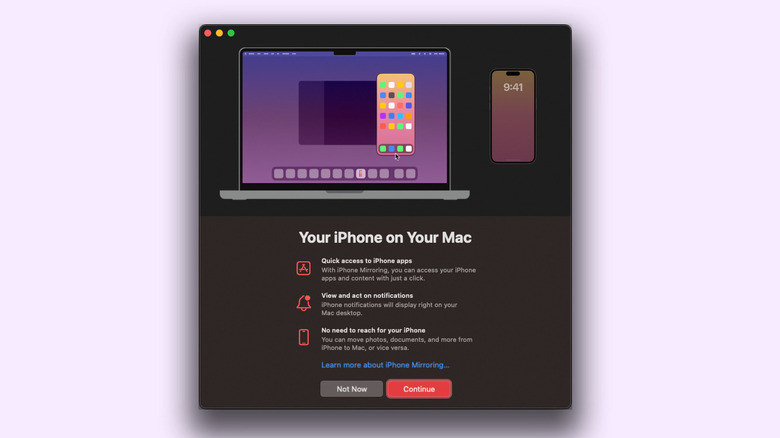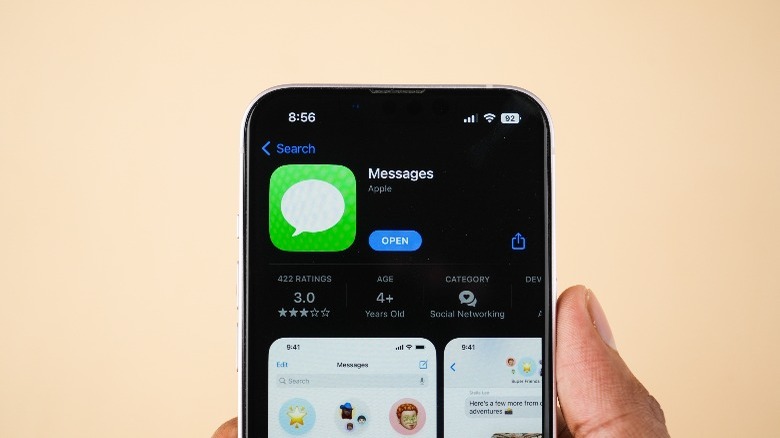iOS 18 Beta 2 Arrives With These Two Exciting New Updates
At the Apple Worldwide Developers Conference (WWDC) this year, we've seen a bunch of new features coming to iPhones and iPads. From leveraging the freshly supercharged Siri with all of its AI goodness, to being able to lock and hide apps on your iPhone, there are plenty of new reasons to be excited about this update. Beyond the plethora of new features being released with iOS 18, two new exciting additions have made their way to the iPhone in a new beta release.
First up is iPhone Mirroring — a feature that is as rousing in functionality as it sounds. If the ability to view and control your iPhone wirelessly from your Mac doesn't sound cool enough, perhaps official RCS support is sure to turn a few heads. Read on to find out more about these new features in iOS 18, how they work, and if you should risk installing a developer beta build just to try them out.
You can now mirror your iPhone's screen on your Mac
For the new iPhone Mirroring feature to work, not only does your iPhone have to be on the latest beta release of iOS 18, but you also need to install macOS Sequoia on your Mac computer. If both your devices are running compatible versions of the operating systems, you will notice an icon of an iPhone on your Mac's dock. Clicking on this will launch iPhone Mirroring, and will present a welcome screen with a quick overview of what this feature can do. Click on "Continue," and follow any on-screen instructions to get started.
You will now be able to view the contents of your iPhone in a window on your Mac. For interactions, you can use the touchpad or a mouse to navigate around, and your keyboard to type. Although the feature is dubbed "iPhone Mirroring," you don't actually see the same preview on your iPhone. Whenever you launch this app on your Mac, your actual iPhone needs to be locked and cannot be used unless you bypass the mirroring instance on your computer.
In our time testing, the feature works surprisingly well — for both apps and games alike. Apps that require Face ID or biometric authentication to get into cannot be used via iPhone Mirroring right now. As well, any media you play on your virtual iPhone will be rerouted through the speakers or headphones connected to your Mac.
RCS support is finally rolling out to the iPhone
iMessage vs. RCS is a debate that has gone on far longer than it ever should have. Android has been enjoying the privileges of communication using RCS for years now — and Apple has finally given in after pressure from EU regulators and consistent shade from Samsung and Google urging the company to adopt RCS. If you have long been an iPhone user, you might be unfamiliar with the term: RCS, or Rich Communication Services, brings improvement to the texting experience by allowing features such as read receipts, high-quality media sharing, and message reactions — without the need for a third-party chat service like WhatsApp or Telegram.
While this might sound redundant, given that iMessage has been able to do this for years as well, opening up access to RCS will make communication between Android and iOS devices more seamless. The latest release of iOS 18 unlocks this feature, allowing people with iPhones to flick a toggle to enable RCS functionality on their iPhones. Currently, the feature is rolling out to devices in the U.S. on select carriers like AT&T and T-Mobile. So if you're outside the U.S., waiting for either a subsequent beta build, or a stable release of iOS 18 would be your best bet.
Installing iOS 18 Developer Beta 2 on your device
Apple has made it easier than ever for anyone and everyone to download and install iOS 18 on their devices. However, it is paramount to note that these are developer beta builds and are ways away from being stable. Installing a pre-release build of iOS on your iPhone can give rise to unexpected software glitches, and usually takes a toll on your device's battery life. Still, if you are keen to test out these two new features, alongside the bucket-load of additions we've seen in the first beta release, ensure you first make a complete backup of your iPhone.
While you will not lose any data when moving to a beta build, you will have to factory reset your device if you wish to rollback to a stable release of iOS in the future. You can register for beta access by heading over to the Apple Developer website and logging into the same Apple ID that's associated with your iPhone. Once registered, you will momentarily find an update on your iPhone by navigating to Settings > General > Software Update > Beta Updates. Depending on your internet speed, the update might take a couple of minutes to download, and then some to install. Your iPhone will then boot up with the latest release of iOS 18.