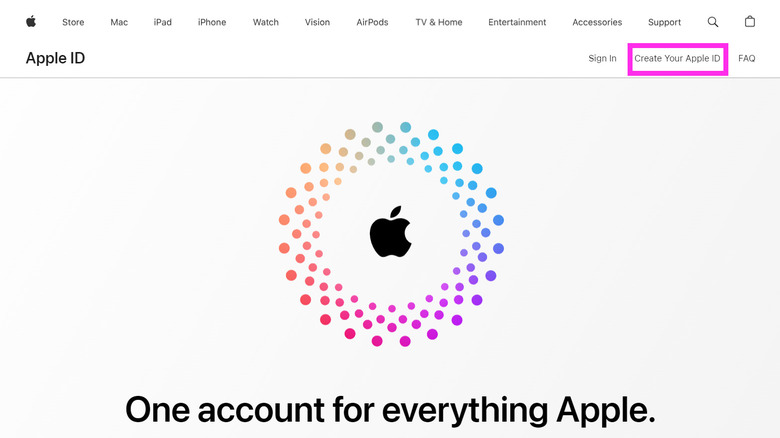How To Create An Apple ID If You Don't Own An Apple Device
Those who have an iPhone, iPad, iPod touch, Mac, or the Apple TV will probably need to create an Apple ID to ensure that their personal data is secure, get device-specific customer support when needed, and can take advantage of important exclusive features and services. This includes the ability to connect all owned Apple devices via iCloud, purchase items in the App Store, use iMessage, enable Find My, and access services like Apple TV+ and Apple Music.
If you don't own one of the aforementioned Apple products, you may still want to have an Apple ID to access Apple services on your non-Apple gadget of choice. For instance, you may want one so you can watch Apple TV+ through the Apple TV app on your Roku streaming player. Or maybe in terms of streaming audio, you prefer Apple Music over Spotify. In both instances, you'd be required to create an Apple ID to gain entry to these platforms.
The easiest way to create a new Apple ID as a non-Apple device user
On a Windows computer, you have several options to get the process of creating a new Apple ID done. You can launch the Microsoft Store and install either the Apple TV or Apple Music apps and course your registration through your chosen platform. However, for the sake of simplicity, you can use a method that works on computers and non-Apple mobile devices. Follow these instructions on your preferred gadget:
- Launch your go-to web browser app.
- Open a new tab and go to appleid.apple.com.
- In the top-right corner of the page, hit Create Your Apple ID. On a mobile browser, you'll need to tap the dropdown arrow in the top-right corner of the page first.
- Enter your first and last name, country, and birthday.
- Enter your email address. Note that this will be your new Apple ID.
- Create a strong password.
- Enter your phone number. Make sure it's one you'll always have access to, as it will be used for identification verification purposes.
- Check the boxes for email alert types you'd like to receive.
- Hit Continue.
- Follow onscreen prompts to verify your email address and phone number.
Once you successfully authenticate your email address, you should be able to use your new Apple ID to sign in to Apple services compatible with your non-Apple device. If, after you create an Apple ID via the web, you are prompted to sign in to iTunes, you might need to access your chosen Apple service (Apple TV+ or Apple Music) by launching its respective app on a compatible non-Apple device. You can also visit tv.apple.com or music.apple.com. In both cases, you should be able to sign in using your new Apple ID.