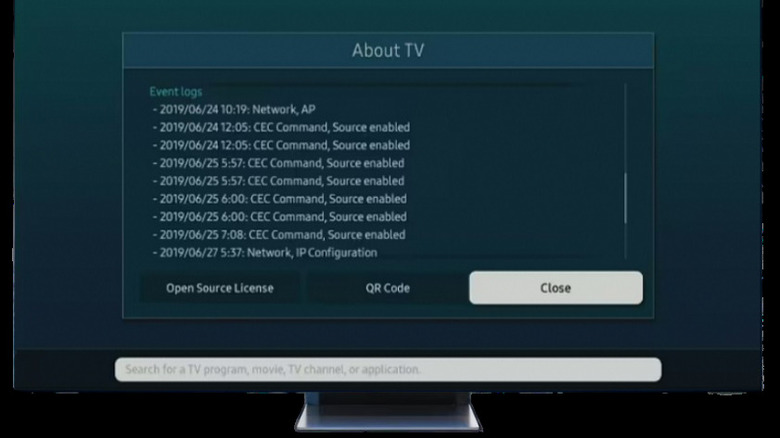Why Your Samsung TV Randomly Turns On (And How To Fix It)
We may receive a commission on purchases made from links.
Samsung has long been one of the leading brands when it comes to TVs, with the South Korean manufacturer delivering some of the highest rated TVs out there. Although advances in technology have improved TVs across the board, Samsung devices boast some of the most underrated TV features you should be using. Things like game mode picture settings, on-demand access to streaming services, and multi view are all prominent Samsung smart TV features that can enhance your entertainment experience. However, sometimes those features can unknowingly do more harm than good.
Naturally, Samsung TVs aren't perfect, and they can easily fall victim to a slew of problems that will inadvertently diminish your experience. Many times, issues can cause your Samsung TV to not turn on, even though you can see the red light, but in certain situations, the opposite could happen. For instance, TV auto power on, a feature that automatically turns your TV on, can malfunction and cause your device to sporadically power on. It's not a huge issue, but your room randomly lighting up in the middle of the night can quickly get annoying. Thankfully, there are a few ways to get your Samsung TV to stop randomly turning on.
How to figure out what's turning your Samsung TV on
Before we can get into how to stop your Samsung TV from randomly turning on, the first step is to figure out why it is doing so. The Auto-On feature could be the culprit, but it certainly isn't the only option. The remote could be dirty around the power button or another TV setting could be turning the device on.
Here's how to check what's turning your Samsung TV on:
- Turn the TV on.
- Navigate to the Settings.
- Click Support.
- Select About this TV then Event Logs.
You'll see a bunch of technological jargon in the Event Logs, but if you know what to look for, it'll tell you exactly what's happening. If you see "Power-on Reason," it's usually followed by the culprit, whether it says YouTube, Sensor, Wake On Lan (WOL), or Bluetooth (BLE). That tells you that one of those TV settings is to blame (more on that later). If you see "CEC command" in the log history, that means an external device is causing your Samsung TV to randomly turn on. So, how do you fix that?
How to fix your Samsung TV
In the Event Log, if you see "Power-on Reason" followed by an app like YouTube or SmartThings, that means someone using those apps on the same Wi-Fi network triggered the TV. Apps like YouTube can play videos on your TV, and if it's turned off, it will automatically turn it on. To fix this, just make sure you aren't accidentally trying to cast an app to your TV. "Power-on Reason, Sensor" means the brightness sensor in Ambient Mode is to blame, and you can adjust that in the Ambient Mode settings on the TV. "Power-on Reason, WOL" can be disabled by going into the Control Panel, then System, Power, and Wake-on-Lan. "Power-on Reason, BLE" can be solved by going into the TV's Bluetooth settings and disconnecting any unused devices.
"CEC Command" means a device connected via HDMI is turning the TV on. For example, a PlayStation 5 will turn the TV on after you turn the console on. To fix this, follow these steps:
- Go to Settings.
- Select General.
- Select External Device Manager, and enable Anynet+ (HDMI-CEC)
Of course, it's also worth checking if your TV's firmware is up to date. If after all of that, your TV is still randomly turning on, your best option will be to reset it to factory settings. Do this by going to Settings, selecting General, and then Reset. It'll revert all of your settings to their originals and erase your apps, but it should fix the problem.