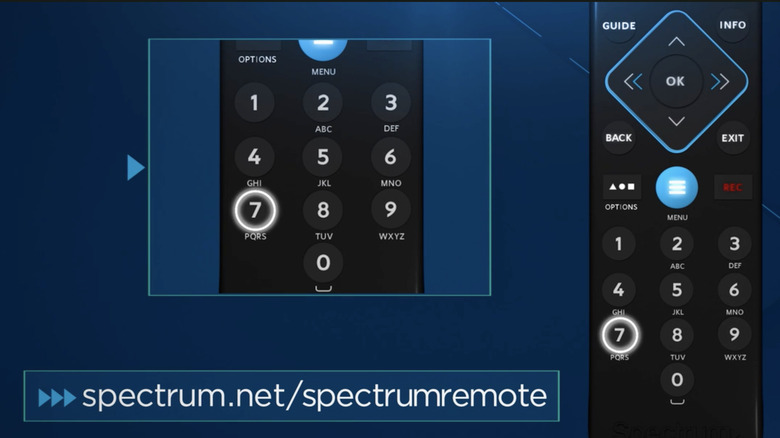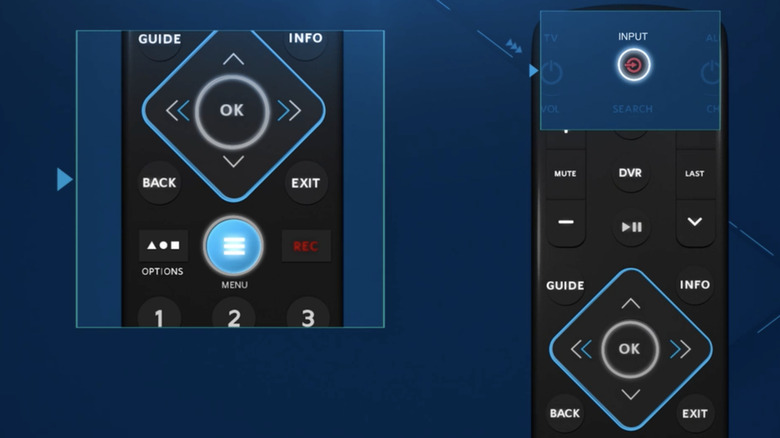How To Program Your Spectrum Remote (With And Without TV Codes)
Universal remotes make our lives easier. After all, it seems like every device we buy comes with its own remote, making it next to impossible to know where they all are at any given time. Even if you're an organization guru and have no problems keeping up with them all, knowing which one to use for which device can also become overwhelming. Not to mention, you have to worry about others in your household misplacing them. And therein lies the beauty of the universal remote. Instead of having to keep track of a different remote for each device in our entertainment setup, people can use a universal remote to handle them all.
While some may question whether universal remotes are truly universal, for the most part, they are. From TVs to cable boxes and audio systems, you can control several devices with your Spectrum remote. If you have a Spectrum remote, chances are you've signed up for Spectrum's TV service and need to program it to use it with your TV and other devices. Once you've completed the process, you'll be able to forget about your other remotes and use your Spectrum remote to control most of the devices in your home theater system, including your TV.
How to program your Spectrum remote with TV codes
When you unbox your spectrum remote, your first priority will likely be to set it up so it can work with your TV. While you might decide to add one of the major surround sound systems to your entertainment setup later (if you don't already have one) and program it to work with your Spectrum remote, getting it up and running with your TV will allow you to start using the remote to find your favorite shows and movies immediately.
Before you get started, you'll want to identify the model of your Spectrum remote, which is usually found on the back of the remote. If you can't find it there, it should be in the user's manual. Next, look up your device and manufacturer on Spectrum's website to get the code for your TV. After you've gathered that information, you'll be ready to program your remote. Follow these steps to program your spectrum remote with TV codes:
- Turn on your TV.
- Press and hold the Menu and OK buttons until the input button blinks twice.
- Enter the TV code using the remote's number pad; the input key will blink two times to confirm.
- Press the TV Power button to test whether it turns off.
If the remote can turn off the TV, you've programmed it successfully. If your TV doesn't respond, repeat the steps using the next code listed for your TV's brand. You can also try using the auto-search functionality listed below as an alternative to directly entering the TV code.
How to program your Spectrum remote without TV codes
If you can't find the code for your TV, you're not out of luck. You can also use your Spectrum remote's auto-search feature to program it. With this method, you can use the remote to detect your TV's brand by searching through available codes until it finds the right one. Follow these steps to program your Spectrum remote without TV codes:
- Turn on your TV.
- Press and hold the Menu and OK buttons at the same time until the input button blinks two times.
- Press the TV Power button, then point the remote at the TV, and press and hold the UP arrow until the TV turns off.
- Release the UP arrow and test the remote to see if it works.
If you're able to control your TV with the Spectrum remote after you complete these steps, there's nothing more you need to do. If your TV still isn't working, try going through the auto-search process again. There are a few things you can do to make this process as smooth as possible, including making sure you point your remote directly at the TV while it's searching for the code and removing any obstructions between the TV and the remote.