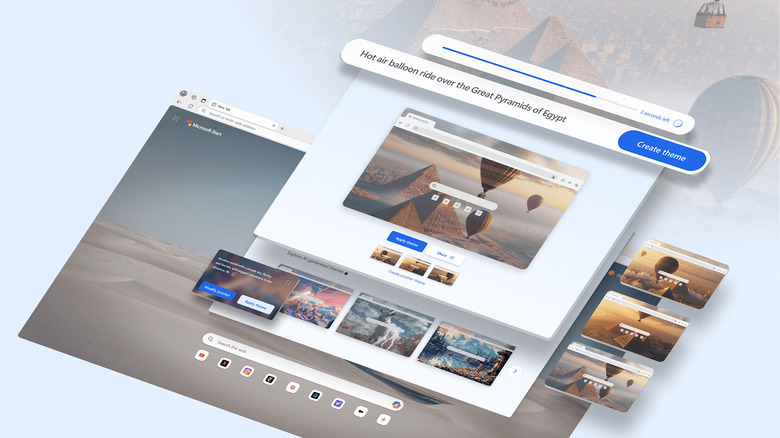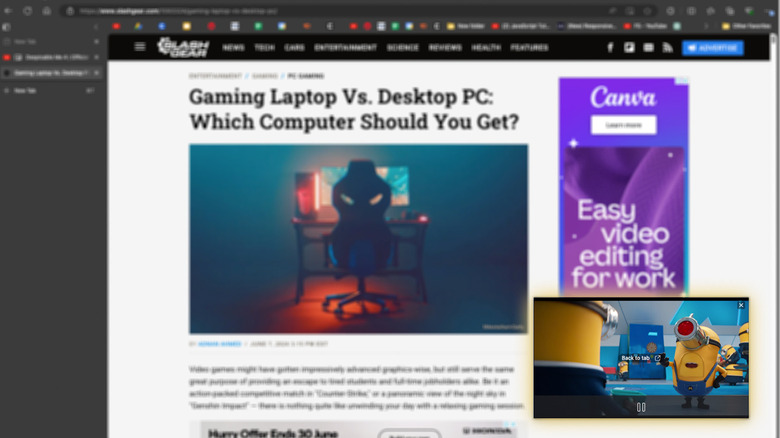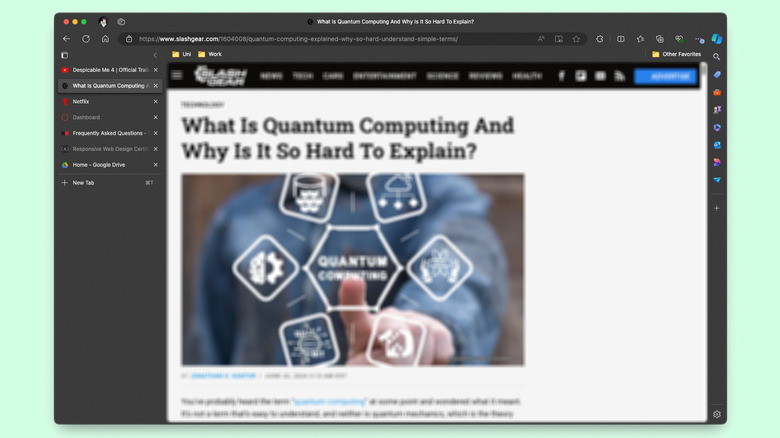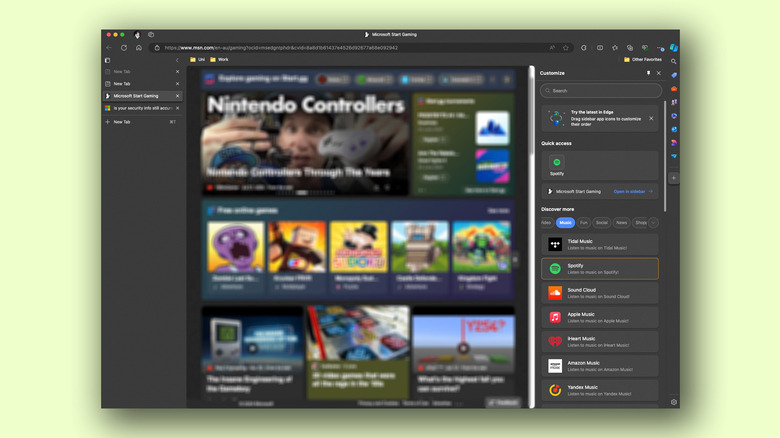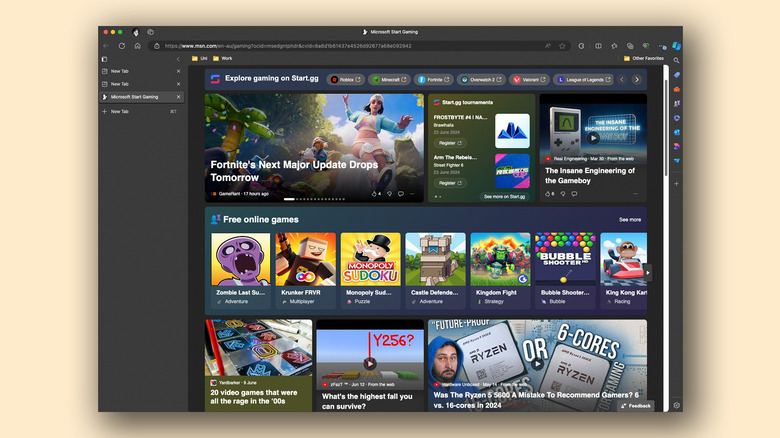5 Microsoft Edge Features You Wont Find On Google Chrome
Amassing over 63 percent of digital users everywhere between July and August 2023, Google Chrome leads the race being the most popular web browser available as Statista reported. At a time when navigators were keen on adding more features than the UI department could handle, Chrome offered a minimal yet functional web surfing experience. Its simple design and prowess in search are still the browser's strongest suits, but competition has been crawling up, with some of the most popular alternatives doing as splendid of a job as Chrome while also offering unique features.
As popular as Windows is, Microsoft's constant attempts at trying to make its users switch to the meme-worthy Internet Explorer were largely in vain. With that said, its spiritual successor, Microsoft Edge, has improved exponentially — and even comes with a few head-turning attractions. For starters, it's based on Chromium, which is Google's open-source web browser technology that Chrome shares. This makes switching from Chrome to Edge a cakewalk, all the while you appreciate the plethora of additions in your new browser. From dedicated gaming features to a readily-available smart assistant, here are some of the best Microsoft Edge features you're unlikely to find in Google's alternative.
Watch videos with picture-in-picture mode
Have you ever noticed the video player shrink while you switch between apps on your smartphone? This ingenious feature is called picture-in-picture, and both Android and iOS have it integrated on a core-level. Using PiP allows you to perform other tasks on your device without pausing a video you've been watching. Another form of this feature is readily found in video conferencing applications like Zoom and Microsoft Teams. Turns out, PiP works splendidly for those who prefer multitasking while their favorite show runs passively in a smaller preview.
Certain video streaming websites like YouTube and Vimeo have a picture-in-picture mode built into their players, which can be used on Chrome and other browsers. But Microsoft Edge has a universal PiP toggle that is both easier to access and better supported across a wide range of platforms. Funnily enough, Google does offer the same functionality, albeit through a dedicated Picture-in-Picture extension on the Chrome Web Store. Microsoft Edge also has a video enhancer toggle that attempts to improve clarity and colors. For PCs with supported graphics cards such as the RTX 20/30/40 series of GPUs, the feature utilizes super resolution and leverages AI to upscale the content.
Better tab management options
If you're a student scouring the internet to gather citations on the daily, the horrifying sight of cluttered tabs is something you've probably grown accustomed to. Although you can now create tab groups in Google Chrome, you're still restricted to using the same horizontal layout for tab management — which very quickly falls apart when all that ends up being visible is the site's favicon. Microsoft Edge tackles this by laying out your tabs as a vertical scrolling list instead. This makes it easier to peek at the title of a webpage and allows for more natural grouping and organizing.
If the vertical tab layout ends up taking too much space on your screen, you can choose to have it automatically collapsed and then expanded when you hover the cursor over this section. For tabs with a video player, you can directly enable the PiP mode by right-clicking and selecting the "Enter picture-in-picture" button. If you notice a tab is grayed out, this means Edge has put it to sleep to save system resources. And you can always switch back to the traditional horizontal tab layout whenever you want.
Maximize productivity using the Sidebar
For those unfamiliar, Google Chrome's Side Panel lets you add items to your reading list, bookmarks, and even access your search history and find images on your PC using Google Lens. It, however, pales in comparison to Microsoft Edge's Sidebar, which houses some of the browser's most exciting features. By default, you have access to a couple of shortcuts placed to the very right of the browser window. You can perform a quick web search in the side panel without losing focus of your current tab.
A dedicated tools tab accommodates useful utilities, such as a shortcut to run an internet speed test, carry out calculations and conversions, test your typing speed, and translate sentences effortlessly — all of which you can rearrange or remove. For those fond of arcade games, the sidebar is a good place to find some old classics like "Cut The Rope" or "SuperCity." The Microsoft 365 tab allows you to access your recent Word, Excel, PowerPoint, and other documents, reminding you once again of how deep the ecosystem can get.
Our personal favorite is the "Drop" add-on that makes sharing files and notes across different devices easy. If the built-in sidebar apps weren't enough, it lets you explore extensions by clicking on the "+" icon and adding additional services to your list. When Microsoft Edge's Sidebar is used to its full extent, you may never look back after the switch.
Microsoft Copilot is a click away
Following the swift rise in popularity of ChatGPT, we witnessed the integration of Microsoft's own Copilot in Windows 11. What's an even better place to seat an AI-powered chatbot than inside a web browser? You can access Copilot by clicking on the blue icon in the top-right corner of Microsoft Edge — heck, just hovering your mouse over it will pop open the smart assistant. From here, you can talk with Copilot and choose one out of three conversation styles. You do get control over what sources the chatbot can refer to when dealing with a question, making it possible to simmer down hallucinations. As usual, you can upload an image for added context or quickly generate a summary of the existing page.
The sidebar is also home to an image creation tool that churns out a few pictures built from the provided prompt. While Google Chrome's experimental AI feature integrates its own flavor of artificial intelligence into the browser, Microsoft's Copilot is a dozen times easier to access and use. The "Compose" tab offers granular control over the format and tone of text you wish to generate, and the software can also be supercharged using a handful of extensions that can be enabled on a per-conversation basis. If you've already been messing around with the Copilot app for Android and iOS, trying it out in Microsoft Edge on PC or Mac only makes sense.
Enjoy gaming-oriented browser features
Although Opera GX is the popular browser for gamers, Microsoft Edge has been silently stacking up performance and efficiency-focused tools that just might make it a worthy contender. Right from the beginning, it utilizes its startup boost feature that keeps it running in the background even when closed — allowing for much quicker subsequent launches. For efficiency, the browser makes use of the aforementioned sleeping tabs functionality to better allocate system resources to more demanding instances.
No matter how much RAM you pick for your Windows computer, Chrome infamously secures a good chunk of it — which can cause performance drops in entry-level gaming PCs where every frame matters. To tackle this, Microsoft Edge proactively enables its efficiency mode when it notices a game being launched, and switches back once you're done gaming. Furthermore, Clarity Boost ensures better visuals when enjoying a session of Xbox Cloud Gaming inside Microsoft Edge. There's also a dedicated gaming homepage section that curates a selection of news, videos, and other content related to the games that interest you. To kill yet another app and boost overall performance, the sidebar can be used to play music in the background using popular services like Spotify or Apple Music and pin your Discord chat.