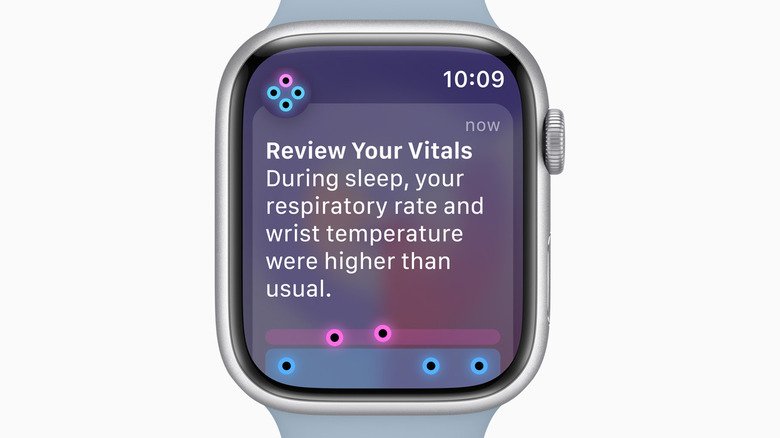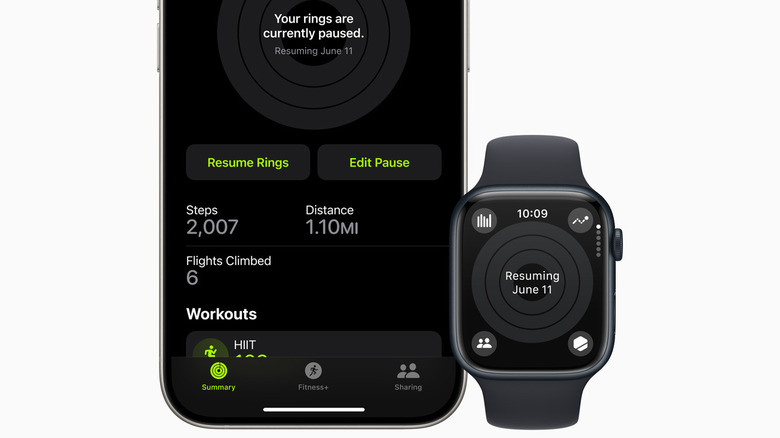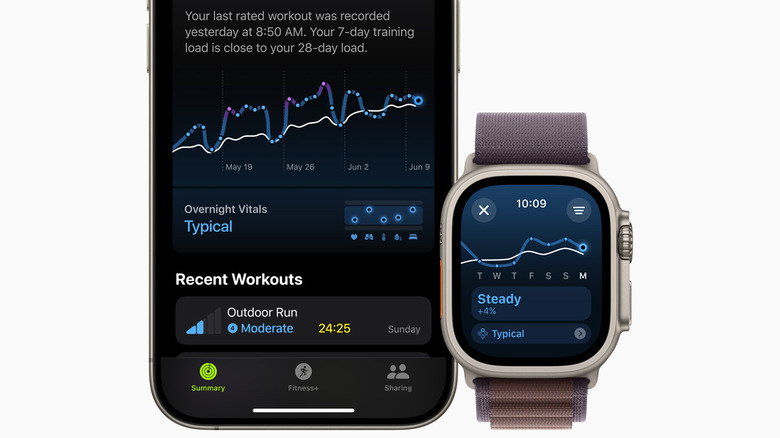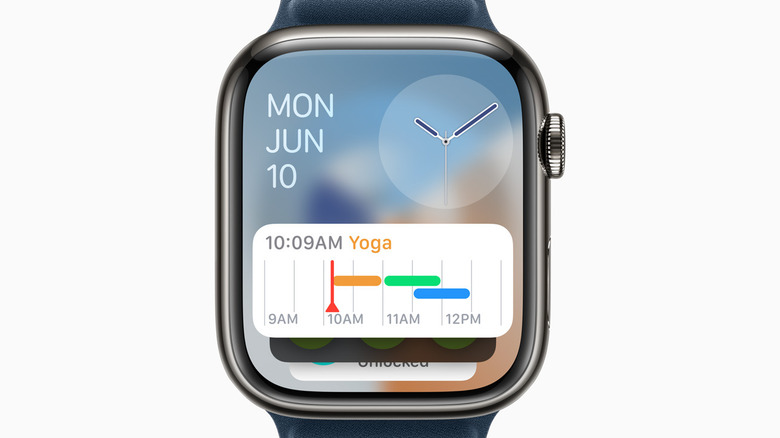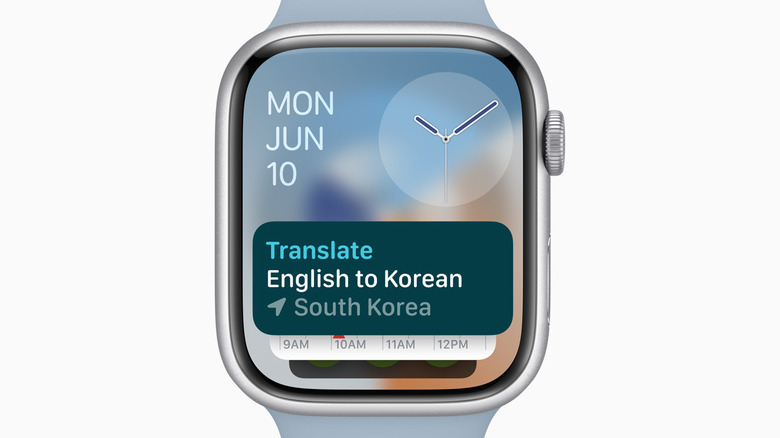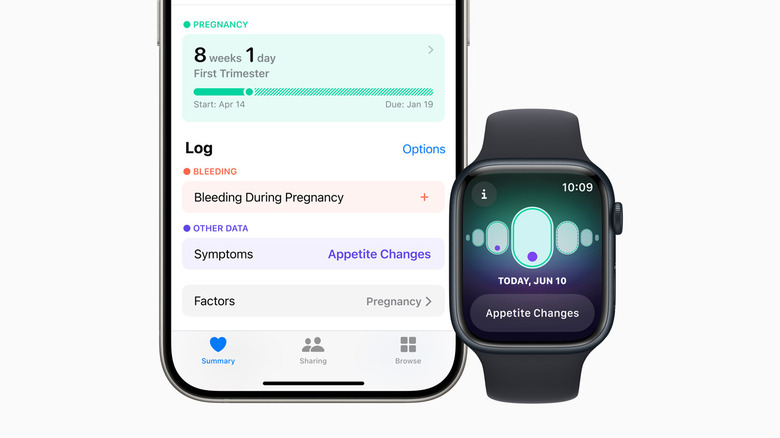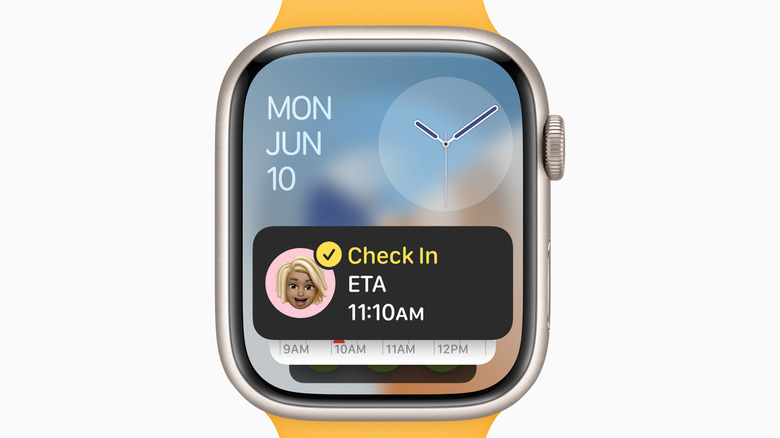10 New watchOS 11 Features You'll Want To Start Using On Your Apple Watch ASAP
Heavy is the head that wears the crown, and with the occurrence of WWDC 2024 and the reveal of watchOS 11 along with it, Apple has some big shoes — and wrists — to fill. If you're still using an Apple Watch Series 4, Apple Watch Series 5, or Apple Watch SE 2020 — sorry folks, you're out of the cool club — support for these devices has been cut off with watchOS 11. You might want to get your hands on a newer device or wear your antique with pride. Apple's event also brought about some big news about the new features of iOS 18, watchOS 11, iPadOS 18, macOS Sequoia, and the launch of a new branch — Apple Intelligence.
We're here to delve into the best features coming with watchOS 11 when it becomes available (Apple is aiming for fall 2024). There's a fairly balanced list focused on health, fitness, safety, and travel — everything an Apple Watch is primarily used for. From Training Load, Vitals, and updates on Activity Rings, to Pregnancy Tracking and Check In, your Apple Watch has got your back. And your legs, and your heart, and your — well, you get the gist.
Keep track of your vitals
Apple has established a track record of being very health-oriented in past updates. Now the company is moving from fitness coach to personal health guru with its new Vitals app, designed to monitor essential health metrics while you're in midnight dreamland. How long you sleep, how often you breathe, your temperature, blood oxygen, heart rate — if it happens while you're catching the Z's, your watch will record it.
And speaking of your heart, did you know that Apple has its very own Apple Heart and Movement Study? Data and algorithms from this research, combined with the sensors of your watch are the driving forces behind the functioning of the Vitals app. And there's more to it than just being able to view your daily vitals. If something is awry and a couple of your measurements have shot out of range, you will get a notification to alert you that something might be fishy. Your Apple Watch will also offer insight and suggestions of potential reasons this may be happening, like those extra few drinks at the bar last night or the nasty bug that's been going around.
However, you must remember that the more it gives, the more power it'll take, and a watch drained of all its battery by nightfall won't do you much good when you're asleep, and a watch drained of all its battery by dawn won't do you much good for the rest of the day.
Pause activity rings
If your first word after reading that heading was "finally", you're not alone — the 100 million people with an Apple Watch on their wrist stand with you. Those three activity rings have had the world in a chokehold ever since they were released — who among us hasn't fallen prey to the hunger and chase of closing all three at least once and googled "exercises to help close my Apple Watch rings"? Quite brilliant on Apple's part, with numerous people trading in static lifestyles to begin a streak with the Move, Exercise, and Stand trio.
Now Apple is taking into account the fact that there are lots of perfectly normal reasons you may not close your rings — Sickness, calamity, dire need for rest, prior engagements, injury, the list goes on — and it is letting you pause them for a day, week, month, or until whenever you choose, without breaking your hard-earned streak. No more dragging yourself out of bed on a physically incompetent day to avoid restarting a streak from rock bottom. Apple has changed its ways to offer respite instead of guilt and brooding over rings gone amiss, and we couldn't be happier.
Track your workouts with Training Load
For the 35% of Apple Watch users who use the device for health and fitness tracking, Training Load is coming to watchOS 11. This feature will provides you with numerical data to evaluate the level of stress your body is undergoing with your current workout regime. Your "training load" will be documented over 28 days to set a personal threshold, and your workouts from the last seven days will be compared to the last 28 days to categorize your effort into well below, below, steady, above, or well above.
If we're looking at individual sessions, each workout will be given an effort score from one (was a breeze) to 10 (your soul should have left your body) based off factors like your height, age, weight, heart rate, and elevation — seen along with your daily vitals in the Vital app. However, for all its progression, technology still has its clueless moments and algorithms can be quite limiting. If you don't think your effort score was accurate, or if you're incorporating strength training or a workout where a score cannot be automatically established, you can manually enter it yourself. Knowing exactly where you stand will help you formulate a perfect workout plan, avoid injury, and maintain optimum fitness at all times. Watch out Fitbit, you may be one of the best Apple Watch alternatives, but Apple's closing in for the kill.
Improved Smart Stack
Smart Stack was introduced with watchOS 10 and had one job with the new Apple update: to get smarter. watchOS 11 has that job signed, sealed, and delivered. The first feature to come to Smart Stack is Suggested Widgets, which does exactly as the name implies. In an attempt to assess what the user needs, you will see widgets based on metrics like your routine, time of the day, place, and current date, ensuring you have access to whatever you might want without a moment's notice. They've also added some new widgets like Photos and Shazam to the mix.
Second comes Live Activities, another feature pretty much summed up by its name and originally released in iOS 16. As most of you may know, Live Activities will show you real-time progress from your apps, keeping you up to date with the latest developments. Whether it's the score from a soccer game or a food delivery, you will see your Live Activity at the top of your Smart Stack as soon as it begins. No scrolling, no taps, just a swift glance at your wrist to keep track of what's going on.
Translate anywhere
While we're still talking about Smart Stack, let's take a page right out of that book and discuss an example of a widget that pops up based on real-life context. Namely, the not-so-new Translate app. Now your Apple Watch will detect when you're wandering into foreign lands with a different local language and Smart Stack will immediately suggest a widget for the Translate app. You know, if humans could anticipate needs that well, psychics would be out of a job. As of now, psychics are safe, and travelers do not have to worry about how to order a cup of hot cocoa or ask for directions without offending the locals.
Speak into your Apple Watch, and the Translate app will reply with your translated sentence. Move over, "Spy Kids," it's our turn to have our moment, and this is one of those Apple Watch features that have us all feeling like spies. If you want to remain discreet, you can choose to type in your words too. The app supports 20 languages, including Italian, French, and Japanese. If you plan to travel to a place with no cellular connection, you can also download these languages to use offline. It's not much different from the Translate app you've been using on your iPhone, but it's certainly a lot more convenient (and definitely cooler) when strapped to your wrist.
Pregnancy tracker
No other physiological time period keeps you on your toes and demands more attention and vigilance than pregnancy. Even the heart increases in size, along with a woman's blood volume and uterus (as if there weren't enough surprises already). Attention toward physical and mental health is necessary, and watchOS 11, iPadOS 18, and iOS 18 have all come out with pregnancy tracking features for women to stay on top of their health. Anxious mamas, you are being acknowledged.
Once you log a pregnancy on the Health app on your iPhone or iPad, your gestational age will sync up with the Cycle Tracking App on your Apple Watch, where you will be able to record symptoms like appetite changes and bleeding as often as you'd like and view them at length. While features like taking frequent mental health assessments and Walking Steadiness require an iPhone or iPad paired with your Apple Watch, a little bit of extra knowledge and awareness is a nice addition to your armor when combatting everything pregnancy throws your way. Certain metrics like heart rate typically increase during pregnancy, and your device will even encourage you to review and reset the threshold for these metrics to accommodate for physiological changes. It still can't whip up a nice herbal tea for quite you yet, but maybe one day.
Check In with your family
Nothing in life takes precedence over personal safety and security. Let's face it: No one looks cute in a hospital gown. A device in your pocket or on your wrist providing you with the means to prioritize your safety is a device well crafted, and watchOS 11 is earning that title by introducing a popular iOS 17 feature — Check In — to the Apple Watch.
Whether you're driving to the store late at night or traveling to an unexplored area, you can send a Check In through your Messages app to a particular contact in iOS 17. This will automatically let them know you've reached your destination. However, if you — along with your iPhone, of course — do not reach said destination when you're expected to, your contact will be able to "check in" with your location, battery percentage and other details, and you can do the same for them. Check In on watchOS 11 will work similarly, except you will be also able to use the feature directly from your Workout app along with Messages, so someone will have an eye on you whenever you're at the gym or out taking a jog. Make sure you learn how to use the Check In feature to keep yourself, your friends, and your family safe.
Tap to Cash
Clare Booth Luce once said "Money can't buy you happiness, but it can make you awfully comfortable while you're being miserable." And happy or not, Apple is definitely making sure we're all living awfully comfortable lives by introducing Tap to Cash, another feature coming to both iOS 18 and watchOS 11. This is the probably the coolest and most aesthetically pleasing feature on this list, and we're stoked about using it. All you need to do is hold your Apple Watch near another Apple Watch or iPhone and voilà, Apple Cash is transferred without any further details required, making it a privacy-oriented experience.
Apple's mention of this feature at WWDC and the press release for watchOS 11 were just as concise and short as the time it takes to use the feature itself, but it's often the smallest hinges that swing the biggest doors. The scenarios that this feature can bring you convenience are numerous — buying a bagel from your favorite vendor, splitting the bill for dinner, reimbursing a family member for purchasing your groceries, or making a quick donation while you're on the go.
Double Tap
Available only for the Apple Watch series 9 and Ultra 2, Double Tap came out with watchOS 10.1 and was instantly popular. However, all that potential soon turned sour, hindered by the limited number of apps that supported this feature, endlessly frustrating Apple Watch users. Fortunately, Apple has now rectified that by making Double Tap available on all apps and third-party apps on your Apple Watch. Not just that, its also rolling out the Double Tap API to give developers an opportunity to integrate it into their apps. That's how you make amends, folks.
In case you're scratching your head on how to use the Double Tap feature, it actually refers to tapping your thumb and index finger together to perform a certain task. With watchOS 11, you can perform this gesture to scroll through any app you like, making it easier to use your Apple Watch with just the one hand, allowing you to multitask and carry on with your day while you catch up with weather updates and all your messages even if you've (literally) got one hand tied behind your back.
New Photos face features
watchOS 10 brought over 60 watch faces to the Apple Watch, and the Photos face is one that is used more often than not. With watchOS 11, you're getting a whole revamp of the feature. Got a thousand pictures in your library, and don't know what to pick? Using carefully curated software, your Watch will scrutinize all your images and recommend ones based on composition and facial expressions and who knows what — maybe how good your smile looks? It will then go on to alter the frame, add depth, and add customizations to the photo to display the most flattering part the machine has been taught to identify.
The manual customization options are endless too — two complications on the top and bottom, various sizes, fonts, and scripts for the time indicator, color tints and overall styles for your new face. Once you get to using it, you're bound to find even more hidden tidbits to play around with. That's a DIY project you can do from the comfort of your couch, eh?
Oh, and let's not forget: The new Dynamic Mode will display a new image every time you raise your wrist to look at your watch. Because who doesn't love surprises from little devices latched onto their wrists, right?