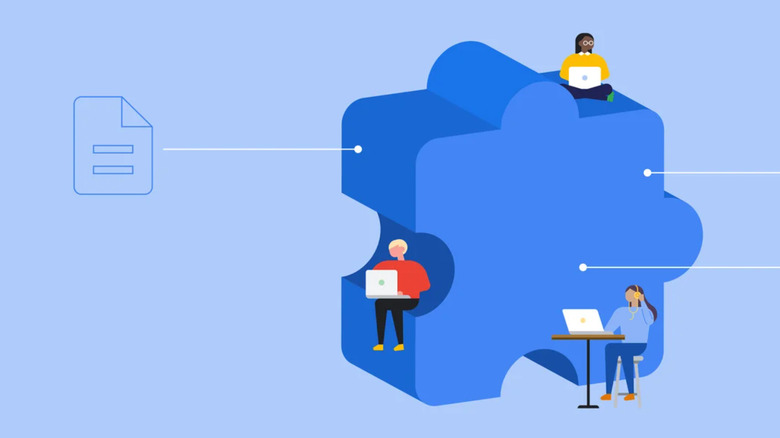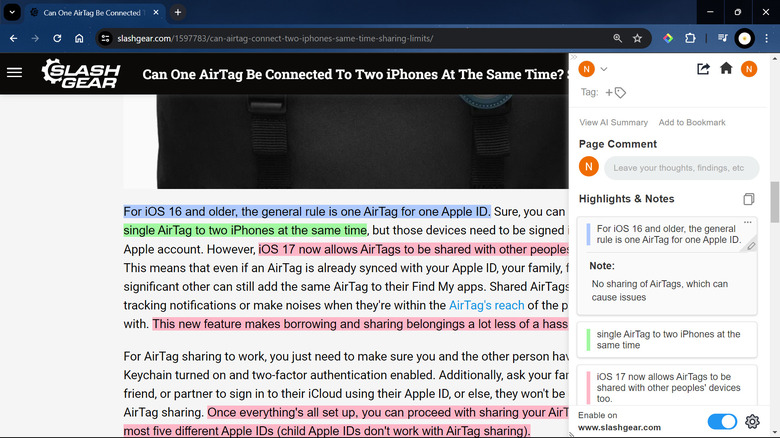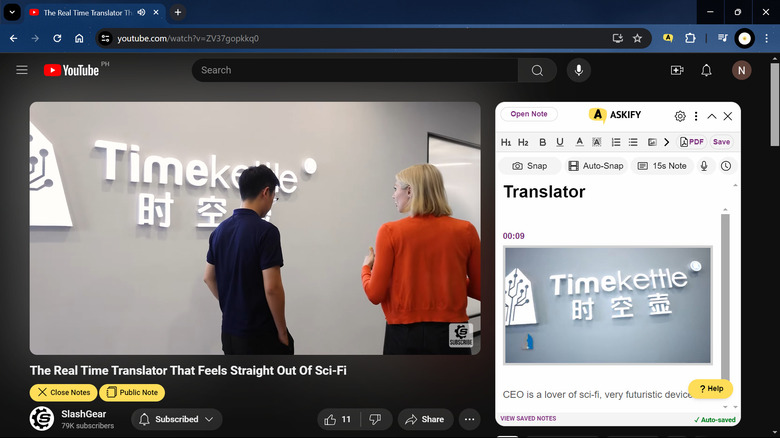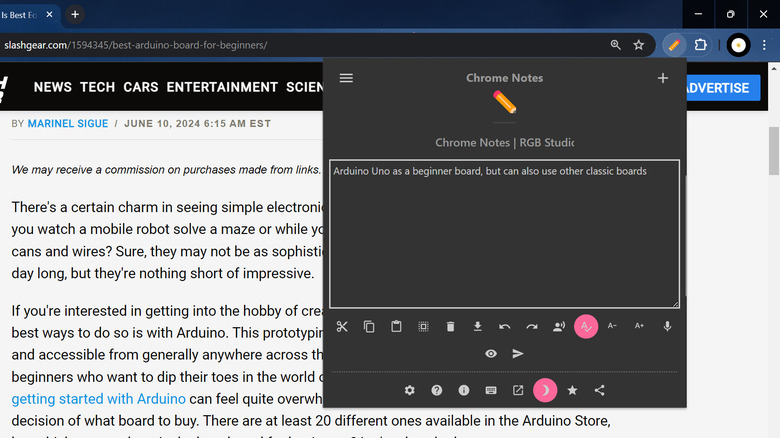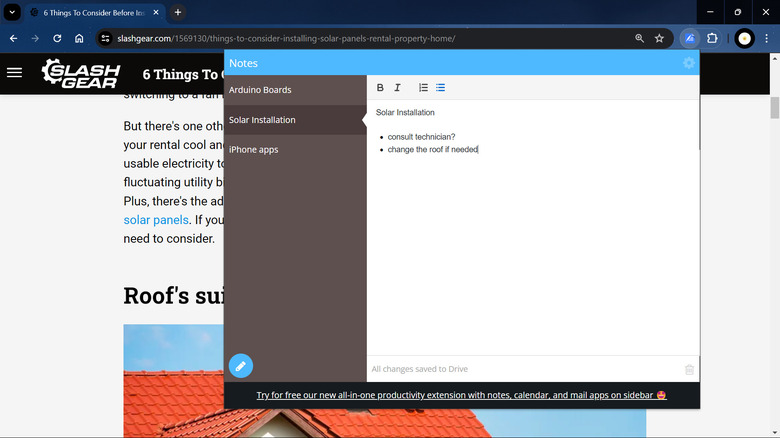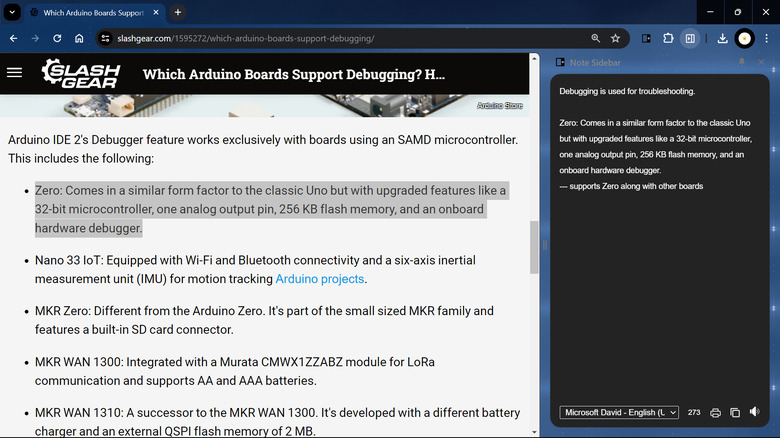6 Of The Best Google Chrome Extensions For Note-Taking
Before the internet became the massive and powerful resource it is today, most people went to the library to get the information they needed. It was a pretty labor-intensive task, though, as you'd have to sort through dozens of books before you could get enough data. When the web came to be, many were thrilled at how effortless it was to retrieve information. Today, every time you needed to research a certain topic, you'll spend most of your time on Google Chrome instead of hunting for books in the library.
However, writing notes while researching in your browser isn't always the easiest thing to do. It's either you fill your computer with multiple screenshots of the web page, or you constantly switch between Chrome and a note-taking desktop app. This, as you might have guessed, isn't as efficient as you'd hope. That's why a tool for note-taking is one of the essential Chrome extensions you should have installed. Here are six of the best ones that cater to different user requirements.
Glasp Web Highlighter is great for annotation
With 300,000 users and a 4.6-star rating on the Chrome Web Store, Glasp Web Highlighter proves to be one of the most popular Chrome extensions for note-taking out there. It's designed for annotating web pages, using four highlight colors that you can assign labels to for easy referencing later. Each passage you highlight will then be saved on the Glasp sidebar and will be accessible from your Glasp page as well. There's an option to add your notes under each highlight, and if you have any thoughts about the entire webpage, you can find a field for your comments at the top of the sidebar too. For convenience, Glasp comes complete with a tagging feature to organize all your highlights and notes and an AI summarization tool to give you a short summary of your highlights for a certain webpage. Glasp also integrates with several note-taking apps, making it one of the best Chrome extensions if you use Notion or Obsidian.
In addition to web pages, you can use this extension on online PDFs and YouTube. Annotating a PDF with Glasp is similar to annotating a web page, while on YouTube, Glasp transcribes the video first before you can highlight, copy, or summarize the transcript. Another great thing about Glasp is its privacy features. It automatically turns off for certain domains, such as Gmail, Notion, and bank sites, to avoid highlighting sensitive information and getting it saved on Glasp. You're free to turn off Glasp on other domains of your choice too.
To use Glasp, you need to sign up first. It's also worth noting that all your highlights and notes are available to the public. You can, however, upgrade to Glasp Pro to make your highlights private and get auto-sync to Notion.
Askify is best for note-taking on YouTube
So you're on YouTube studying the cell cycle for a Biology exam or watching a tutorial for an electronic project you're building. To optimize your note-taking process, consider pairing YouTube with Askify. This Chrome extension integrates a notepad into your YouTube tab, so you can watch and write at the same time. The notepad works like any basic word processor, featuring formatting tools like headings, font size and style, and indent. It also allows you to insert links and locally saved photos and videos to your notes. However, the notepad's main features for YouTube are its ability to take a screenshot manually, auto-snap screenshots every few seconds, and transcribe the last 15 seconds of the video. Askify even lets you edit the screenshots further. You can write or draw on the picture, crop it, save it to your computer, and even extract the text from the photo. For efficiency, the extension supports keyboard shortcuts for tasks like taking full-screen screenshots and controlling the playback (rewind ten seconds, fast-forward ten seconds, pause/play).
While Askify was initially developed for YouTube, it works with other websites too. It can come in handy for copying and pasting passages from the web page, snapping screenshots of certain parts of the webpage, and writing or dictating your own notes. The floating notepad can be conveniently moved around the screen, and you can also adjust its transparency. All your Askify notes are available for export to PDF, PPT, DOCX, MD, and HTML, but you're free to sync them with Notion, Obsidian, Evernote, and Readwise as well.
Askify requires you to sign up for an account before you can use it. Another downside is its limited screenshot captures, image uploads, and auto-snap. To get unlimited usage, you need the premium version.
Chrome Notes features a functional interface
Chrome Notes is for the users who hate having to create an account before getting access to the Chrome extensions they install. For this particular extension, you won't need to do so. As soon as you download and open Chrome Notes, you can start typing away. On top of this convenient setup, you also get a standard notepad composed of the editor and 14 shortcut buttons. This allows you to easily perform tasks like cut, copy, paste, select all, download the note, redo, and undo. There are even dedicated shortcut buttons to increase and decrease the font size, speak your entire note or a highlighted text out loud, spell check words, and change to night mode.
If, however, you find the buttons a little too distracting, you can choose to hide them, leaving you with a minimalist interface with only the editor. To help you focus even further, Chrome Notes lets you change the notepad size or open it as a new Chrome window. Similar to other note-taking Chrome extensions, you can download your notes as TXT files. But there's also an additional option to save them as a JSON file, which serves as your backup. You can re-upload this backup to Chrome Notes if you happen to change to a new computer. To be sure you really won't lose your notes, you can just send them to yourself or a friend via Outlook, Teams, and other Windows products.
Chrome Notes is completely free to use and won't disrupt you with ads or in-app purchases. It also supports up to a total of 500 notes. However, one of its drawbacks is that it disappears whenever you click on your web page. This means you constantly have to open it while doing your research.
Notes syncs with Google Drive for convenience
Several of the Chrome extensions for note-taking you'll find include helpful integrations to go-to note-taking apps like Notion, Obsidian, and Evernote. This makes it easier to sync your extension notes with those you made directly from your favorite app. But what if you want to save the notes to Google Drive instead? Normally, you'd have to download them as a TXT or DOCX file and then upload them to your Drive. However, Notes simplifies this process for you. It connects directly to your Drive, creates a "Notes" folder inside it, and automatically uploads your notes as Google Docs files into this folder. It's as simple and straightforward as that.
Notes offers an equally straightforward interface, too. On the left of the interface, you have a panel where you can add new notes, open a previously made note, and change the order of your notes. On the right is the editor itself. This is very minimalist in design with the only formatting options being bold, italics, numbered list, and bullet list. This makes for a distraction-free note-taking experience. You can easily access the Notes folder in your Drive from the extension's settings page, or you can simply open Drive in a new browser tab.
Notes is free to use, but of course, you need to sign in to your Google account to access Google Drive. Another limitation is that you don't have as many options for personalization, unlike other note-taking Chrome extensions.
Sticky Notes 3.7 has a three-note layout for multitasking
Highly rated on the Chrome Web Store with over 4,000 ratings, 4.5 stars, and 100,000 users, Sticky Notes 3.7 is another great note-taking extension, and for good reasons. One of its major appeals is its design. Instead of displaying just the usual one note at a time, it allows you to show two to three notes simultaneously. You can still hide the other two and pull up only a single note, but if you're after efficiency, Sticky Notes 3.7's unique layout is the way to go. When it comes to the notepad itself, its editor is similar to a simple word processor with options to bold, italicize, or underline text, format it as bullet points, change the text color, and highlight text within the note.
Sticky Notes 3.7 also features personalization settings that change how the editor looks to fit your needs. You can choose from different themes like rainbow and space, font styles like Montserrat and Typewriter, and font sizes from "tiny" to "super giant." There's also a setting to change how large the notepad is going to be. For your convenience, Sticky Notes 3.7 works even while you're offline and lets you download the notes as TXT and PDF (via the Print option).
Unfortunately, this Chrome extension only offers a maximum of nine notes for the free version. It also has distracting ads on the interface. You'll have to upgrade to the pro version to enjoy premium features like more notes, themes, and fonts and the option to create a backup and drag the editor around.
Note Sidebar lets you write notes with no fuss
More often than not, note-taking on your computer with Chrome means using extensions with a lot of features. While this is generally a good thing, all those options and menus can get quite overwhelming. Sometimes, you might not even have a use for them at all. If you're looking for a more simple interface to write your notes on, consider checking out Note Sidebar.
Just as its name suggests, Note Sidebar is a notepad right on your sidebar. It has a no-fuss design, featuring only a blank word editor and a couple of buttons at the bottom. But although it's minimalist, it's very functional. It comes with a text-to-speech button with customizable voices, a copy button to copy your notes to the clipboard, a print button to print the currently opened note, and a character counter. You can also access a paste tool from Chrome's right-click context menu, allowing you to automatically paste any highlighted passage into the sidebar. Unlike other note-taking Chrome extensions, Note Sidebar supports multiple opened notes, so you can create new ones while still writing your first. It even retains the notes you write as you change tabs; other extensions only work for one web page at a time. This makes Note Sidebar perfect for instances when you're researching and are constantly switching between websites.
What also sets Note Sidebar apart is its various customization options. You can decide which buttons show up at the bottom of the sidebar. You can also change the font size, line height, text and background color, and text formatting (plain text or rich text). Another nifty feature is its option to password-protect your notes and export them as TXT files.