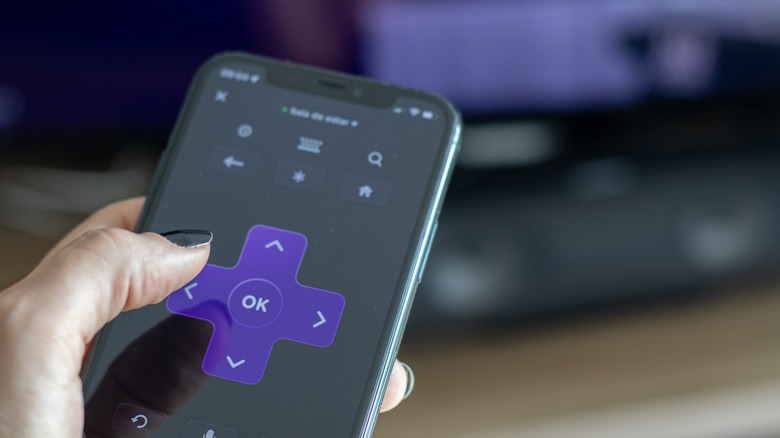How To Sync A Roku Remote That Doesn't Have A Pairing Button
We've grown a little spoiled. At some point during the progression of televisions and media devices, remote controls went from infrared sensors that required a direct line-of-sight between the remote and the receiving sensor to controllers that connect via radio frequency (RF) signals. Typically, RF remotes have a dedicated pairing button, which triggers the remote to send a signal to the receiving unit and connects regardless of whether it's facing the unit or not. If you're using a Roku remote, then you're still working on an infrared connection, meaning you won't have the simplified pairing button. In fact, "pairing" is technically easier despite being one of the more common issues with Roku devices.
So, what do you do if you get a new Roku device, and you refuse to part with the remote or you seem to have lost signal between the device and your remote? If your remote has no pairing button, then you're working with an IR connection and can only be connected via a direct line of sight. Luckily, it's a fairly simple fix that should only take a few minutes, assuming all components are in good working order. Before you get started on the pairing steps, always start with swapping out the batteries. You'd be surprised how often that's the fix.
Pairing an IR Roku remote to your Roku device
There are steps to take to reestablish that connection, but first, look for visible damage to the IR sensor. This sensor is located at the top of the remote and looks like a glass dome. If the sensor is intact, then it's likely an issue with the line of sight, meaning an object or maybe a buildup of dust is blocking the infrared. Is your remote sensor clean and free of gunk or grime? You can also verify if the IR is working by using your phone's front-facing camera to visibly see the infrared light.
Next, check the device you're trying to "sync" with. Ensure it is plugged in and has no signs of visible damage. Since an IR Roku remote works via line of sight, it must be able to "see" the device you're trying to control. If it's hidden behind a TV or other media device, the IR light won't penetrate the obstruction. You could also be too far away from the device. The best way to test this is by approaching the device with the remote, moving at small intervals, and hitting the Power button to see if it responds.
If you get real close with no response, then it's likely that either the device or the remote is broken. Unlike RF remotes, there's no other signal or unseen obstruction that can interfere with the connection, so if direct line of sight and close proximity doesn't fix the issue, there's a defect to fix.
What if I can't get my IR remote to work?
If your infrared remote doesn't work for whatever reason, you don't have to panic. There are workarounds, such as purchasing a new remote directly from Roku. Available online, the basic Roku TV remote runs only $9.99 and works with all Roku TVs. If you want the voice-activated remote or are working with a Roku audio device or player, you can snag those as well. Your new basic Roku TV remote will still work off an IR sensor, so all of the old rules apply where you need a direct line of sight with the TV. However, the voice-controlled alternative does have an RF pairing option.
You can also use the Roku app on your phone to control your device. Available for iPhone and Android phones, the Roku app not only gives you access to all of your Roku content, but it also includes a simple remote that can be used with virtually any device. According to Roku, the app should recognize any nearby streaming devices or TVs once you click "Remote" or "Devices," so long as both are connected to the same network. If your Wi-Fi network is dual-band, you need to verify that they're both on either the 2 Ghz or 5 Ghz band.