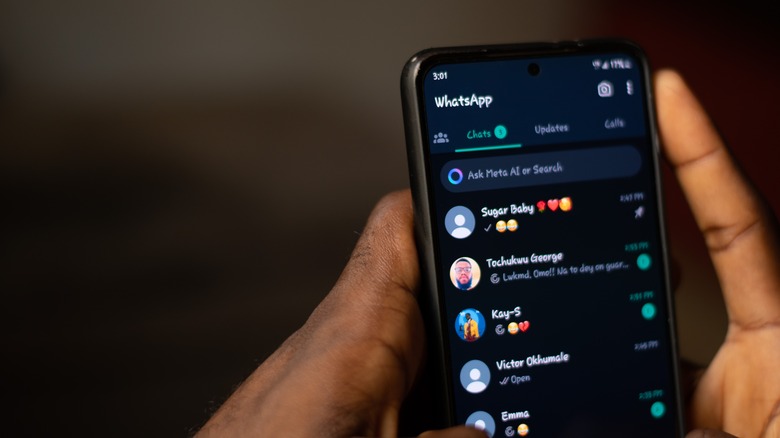How To Prevent Random People From Adding You To A WhatsApp Group Chat
As far as messaging apps go, WhatsApp is probably one of the more popular ones, especially outside of the United States. WhatsApp came about in 2009 as a basic SMS messenger, but gradually evolved to be so much more. Now owned by Meta, users can enable various secret features to improve their experience with the app, including video messages, audio messages, calls, and more. Users can even share "stories" within WhatsApp, moving it closer to social media status. However, messaging is its primary function and with text messages comes group messages.
Nothing is more annoying than being included in a group chat that you didn't ask to be a part of. More annoying than that, a group chat where you don't even know the other users. Unfortunately, WhatsApp is notorious for this happening to users all too frequently, forcing them to go through the steps of leaving the chat — only for another group of complete strangers to start up the following week.
Unfortunately, depending on your privacy settings, anyone with your number can include you in a group chat even if they're not in your contacts. And with the way Meta shares its users data, it's easy for random folks to end up with your number. Luckily, users can prevent this from happening again.
Change privacy settings
It doesn't matter if you're using WhatsApp on Android or iOS, since the directions to fix this are nearly identical. Don't even bother trying to adjust the privacy settings from your computer because it can only be managed on a phone. Luckily, the settings will sync with your computer once they've been changed through the phone app. Follow the steps below:
- If you're on Android, you're going to tap the vertical three dots in the top right corner and then select Settings. For iOS users, your Settings button is on the bottom of the screen alongside all the other options like Call, Communities, and Updates. Everything else is identical here.
- Tap on Privacy.
- Find Groups and tap on it.
- In this new menu, there are three options. You can choose between Everyone, My contacts, or My contacts except...
"Everyone" is the default setting, letting anyone add you to a group chat whether they're in your contacts or not. This is what you're trying to change — My Contacts lets only those who you have in your contacts add you to a group chat. If anyone tries to add you with this setting selected, they're forced to send you a temporary invite, which appears in a one-on-one message. After three days, if you haven't accepted the invite, it disappears.
If you have people in your contacts who you simply don't want to give permission to add you to a group chat, select the "My contacts except..." option. Selecting this will let you search your contacts and choose those who needs to get permission to add you with an invite.