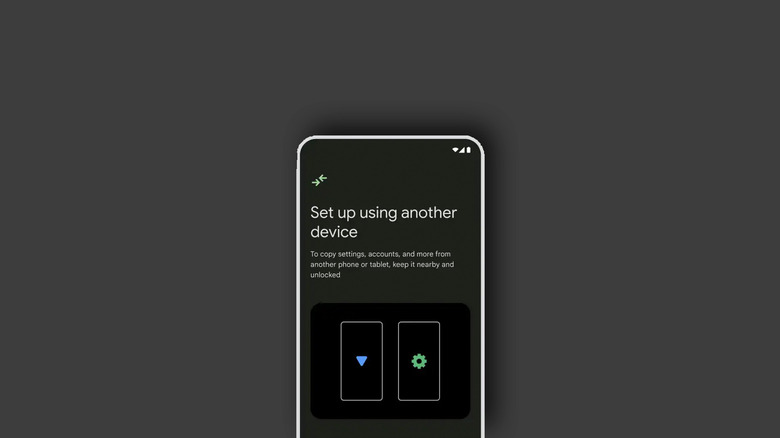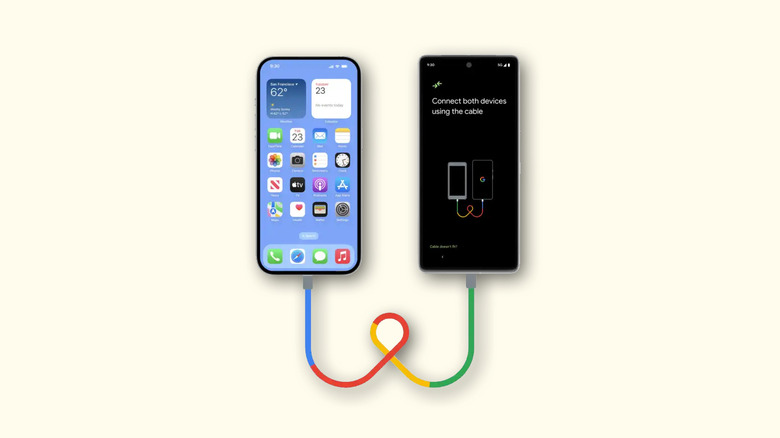You Can Easily Transfer Data To New Android Devices - Here's How
Both Android and iOS have matured over the years, offering a plethora of new and useful features to their users. Despite the iPhone's sheer popularity, Android enjoys a loyal user base of enthusiasts keen to get their hands on the latest and greatest. Be it cutting-edge device hardware, or AI features on Android, each new release brings something exciting. Not to mention the vast array of choices you get when you're in the market to buy an Android phone.
Need a phone with a gorgeous display? Samsung's flagship series has got you covered. Want the best performance while not breaking your bank? OnePlus continues to make incredibly good value smartphones. While buying a new phone can be exciting, what's not as exhilarating is trying to port over all your photos, videos, apps, and music — data that's accumulated over a long stretch of time.
If you've recently picked up a shiny new Android phone, you don't need to sit through the setup process and install every app from scratch. Google has been providing different means of transferring data between devices for years — but has now made doing so extremely easy and quick. Regardless of whether your old device is an Android or an iPhone, you can set up your new Android phone by bringing in data from your old phone securely and effortlessly. Read on to find out how you can utilize Android's new phone transfer wizard.
How to transfer data from an old Android phone
While the exact steps to copy contents from your old Android phone to a new one will be slightly different depending on your phone's model, here are some basic instructions that should aid you during the process:
- Turn on your new Android device, and begin by tapping "Get started" on the setup screen.
- This should automatically send you to the "Set up using another device" page. Alternatively, you can use a USB cable to connect both the phones, which may speed up the transfer.
- If you're doing it wirelessly, unlock your old Android phone, and you should see a prompt asking you to initiate the transfer. Tap on "Set up."
- A QR code will be displayed on your new phone. Scan it using your old Android device.
- This will carry over your existing Google account and Wi-Fi connection from your old phone to your new one.
- Follow the on-screen instructions to complete the other parts of the setup process, such as setting a device password, and registering a fingerprint.
- On the "Choose what to copy" page, you should now be able to select the items you wish to transfer. You can choose apps, contacts, photos, videos, music, and device settings.
- Tap on "Copy", and continue with the remaining steps to set up your new Android phone.
Most modern Android phones can perform the transfer without requiring a USB connection, thanks to Google's Nearby Share technology.
Transferring data from an iPhone to Android
If you're switching from an Apple device, using a USB cable is what Google recommends. You can copy contacts, calendar events, media, messages, apps, and music from your old iPhone to your Android device. If you choose to make the transfer wirelessly, you will be limited to copying just the contacts, calendar events, photos, and videos. If you have an iPhone with a Lightning to USB-C cable, you can connect the two phones directly. If not, use an OTG adapter and follow these steps:
- Turn on your new Android device, and initiate the setup process.
- Hit "Next" until your Android phone prompts you to connect it to your old device, in this case, an iPhone.
- Once a connection has been established, tap on "Trust" on your iPhone when prompted. You may need to enter your PIN for verification as well.
- On your Android device, select everything you wish to carry over from your iPhone. This includes apps, photos, videos, and music.
- Finish the setup process by configuring the remaining steps.
You should now have data from your iPhone transferred over to your new Android device. Since we're dealing with two different operating systems, only the apps that are available on both platforms will make the jump.
Other ways to transfer data to Android
Both these methods assume that you haven't already set up your new Android device. While you can always reset your Android phone to once again trigger the setup process, it is a hassle that most wouldn't willingly go through. There are several ways you can back up your Android device using Google services, and then restore it on a new phone.
Google Messages makes it easy to transfer texts between two Android phones, and you can utilize several great services to share apps between Android devices as well. If you use Google Photos frequently, and have enabled album backups, you might not even have to worry about manually copying photos and videos.
If your new device is a Samsung Galaxy smartphone, you can make use of the excellent Samsung Smart Switch Mobile app from the Play Store to transfer data from an older device even after your new phone is set up. The app supports both Android and iPhones, and you can make the transfer using a data cable or a Wi-Fi connection.