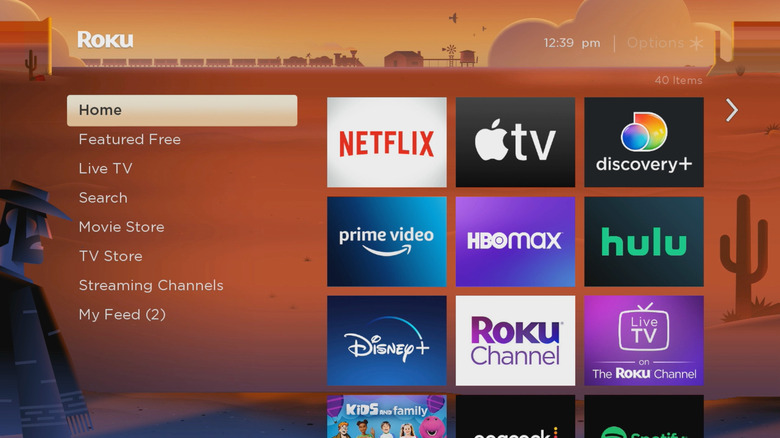How To Turn Off Motion Smoothing On Your Roku TV (And Why You Might Want To)
Roku's latest firmware update, OS 13, added a slew of new features, including Backdrops, Roku Smart Picture, and even some new cars to the iconic Roku City screensaver. However, it seems to have also included a new bug that automatically turns on a setting long despised by movie lovers: motion smoothing.
Following the release of the update, many Roku TV owners have reported motion smoothing suddenly being activated on their devices with no way to turn it off. The bug seems to only be affecting TCL TVs running Roku's latest software, so those using an external streaming box are likely fine. From our own tests, those with access to Roku's "Expert" picture settings are also unaffected. However, even users who have never previously had motion smoothing settings have noticed an unusual spike in the frame rates of their favorite shows and movies. And since their TVs have never supported the feature before, there isn't an option in their settings to turn it off.
Roku has acknowledged the bug on their community forums, saying that they are looking into possible solutions, but the cause remains unclear. Roku Smart Pictures, one of the new features, automatically adjusts your picture settings depending on what you're watching, so that could be where the bug originated, but that's mostly speculation.
Why you should turn off motion smoothing
Bugs resulting from a software update are hardly a new occurrence, so what's all the hubbub surrounding Roku's latest patch? Well, motion smoothing has been a hot topic recently within the realm of movies and TV, specifically with how the former appears on the latter. You see, most movies and shows are filmed somewhere between 24 and 30 frames per second.
However, with advances in technology, modern TVs can display 60, 120, and even 240 fps. To make up for the difference, motion smoothing creates fake frames to boost a movie or TV show's fps to match the device's display. While it succeeds in making the motion smoother (and works great for sports), the byproduct is a weird "soap opera" effect on your new TV that makes the movement in a movie or show look unnatural. Plus, it alters a filmmaker's intended vision, leading many movie and TV makers to rally against the soap opera effect they put on TVs.
Making matters worse, most new TVs come with motion smoothing enabled by default, hence why you need to change your TV's motion processing setting. However, Roku's newest bug essentially removes that choice, forcing motion smoothing on and not including a way to turn it off.
How to turn off motion smoothing on a Roku TV
Unfortunately, there isn't an immediate fix to the motion smoothing bug caused by Roku's latest software update. However, as the company investigates the issue, they gave general instructions on how to turn off motion smoothing. Until an official patch comes down the pipeline, this is really all you can do to get your movies and shows back to looking normal.
Here's how to turn off motion smoothing on your Roku TV:
- Start watching something on your TV.
- As it's playing, press the Star (*) button on your Roku remote to open the Options menu.
- Select Picture Settings.
- Scroll down and select Advanced Picture Settings.
- Find Action Smoothing, and turn it off.
It may not seem that important, but you need to have something playing on your TV to turn off motion smoothing. The Advanced Picture Settings menu is only available during playback, and you will not find it by searching your TV's settings from the home screen. Those who don't have an Action Smoothing setting on their TV will have to wait for an official fix from Roku.