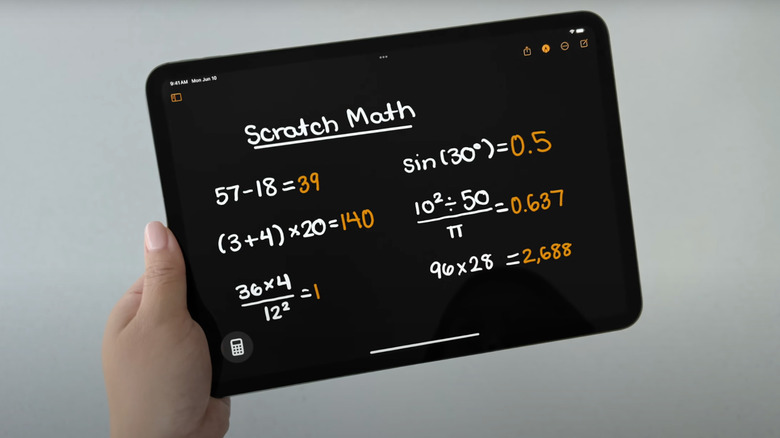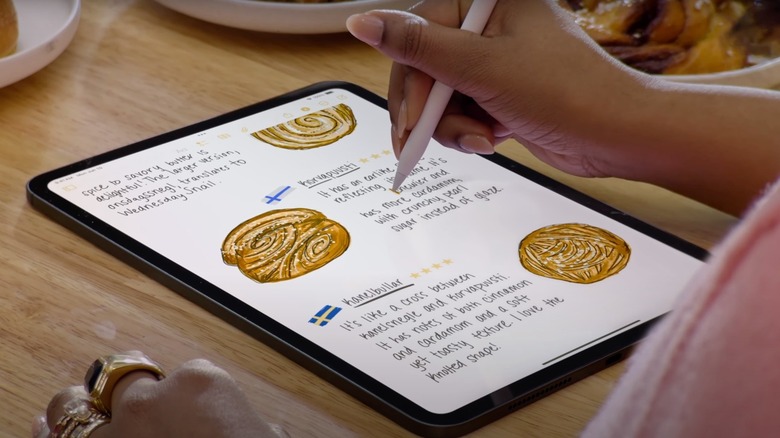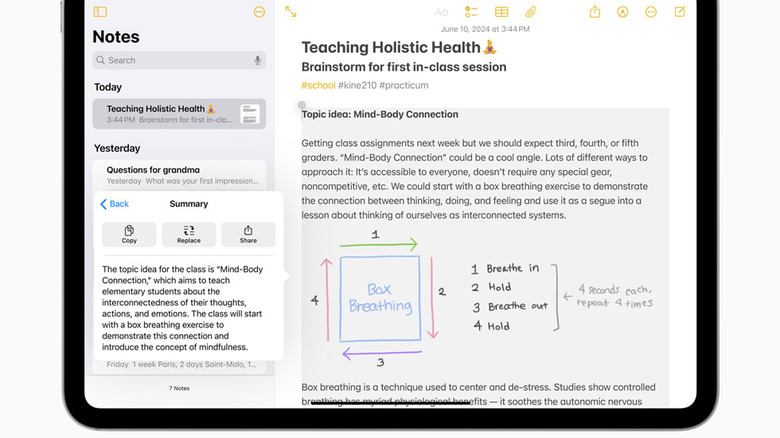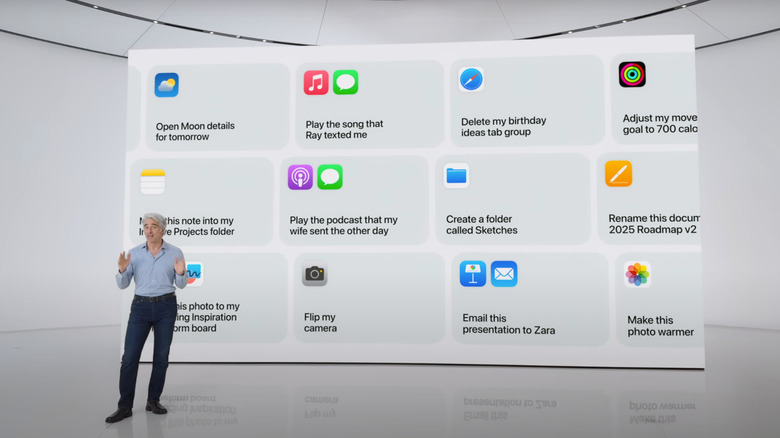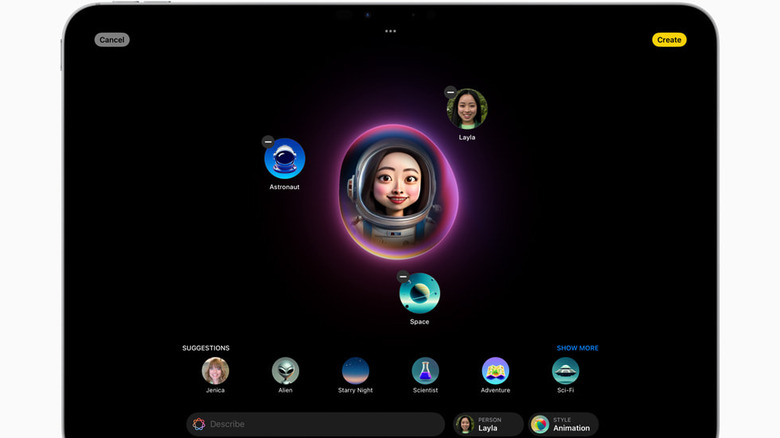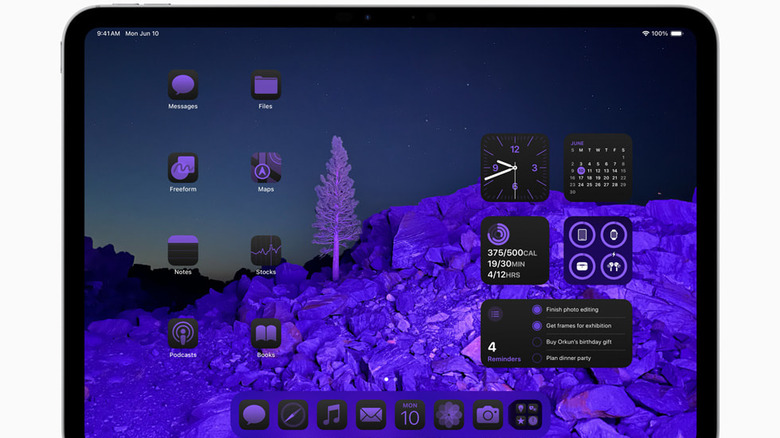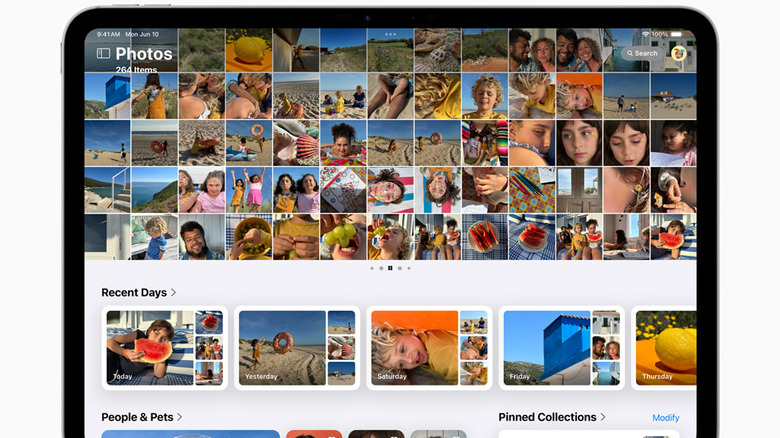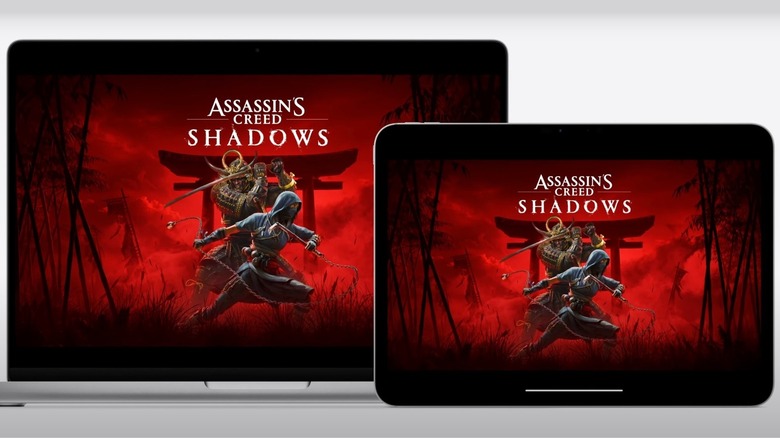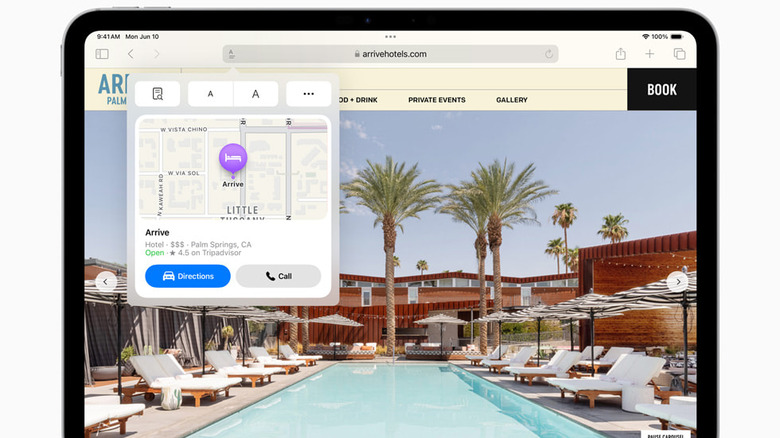12 New iPadOS 18 Features You'll Want To Start Using ASAP
WWDC's main event is over, leaving us with a brand-new spread of OS refreshes for visionOS, iOS, watchOS, macOS, and — of course — the iPadOS. The iPad Pro M4's release reminded us once again that while the hardware is incredible, the software side of things often fails to put it through its paces. Anyone who was hoping to replace their Mac with an iPad Pro should just get the Mac, frankly. So did the iPadOS 18 reveal change the answer to that question? Probably not. Still, this year's upgrade still adds a bunch of helpful features to polish the platform and potentially bring it a step closer to being a Mac replacement.
Apple Intelligence — or AI — was the name of the game for WWDC 2024, and thankfully the iPad wasn't left out in the cold. Those M-series Pro and Air chips were overkill once, but now they seem more like futureproofing that enables the new and improved Siri, among other things. Whether you missed WWDC or didn't feel like watching a feature-length Apple commercial, we've got you covered. Here are 12 iPadOS 18 features we think will change the way you use your iPad come this fall.
Solve handwritten math equations in Calculator
It's ridiculous to think that a tablet that easily reaches well into the $1,000 range doesn't come with a stock calculator app, but there's a reason why the iPad doesn't have one. Steve Jobs didn't like the first iPad's calculator, and then the project got stuck in development for over a decade.
Still, we might be able to forgive fourteen calculator-less years because Apple really internalized the "don't do something unless you can do it well" mentality, here. At a foundational level, the calculator is nothing special. You've got a Basic, Scientific, and unit converter option, plus a new history feature. However, what really stole the show during the iPad's presentation was the Math Notes mode.
Math Notes lets you do scientific calculator level equations by hand. It uses machine learning to not just accurately recognize and interpret your handwriting, but also replicate it to fill the solution fields. Even cooler, you don't have to erase an equation and start over to change one value — simply updating it reflects in the equation's result. Variables work, too. You could, say, write A = 1 anywhere on the screen, and Calculator will pull it into formulas incorporating that variable. You can adjust any variable with a scroll wheel and visualize the results by tapping the equal sign next to a relevant equation to create a graph.
Math Notes stores all of these equations in the history tab so you can revisit them later without losing your work. All of this functionality is available in Notes, too. Early trials of iPadOS 18 beta show that the handwriting recognition is good, and able to correctly interpret — and imitate — even the worst chicken scratch.
Take better handwritten notes in Notes
Handwriting supercharged by AI seems to be the running theme for my iPadOS 18, because the Notes app takes it to a new level with the new Smart Script feature. Building on top of existing support for handwriting — such as being able to copy written text or refine it – your iPad will now beautify your letters as fast as you can jot them down. Say goodbye to compulsive rewriting to appease your OCD.
That's just the beginning. Once your iPad learns what your handwriting looks like, you can edit it as if it were any other system font. You can use spellcheck, copy in new text, and rearrange and it will still look like you wrote the whole thing. The Apple Pencil's lack of an eraser when you flip it around won't be a concern either, because you can scratch out any text you don't want, and it will disappear from view.
The iPad has always been in an awkward place between an iPhone and a Mac because it does few things better than the other two platforms, but Smart Script definitely gives it and the Apple Pencil a better sense of purpose.
Write, proofread, and compose with Apple Intelligence
ChatGPT lets you do a lot more than draft a professionally written email in seconds. Prompt engineers have found a ton of unexpected uses, such as getting outfit suggestions or picture pose ideas. The only problem is that you have to open a browser to use ChatGPT, unless you're rocking Windows, where Copilot bakes a ChatGPT twin into your OS. Apple users may have the next best thing with Writing Tools, available natively on iPadOS 18 and other platforms. Writing Tools is a pop-up window that allows you to generate or edit text in a convenient way that is similar to how ChatGPT works.
When summoned, Writing Tools lets you describe, in natural language, what you would like to write or change. If you want to do the writing yourself, but aren't pleased with the result, then you can use the Proofread or Rewrite option to polish it up, the latter of which gives you multiple rewritten versions to choose from. Your tone can also be tweaked with the Friendly, Professional, and Concise presets. At any time, you can fall back on the prompt box to describe, in precise detail, what result you're looking for. Then you can condense your text into summaries, key points, lists, and tables, potentially making TL;DRs and overviews effortless.
Those who are familiar with Apple's shenanigans might be wondering if this is only available in Pages, Mail, and Notes. Not so. Most text-based apps should support it, so presumably developers need only hit some switch in the code to make Writing Tools talk with their platform. The feature goes hand in hand with cool additions like Smart Reply, which creates context-based, intelligent responses to emails and — hopefully someday — messages in third-party apps.
Do anything with Siri thanks to Apple Intelligence
iPhone owners were dismayed to learn that new Apple intelligence features would be restricted to the small number of users with an iPhone 15 Pro and above, meaning that anyone who wants the new Siri might need to upgrade. This news was a much softer blow to iPad owners. The only requirement is an M1 chip or greater, which includes a larger group of Air and Pro models. Now those M-series iPads can finally bring all that horsepower to bear with Siri's Apple intelligence.
WWDC showed off an impressive tech demonstration where a presenter was able to plan out a lunch with another person while keeping past conversations, traffic delays, restaurant opening times, and other conflicts in mind. Siri on iPadOS 18 will have stronger contextual awareness, memory of previous requests, improved understanding of your intent, better language comprehension, and deeper integration with information stored on your tablet. In addition, Siri will be able to do this through multiple apps at once without opening them, including third-party apps that support her integration.
Imagine a future where you can voice-control professional software suites to automate tasks and speed up your workflow — for example, you might ask Siri to apply a mixer effect in Logic Pro to a handful of specific channels. Once this feature rolls out later this year, users are bound to find all kinds of clever ways to put it into practice.
Make AI compositions in Image Playground
Image Playground is Apple's answer to DALL-E and Midjourney, albeit it runs on-device to keep things private, offline, and latency-free. That said, you won't be creating the stunning, detailed, hyper-realistic images seen with OpenAI's diffusion models, as Apple has restricted image playground to Animation, Illustration, and Sketch styles for now. That is likely because there's not enough processing power for more and because Apple wants to limit the misuse of generated images.
Image Playground on iPad makes up for its limitations with the many, many ways you can use it. If you aren't sure what kind of image you want to create, you can choose from themes, costumes, accessories, places, and others and then let the system decide what image to create. Image Playground also takes your personal context into account, so you'll see automatic suggestions based on conversations with friends — including the ability to transform people from your contacts into cartoonish images. If you know exactly what you want, then just describe it the prompt box like you would with any AI image generator
Image Playground is the basis for other cool features in iPad like Genmoji, which lets you create custom emoji on the fly to send in iMessage or use as a Tapback reaction. Image Wand turns a rough sketch into what you're really imagining in your head. So in the Notes app, morph a drawing you've done into a more eye-popping illustration — this is especially cool, since it finds relevant keywords in surrounding text to get the right look.
Customize your home screen icons
For reasons known only to Apple, the tech giant has deprived users for many long years of the ability to simply place home screen icons wherever they like, something Android has had since the dawn of time. However, that feature is finally making it to iOS and iPadOS. Praise be. You can move and resize both app icons and widgets anywhere on the screen, making full use of all that extra home screen space.
Thankfully, Apple didn't stop there and included another recent Android feature in the form of icon color schemes. Users can choose a specific color, or let apps draw inspiration from the home screen background. In addition, a color picker tool lets you home in on a specific shade if you aren't happy with the automatic one. For fans of dark mode, you can force icons to take on a darker theme or the reverse for the odd app that has a dark field already. Icon coloring also supports your system's automatic light and dark mode settings. The only downside here is that it'll be tricky finding a color option that doesn't make a graphic designer somewhere cry.
Change up your Control Center
On the heels of the home screen customization change, your Control Center got a much-needed customization-oriented refresh, too. For years the Control Center was practically immutable. Your customization options were limited to adding and removing items via Settings, not placing them. Now, you can resize and move controls anywhere you like.
On top of that, Control Center has been divided into relevant sections for things such as media, home controls, and more. You can swipe through them one at a time, or use a continuous swipe and release to view options before committing to one.
Most importantly, this won't be limited to just Apple's native apps. Third-party developers can make their own controls should they so choose. Aside from that, Apple has slightly altered the design language of the Control Center, rounding it off and adding small tweaks to a handful of icons. Thankfully, it's mostly the same as before, so users won't have to entirely retrain their muscle memory after upgrading to iPadOS 18.
Guide a friend via SharePlay or remote control their iPad
SharePlay is Apple's built-in screen sharing utility for iPad users that lets you do just about anything with another Apple user at a distance. Watch shows, play games, share your screen while doing a FaceTime call, and so on. With iPadOS 18, the Screen Sharing in particular gets a nice little upgrade. Now, users have the ability to draw on the shared screen of a friend to indicate things. For example, creative professionals could guide a colleague step-by-step through doing something in Final Cut Pro.
The biggest change, though, is the ability to remote control another iPad. This can be super helpful if you have an elderly family member who is struggling to do something, but you can't be there to take over in person. However, iPad users have to consent to Screen Sharing, so your friend won't be able to control the device without permission.
Our only concern here is whether or not Apple has safeguards in place to prevent the abuse of this function. Some basic limitations on entering the Settings app and making security or privacy changes would be the bare minimum expectation, so hopefully these options are easy to find and clearly detailed when this functionality arrives.
Tweak your photo library better than ever
The Photos app works great on the iPhone, although having a tiny screen to work with can be a pain. On iPad, the extra breathing room makes the Photos app the best it can be, especially when it comes to organizing and editing. Thankfully, this year's improvements to Photos on iOS 18 will extend to iPadOS 18. The once separate tabs in Photos have been unified with the camera roll so you can scroll straight down to Collections.
We also get the option to filter out clutter like screenshots and edited pics. Meanwhile, automated daily picture collections will show everything but random junk like receipt pictures. In addition, categories such as People and Pets now groups individuals that appear together in frequent group pics. Finally, there's also the Carousel, a self-updating spotlight for all your best takes.
Coupled with the new Apple Intelligence features, we are also getting the option to build Memory Movies based on prompts complete with relevant images and fitting music. Photobombers will disappear forever with the Clean Up tool, and if you are really struggling to find a specific image, you no longer have to search for it with a jumble of keywords. Instead, you can describe it with natural language either through Siri or using the search function in the Photos app.
Use Game Mode to improve gaming performance
There is already some solid gaming on iPad. You can play AAA titles like "Resident Evil 4" and "Death Stranding" on a device that doesn't even have a fan to cool it down. Sure, the iPad has a long way to go before it could ever dream of dethroning your Steam Deck OLED, but iPadOS 18 is at least taking steps in the right direction.
The biggest step yet is the addition of Game Mode, which debuted on macOS in 2023. Game Mode squeezes out a handful more frames by limiting background tasks and reducing Bluetooth latency. In additon, personalized Spatial Audio is coming to gaming. The feature creates a custom Spatial Audio profile for AirPods by scanning your ears, but was limited to media like Apple Music and Apple TV. Now, iPad games can take advantage of three-dimensional sound for much deeper immersive.
The only question remaining is whether or not the iPad will get more titles that are already available on Mac. Apple confirmed that "Assassin's Creed: Shadows" will be released on iPad, but others, such as "Frostpunk 2" and "Control," are still limited to Mac. Of course, Game Mode was a Mac exclusive initiative too at first, so perhaps we've reason to hope that other ports will trickle down to Apple's tablet.
Control your iPad with Eye Tracking and Vocal Shortcuts
If there's one thing Apple seems to consistently do well, it's accessibility features. Both iOS 18 and iPadOS 18 added noteworthy upgrades in this category. Take Vehicle Motion Cues, which is designed to reduce motion sickness while using an iPad in a car. Another important accessibility feature is CarPlay's new Voice Control and Sound Recognition for the deaf and hard of hearing. Our favorites, however, are Eye Tracking and Vocal Shortcuts.
Eye Tracking uses machine learning to transform your eyes into a mouse, no fingers required. You can select items with Dwell Control — hovering over an item to interact with it — while use other workarounds for swipe gestures and physical side buttons. This new Eye Tracking is designed to give individuals with limited hand articulation a way to do everything on their device hands-free, which is excellent news.
Then there are Vocal Shortcuts, an accessibility feature with a lot of interesting potential. This tool teaches Siri a specific phrase that, once heard, has her automatically carry out a shortcut or complex task. So, instead of summoning Siri and asking her to turn off the lights, you could do it just a bit quicker with the phrase "turn off the lights." The sky is really the limit as to what sorts of things you could do with Vocal Shortcuts — if a shortcut can do it, then your voice can, too.
Browse better with Safari
Safari is a great browser for the iPad, and iPadOS 18 adds a handful of marginal improvements. The first is a new Highlights dropdown menu that identifies the most important information on a page and gathers it in one place. This means that instead of hunting for a business' address or phone number, you can tap Highlights and find it in a flash. Safari will also create an intelligent summary if you want to get the basics of a page without reading it.
Lots of people use their iPad as their primary reading device, so those individuals in particular will be happy to know that Safari's Reader got an overhaul as well. Aside from the automated summary, Reader also intelligently breaks up an article into a table of contents so you can skim through to the good parts. The new Viewer is helpful, too, if you want to grab whatever video is playing and put it center stage, or put it off to the side in Picture in Picture mode, which presents a floating video box that remains on top of other windows.