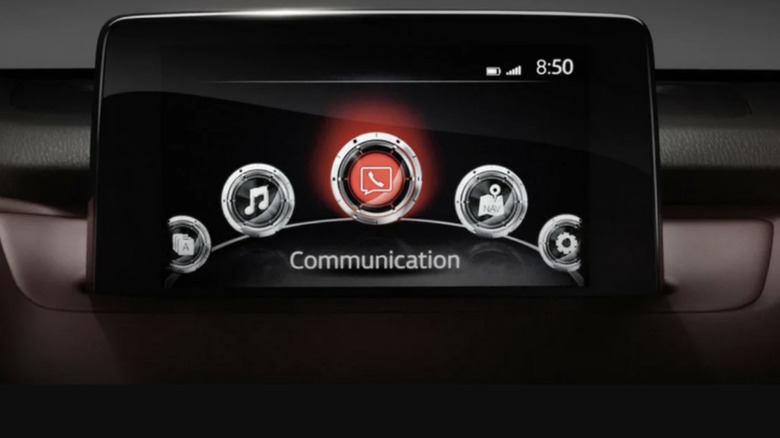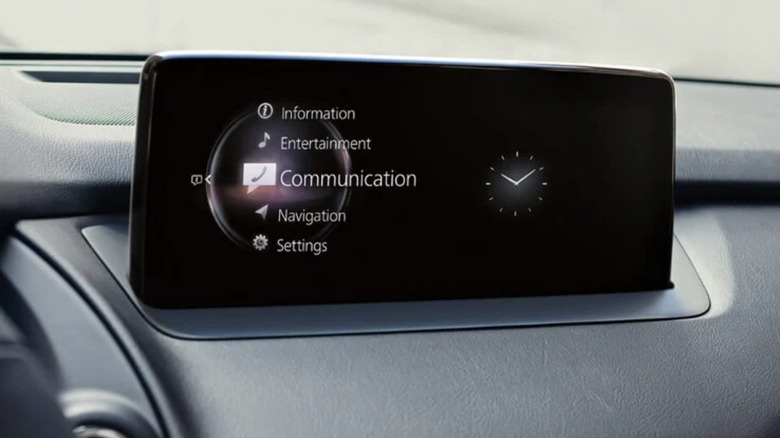How To Reset A Mazda Infotainment Screen
As much as technology has made our lives better, there's no escaping the fact that, from time to time, it can cause problems too. Unfortunately, your Mazda infotainment system isn't immune to the occasional glitch. If you ever experience the navigation screen freezing, going black, or being unable to pair your smartphone to stream songs on Apple Music or Spotify, you know what that's like. While having this happen is certainly frustrating, you might find some comfort in knowing that your infotainment system isn't the only one causing problems. According to Consumer Reports, infotainment systems rack up frequent complaints on their reliability surveys.
Software glitches, outdated firmware, and hardware failures can all cause the infotainment system to stop working properly. When that happens, you want to get to the bottom of the problem as soon as possible so you can continue enjoying all the conveniences that it has to offer. The good news is that resetting your infotainment system will usually solve any issues you're having.
Reset using the three-button combo press
While Mazda's are known for their reliability, the infotainment system won't always work as it should. If you're experiencing issues like lag or a frozen display with your infotainment system, you can reset it using a three-button combo press. This technique will often resolve minor issues like an unresponsive or frozen screen and doesn't require any technical expertise to perform. The combination of buttons you use to rest the screen may vary based on the model and year of your car.
Follow these steps to use the three-button combo press to reset your infotainment system:
- Turn on your vehicle without starting the engine to turn on the infotainment system.
- Find the volume button, back button, and Nav button, usually located on the center console near the multifunction control knob.
- Press and hold the volume button, back button, and Nav button simultaneously for 10 seconds.
- Wait for the system to reboot and check to see if the screen is working as it should.
The three-button combo press will perform a soft reset of the infotainment system, so you won't lose your saved settings or data. It's a quick way to fix common issues that are keeping the infotainment system from working correctly.
Reset using the dedicated reset button
Some, but not all, Mazda models come with a reset button that makes it easy to fix the infotainment system. New models like the 2024 Mazda CX-50 often have a reset button, but you'll need to check your car to be sure. This button saves time because you can skip pressing several buttons at the same time or scrolling through software menus to reset the system. Like the three-button combo press, the reset button comes in handy when you're dealing with minor issues like a frozen screen or unresponsive touchscreen.
Follow these steps to use the dedicated reset button to restart your infotainment system:
- Turn your car on without starting the engine to activate the infotainment system.
- Find the reset button, which is usually located around near the infotainment screen or the multifunction control knob.
- Hold the reset button for a few seconds until the system begins to reset.
Once you've completed these steps, the screen will turn off, and it'll display the Mazda logo as it restarts. Using the dedicated reset button performs a factory reset, so you will lose all of your saved settings and data, so be sure to back them ahead of time. If you can't find the reset button, check your vehicle manual for more information.
Reset through the settings menu
Resetting your infotainment system through the settings menu is another option when you're experiencing problems like an unresponsive touchscreen or Bluetooth connectivity issues. You can do this through your infotainment system's settings menu. You should use this method when you're dealing with persistent problems that a simple reset won't fix. How you go about doing this will depend on the model and year of your Mazda, so you should consult your owner's manual for specific instructions.
Follow these instructions to reset the infotainment system from the settings menu:
- Turn on your car without starting the engine to power on the infotainment system.
- Go to the home screen and find the gear or wrench-shaped settings icon.
- Tap the settings icon to open the settings menu.
- Find the factory reset option (the wording will vary depending on your vehicle's model)
- Follow the on-screen instructions to perform a factory reset.
After you've gone through these steps, the infotainment will reboot, signaling that the process has been completed correctly. Remember that performing a factory reset will erase any of your saved settings or data.