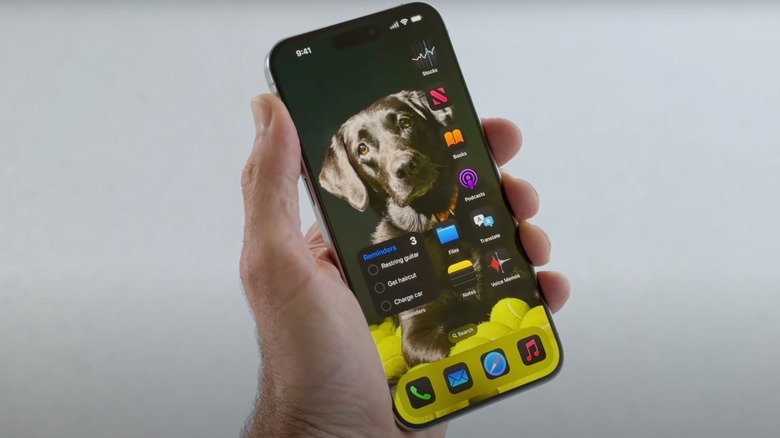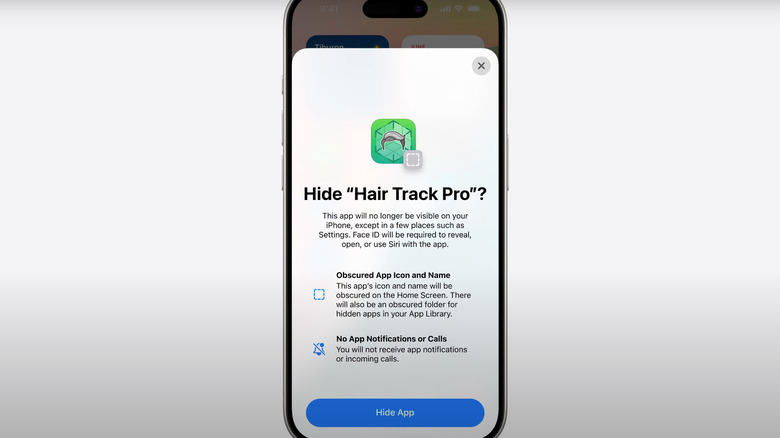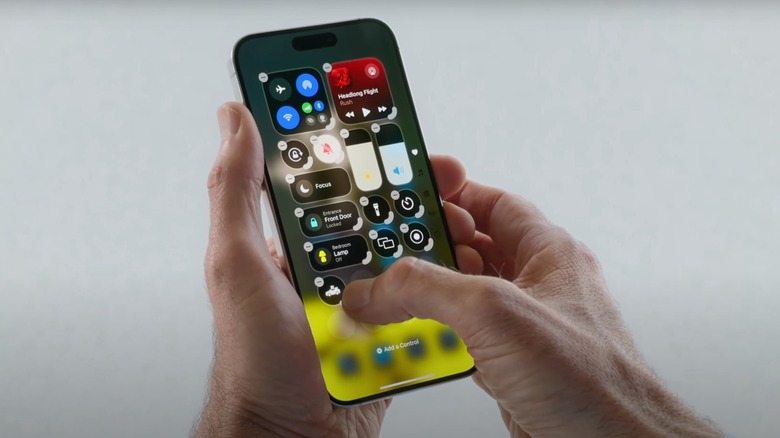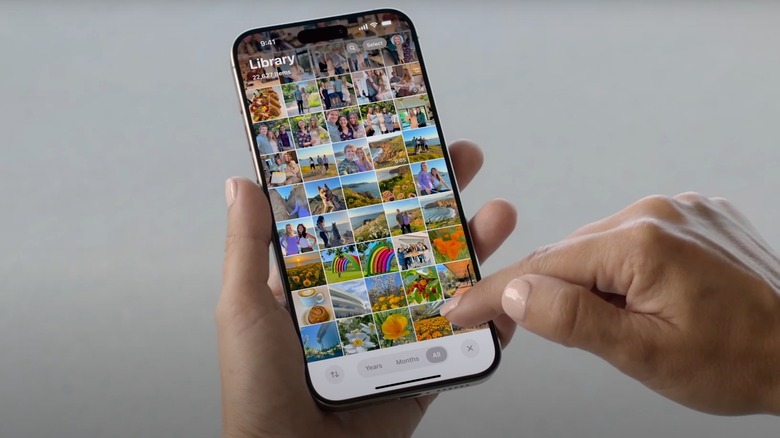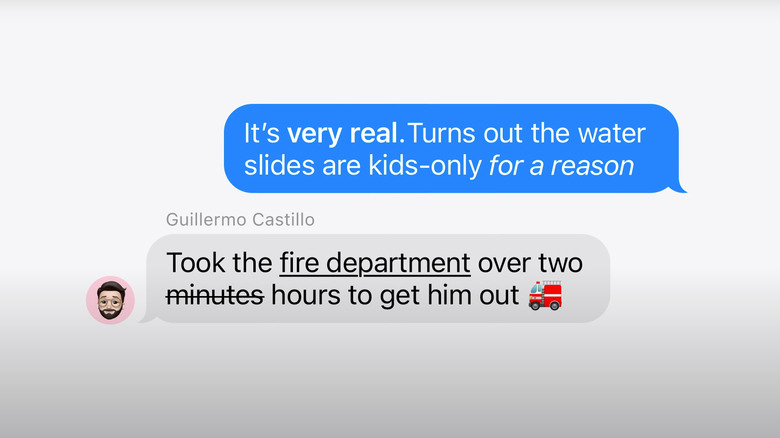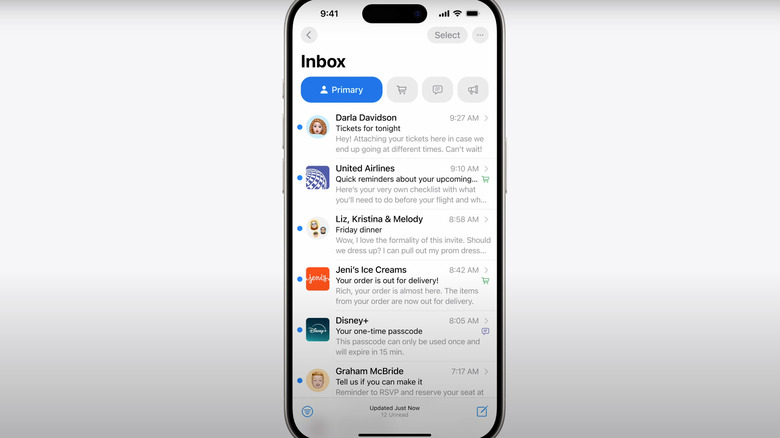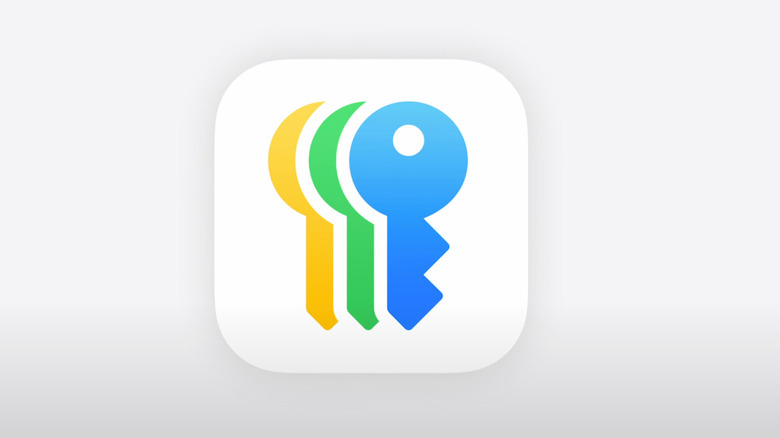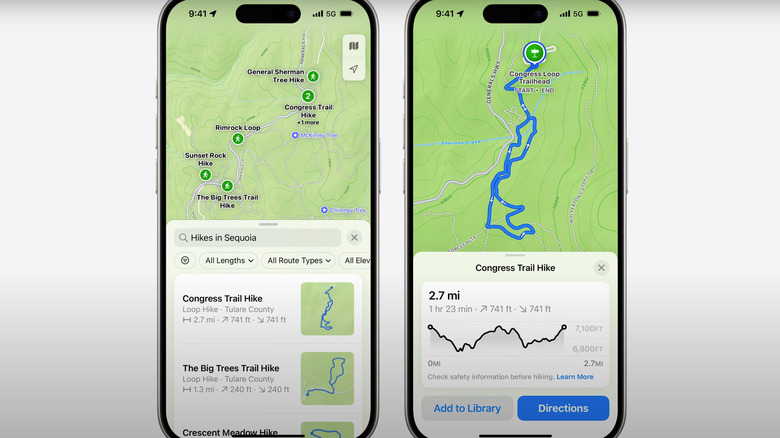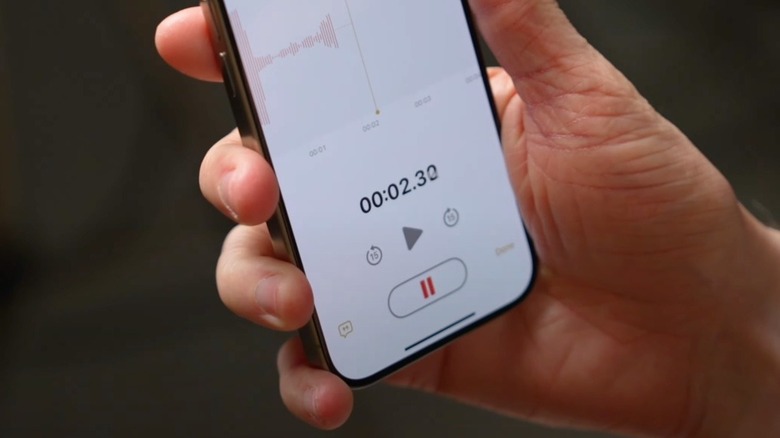10 New iOS 18 Features You'll Want To Start Using On Your iPhone ASAP
After teasing us for months with cryptic promises that iOS 18 would be its "biggest-ever update," June 10th's opening WWDC event really did make it seem like the hype was merited. Especially since the back half of the presentation was devoted entirely to AI — which the company has now termed Apple Intelligence — meant to supercharge the iPhone and the rest of the Apple lineup.
Specifically, we got some new features on iOS that had previously only been available on Android, plus several more that arguably put Apple back in the running for the AI arms race of the 2020s. Some are just nice touches to have, while others may entirely change how you use your device.
If you missed WWDC — or don't have two spare hours to sit through a movie-length megacorp marketing spiel — then worry not. We watched the big Dub Dub for you and sorted through the presentation for the best iPhone's approaching update has to offer. iOS 18 may not be officially shipping to your device until this fall — though you can try the iOS 18 beta if you're brave enough — but you have plenty of reasons to be excited when that red notification dot pops up in your Settings app. Here are 10 things coming to the iPhone that you'll want to try from day one.
Use Siri's Apple Intelligence to do just about anything
For years, Siri's intelligence has been lacking. Users have had to baby her with canned phrases just to turn on their lights — which was an even bigger pain on the Apple Watch. Thankfully, the new, supercharged Siri will better understand a user's voice and intentions. Siri will know remember previous conversational context and work with any app. She even has a less visually distracting wraparound indicator light reminiscent of how Google Assistant glows on the screen's bottom edge.
So what can you do with this power? WWDC gives a few demonstrations ranging from the simple to the complex. You might ask her to find pictures of a friend wearing a specific article of clothing, then edit that picture and add it to an existing note. You can also figure out lunch plans with mom before she arrives from the airport — cross-referenced with previous texts about dinner reservations, current flight data, restaurant opening times, travel time to that restaurant, and conflicting events on your schedule. Siri can wrangle multiple native apps without opening them, too, and Apple says that Siri integrates with supporting third-party apps as well.
A few — somewhat disappointing — disclaimers here. First, iOS 18 as a whole will be available on the same devices that got iOS 17, but big Apple Intelligence features will be mostly restricted to the iPhone 15 Pro and later. Second, Apple Intelligence will only be available in limited form as a beta for fall 2024, as the Apple Newsroom reveals that more features will roll out over the coming year.
Customize your home screen to taste
Rejoice, Apple users. In 2024, we can finally do what Android has been letting its users do for over a decade – customize app icon location on the home screen. Apps can now be moved wherever you like quickly thanks to the option to drag entire rows of apps.
You can also choose the color palette of your apps. If you want to rock hot pink or livid yellow, then the world is your oyster, friend. You'll be able to do so from a color wheel, or set the apps to automatically complement the colors of the home screen's background image. If you don't like the automatic selections, you can use the built-in color picker tool to select a specific hue from that background image.
For fans of dark mode, you no longer have to suffer those recalcitrant apps with blindingly white logos, as you'll be able to give them all a darker, more consistent field or, conversely, a white one. It appears you can make this setting automatic so it follows your own dark or light mode settings whenever they change. All these adjustment options are all only a few taps away, making it easy to revert changes if that virulent red you went with isn't doing it for you anymore.
Lock or hide away your sensitive apps
We all have sensitive apps, and people who we don't entirely trust, so it only makes sense to limit what they can do when handing off our phone. The new app locking feature hides apps of your choice behind Face ID or your passcode. As a nice added privacy touch, locked app content will not show up in other areas of your phone, such as notifications and search — so an unsuspecting snoop won't be able to use any clever workarounds.
You may need to go a step further by hiding an app, too. Hidden apps will disappear from the home screen, and you'll only be able to access them from the hidden app folder in the App Library. Unlocking with Face ID is the only way to open them, or see which apps are hidden in the first place. Same as locked apps, hidden apps will not betray any of their content to search, notifications, and other areas accessible outside of the app. In fact, the app itself won't even appear in the search results.
The only downside we can think of is that the hidden apps folder is visible to anyone with access to your phone. So if you are hiding apps — whatever your reasons might be — it will be fairly obvious with an accidental swipe to the App Library.
Customize the Control Center for your needs
The Control Center has always been a strong point in favor of iOS. Accessing quick settings while watching, say, a YouTube video is super easy, but it suffers dearly from a lack of customization. You can go to Settings to add or remove items, but that's about it. Cue iOS 18's complete redesign.
First, the Control Center is now broken up into groupings. You can have your favorite everyday controls in the first section. Then, a swipe up reveals your media controls. Another swipe, your Home Control center. Rather than having to perform multiple swipes to get to the control grouping you want, one continuous, slow swipe will eventually take you there.
Customization is the name of the game here. Hitting the Plus button at the top left reveals new options to add, remove, relocate, or resize control widgets to taste. Those with the iPhone 15 Pro's Action button can assign specific controls to a button press. As a huge plus, developers of third-party apps can set up their own controls, so no more being stuck with the Control Center's barebones Apple utilities. One final little bonus here — you can finally change the flashlight and camera controls on the home screen to whatever you like.
Better organize all your pics in Photos
The iPhone photos app was already great, so iOS 18 aims to both simplify and bulk up its feature set. First, the app gets a new unified view that combines For You, Albums, and Search with the familiar photo grid so you can do everything from the first page. There's also a new filter button that lets you, say, ignore all your many, many screenshots.
Collections now organize your photos into more helpful, automatic categories such as photos taken on a specific day, with specific people, and for specific trips. If you want to share all the pictures from one Collection, simply navigate to it and hit the share button. The People tab now also groups together those who appear most often in pictures, such as immediate family members. If you don't like any of that, you can set up your own Pinned Collections (effectively iOS 17's albums) the same way you are already used to.
Aside from the new Carousel, which is essentially an upgraded version of the For You tab, some of the biggest updates come from Apple Intelligence. We finally get a Clean Up tool, equivalent to Google Photo's Magic Eraser, and you can search for specific photos or even specific moments in a video using natural language rather than stilted keywords. Perhaps the coolest feature, however, is being able to tell the Photos app to intelligently make you a slideshow complete with fitting background music — though keep in mind that some of these AI features will likely be restricted to the iPhone 15 Pro and beyond.
Perfect your chats in iMessage
iMessage is fine as a basic messenger, but it pales in comparison to feature rich platforms like WhatsApp. In iOS 18, iMessage gets perhaps one of its biggest upgrades to date. Aside from RCS support for messaging Android users, we now have more comprehensive and versatile Tapback reaction emojis, basic message formatting options like italics, and finally, the ability to schedule text messages with Send Later. That's right — your iPhone-wielding boss has no excuse to message you after-hours with something that can be saved for tomorrow!
Apple Intelligence adds Genmoji to the fray so you can create the perfect Tapback reaction or sticker on the fly. iMessage also lets you add text effects, such as making the phrase "mind blown" actually explode — among others. In addition, remember how the iPhone 14 debuted the ability to call for help via satellite? That option is being expanded to send iMessages and regular SMS over satellite to friends and family complete with Tapback reactions, emoji, and end-to-end encryption.
This will be huge if you don't have signal during an emergency but want to contact family members rather than emergency services or roadside assistance. It's also just a nice addition when you hit a service dead zone and don't want to miss out on a good conversation. Keep in mind, however, that Apple has been footing the bill for its proprietary SOS satellite connectivity and will likely charge for the privilege sometime in the future.
Streamline Mail and Safari
Mail is a contentious app on iOS, especially since it doesn't support basic push notifications for Gmail and other providers. However, if you do use Mail, you'll be glad to know that Apple has included a bevy of new features common in other email apps. First, it intelligently organizes and separates your most important and time-sensitive emails from less pressing receipts and marketing. Tapping a specific category – such as Primary for important emails and Transactions for order confirmations — shows all emails from connected accounts related to that category. For multiple emails from a specific sender, you can use digest view to get the rundown.
Safari, on the other hand, is beloved by most iPhone users, and arguably better than its Mac version. Given how little screen real estate there is to work with, Safari has made some major improvements in iOS 18. The first is Highlights, which extracts all the most important information from a page and collates it into one easy-to-digest box — think addresses, phone numbers, or media.
Reader also got a facelift. An automatic summary serves you the gist without having to read an entire article, and a new automated table of contents lets you jump to specific headings with greater ease.
Store your passwords in a new, dedicated app
Apple's native Keychain feature had many good things going for it – it provided a seamless way to input passwords, 2FA codes, passkeys, and automatically check for reused or compromised passwords. Nothing fancy, but all the quintessential components of a good password manager.
The only major problem was that while Keychain is great, its lack of a dedicated passwords app is not. You had to tediously navigate into your Settings to so much as copy a password for a specific website. Thankfully, you won't have to worry about that any longer, because Keychain is getting its own separate app so you can access it with the same convenience as other password managers like Bitwarden, 1Password, and Dashlane.
The new Passwords App so far seems like a polished, albeit dislodged, version of the existing Passwords section in the Settings app. The only major addition is that passwords are separated into categories and groups, but at least Wi-Fi passwords will be easier to share. Instead of having to open the Wi-Fi settings and manually copy the password, you can grab it from Passwords with fewer taps. We'd love for Apple to add even more features given the heated competition in the password manager market these days, but it's a good first step.
Go on voice-guided hikes
Apple Maps is offering has tons of useful features for commuters and casual users alike with this new update. Apple Watch got a useful topography feature for hikers with watchOS 10, and now that feature is making its way to iOS 18, plus a few helpful touches. You can also download your favorite hikes offline so you don't have to drain your phone's battery trying to get a weak cell signal in Mother Nature's backyard. If the hikes on the menu don't fit your preference, you can make your own custom walking routes. iPhone users with a Mac can create those routes on the bigger screen first, then use them later with the iPhone.
Perhaps the coolest feature, however, is having voice-guided directions. You don't want to get lost on your hike, but neither do you want to be glued to your phone when you ought to be taking in all that natural splendor. Now, your phone will tell you from your pocket which way to turn at those confusing forks so you can enjoy the trek hands — and anxiety — free.
Transcribe audio live in Phone and Notes (and more)
The Google Pixel turned some heads with its groundbreaking dictation capabilities. Its voice dictation accuracy was so good it could capture phone calls and meetings, then intelligently divide up the transcription speaker by speaker. This blew every other smartphone out of the water and to date has not been bested. iOS 18 may change that — although, once again, these are probably iPhone 15 Pro (and above) exclusive features.
With the new update, you'll be able to transcribe a call live. The other party will receive an automated notification that they are being recorded, in the interest of keeping things legal and fair. If you forget anything that was discussed, your phone will generate a helpful summary at the end. We can only hope this includes the option to transcribe voice messages and your answering machine at some point, but those latter two features weren't announced.
You can also transcribe conversations directly into your Notes app and then organize them later. This makes it the perfect choice for taking the minutes for a meeting if you already used Notes to. Thanks to generative Apple AI, Notes can add Image Playground graphics from just a sketch. Absent from the presentation was something akin to the Google Pixel's Enhanced Call Screening, which is basically an AI secretary that answers and handles your calls for you. Apple did say that more features would be rolling out later this year and next, so we'll hold out hope that this is only Siri putting her best foot forward.