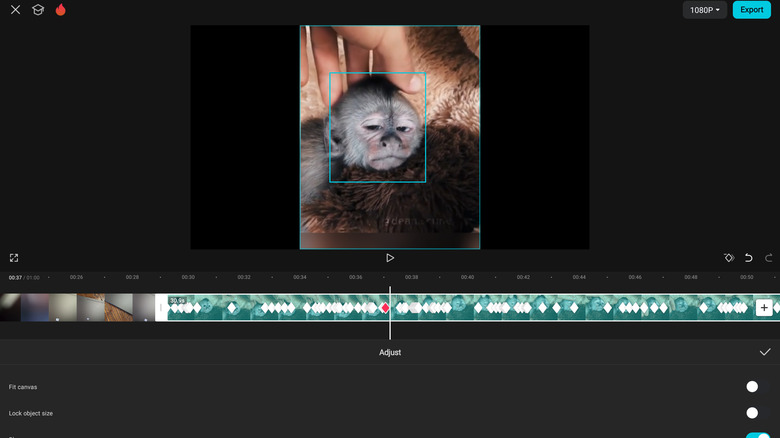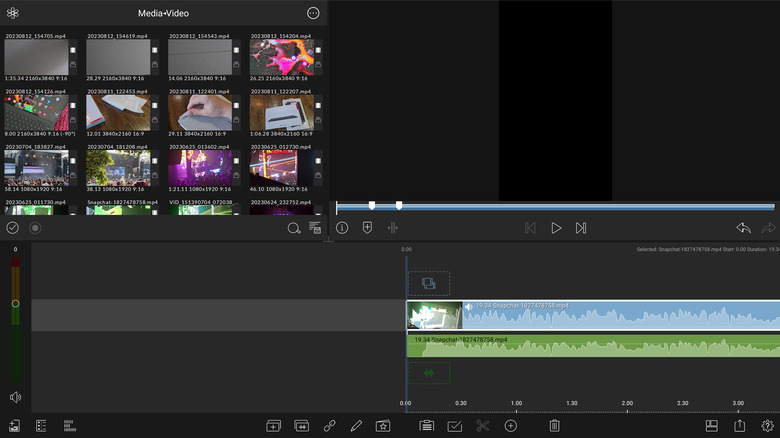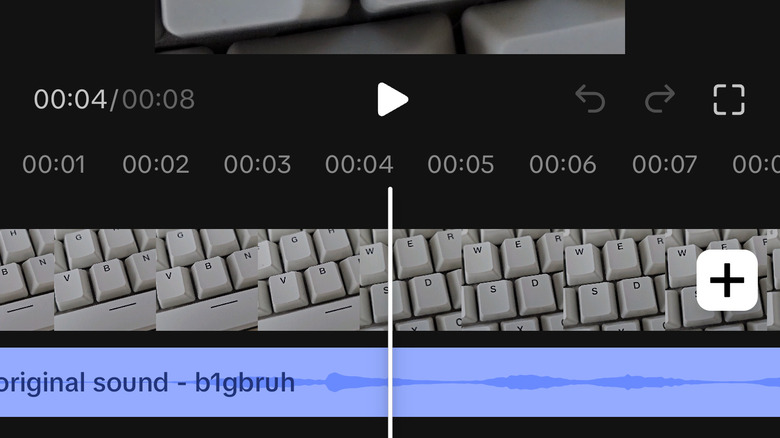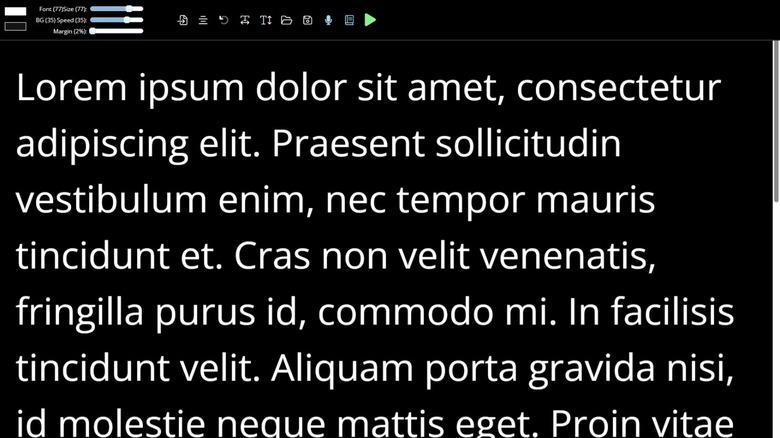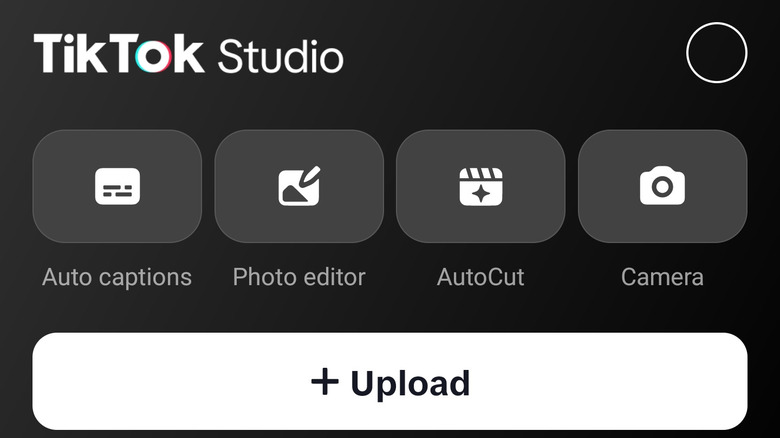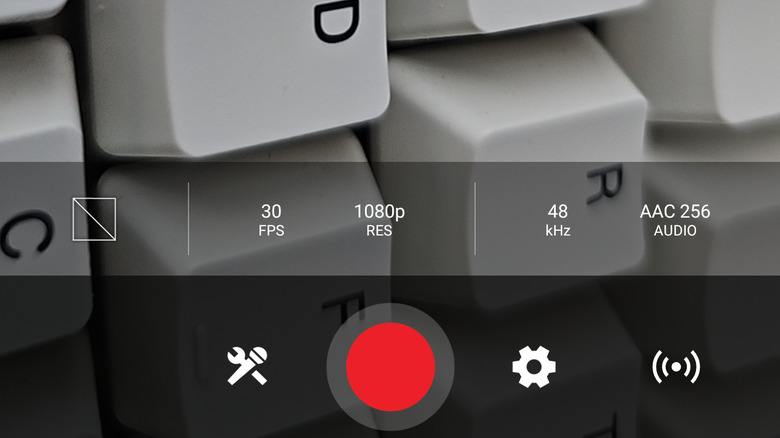5 Of The Best Apps For Making TikTok Videos
TikTok has taken over to become the defining social media app of the 2020s. Especially for young people, the algorithmically-driven video platform is the beating heart of culture, having spawned countless new celebrities, hit songs, and viral trends (did you know old digital cameras are back?), as well as being an epicenter for discussions of art, politics, and much more. Like YouTube before it, TikTok has attracted millions of young people to post on the platform, where they share everything from makeup tutorials to comedy skits, and even hard-hitting analysis of current events. But for those just jumping into video creation on TikTok, it can be hard to know where to start. Everyone else seems to have mastered the art of video production, and it can be easy to assume they know more than you. The truth is, they probably just have the right tools, or know TikTok features you don't know about. As a TikTok creator myself who has grown a sizable audience over the years, I'm here to point you in the direction of some of the best apps to kickstart your creative career.
Whether you're dreaming of a career as a TikTok star or just want to post videos of you and your friends, we've rounded up some of the most effective apps for mobile video content creation. Of course, these apps aren't just for TikTok! They'll work equally well if you make content for Instagram Reels, YouTube Shorts, or any other mobile video platform. Some will even help you make more traditional online video content for YouTube and beyond. So, from video editors packed with AI magic to apps that will help you look your best on camera, here are five of the best apps for making TikToks and other online videos.
CapCut
When it comes to video editing apps for TikTok, it's hard to go wrong with CapCut (iOS, Android). That's because it's made by Bytedance, the same company that owns TikTok. Because of that association, it has a plethora of easy-to-use features designed for making TikTok content, as well as a direct export pipeline to post there. And its templates feature allows users to share their flashiest editing skills, allowing others to recreate them with their own videos and photos.
What truly sets CapCut apart are its AI features, which are both plentiful and impressive. For example, the AutoCut feature will find the most exciting parts of the video clips you feed into it and cut them into a montage full of slick effects set to trending TikTok sounds, which is perfect for quickly making lifestyle content. You can even prompt the AI to give it a sense of the style you're looking for. For example, you might give it clips of you and your best friend, then tell it to make a "best friend compilation." CapCut also takes the work out of things like tracking shots or removing backgrounds, even without a green screen. It's loaded up with the kind of AI filters and effects that consistently go viral on TikTok, too. They'll allow you to target the subject's face or body or apply them to the entire shot.
Thankfully, CapCut also has a robust editor that can handle multiple layers of video and audio. Whether you're editing a dance video or a comedy skit, you won't find yourself feeling limited, which is quite an achievement for a mobile video editor. Plus, for those on the Pro subscription, CapCut offers 100 GB of cloud storage to back up your projects.
LumaFusion
While CapCut is easy to use and boasts some rather impressive AI features, those with a bit more prior experience editing video will likely be on the hunt for something more robust, and that's where LumaFusion (Android, iOS) comes in. It's in the running for the most capable mobile video editing app not made by Apple or Adobe. However, it does have a steep learning curve that may deter some users. You won't find any tap and forget AI shortcuts here, but rather an old school style of editing reminiscent of Adobe Premiere. Video veterans will appreciate the depth of control available, while those without much experience may find themselves lost.
If you're among the former group, you'll probably pick up LumaFusion pretty quickly. You'll also be thrilled to find its Storyblocks feature, which is a library of royalty free videos, animated backgrounds, sound fx, and music. These assets are a fantastic way to keep videos entertaining, especially for longer educational content or moments when you're not on screen. Color correction, keyframing, and other features you'd expect to find in a good piece of video editing software are also present, with plenty of presets available. Of course, you can always tweak things manually, too.
One of LumaFusion's most robust features is the ability to import media from external drives, network drives, and other apps on your device. This makes it incredibly easy to pull media from your computer, other mobile devices, or cameras. LumaFusion has partnerships with Gnarboxand Western Digital, too, which makes things even easier for owners of those companies' storage devices. Once you're done editing, there's a plethora of export options, including the ability to export directly to cloud storage services like Google Drive or Dropbox, while those on iOS can export via AirDrop.
TikTok's built-in editing tools
Before we move on from video editors, it's worth noting that the TikTok app (iOS, Android) has a set of video editing tools itself. While it won't allow you to do anything particularly advanced, you can shoot your video in the TikTok camera using the app's enormous library of AI and green screen filters. You can then use the edit function to chop up and rearrange clips, apply some basic audio editing, and so forth. If you're a creator of punditry, makeup tutorials, or other talking head style content, there's often no reason to venture outside of the main TikTok app unless you truly feel like going above and beyond for your audience.
The most compelling reason to use the built-in TikTok camera and editing pipeline is probably green screen filters. You can replace your background with an image or video, place an image or video alongside you on screen, or even trigger them to show up only when you hold up an open palm. This makes it easy to display or reference information, and you've probably seen it done many times before while scrolling through your For You page.
After you're done recording, you can use the built in editing tools in TikTok. At the top right of the screen after you leave the recording view and see your video preview, tap the edit button to launch a simple video editor. Here, you can slice and trim clips, rearrange and apply filters to them, or adjust their volume and speed. You can add text, edit its appearance and duration, and animate it. You can also add sound effects, music, or other sounds. Every element can be dragged and dropped into position. It's one of TikTok's best hidden features.
Teleprompter Mirror
If you're recording any kind of scripted video for TikTok, it can be handy to have a teleprompter so you don't forget your lines or say something that you didn't mean. On Android, there are apps that will overlay across your camera app and feed you lines as you record. However, iOS does not allow apps to overlay themselves on other apps, so iPhone users who use their phone to record will need to instead have a second display handy, whether that's your laptop, a tablet, or another phone.
Rather than an app downloaded from the App Store, check out the web app Teleprompter Mirror, which runs inside of any Chromium-based browser (Chrome, Edge, Brave, Opera, and many other browsers fit that bill). Not only does it run on web or mobile browsers, but it's completely free and incredibly feature dense. One of the cleverest features is a voice activated mode that will scroll through the script as you speak it aloud, freeing you from the need to talk at a particular speed to keep up with an automatically scrolling prompter. It also has a mirror mode for those who choose to invest in teleprompter glass.
Teleprompter Mirror's website also hosts a plethora of guides for DIY video creators, including recommendations for cameras, chroma key backdrops, and other accessories. Because it sells some teleprompter equipment, the recommendations cannot be guaranteed to be unbiased, but the free guides and teleprompter tutorials are very helpful to anyone unfamiliar with video production tricks and techniques.
TikTok Studio
If you're serious about being a content creator on TikTok, you'll quickly find yourself awash in a constant stream of data. Not only must you stay abreast of the latest trends so that you can capitalize on the ones most relevant to you, but you've got to keep track of your video analytics and engagement. Bombarded by comments, analyzing view times and other performance metrics, you'll notice that it can be slow and laborious to navigate some of the baffling UI choices in the main TikTok app. Thankfully, TikTok has launched the TikTok Studio app (Android) so that the most important features for dedicated video creators are all in one place. Unfortunately for iPhone owners, it is exclusive to Android as of this writing.
Upon logging into TikTok Studio, you'll see shortcuts up top, followed by analytics that can be expanded, monetization information to let you know how much money you've made on the platform for those enrolled in TikTok's various revenue sharing programs, and a shortcut to your recent posts. Underneath is a list of trending videos so you can catch a glimpse of what trends and topics are currently going viral. You can also easily upload videos from the TikTok Studio app using the Upload button on the main page, which is very handy for creators who make their videos in a separate app before uploading to TikTok.
More detailed breakdowns of your video performance and profile analytics can be found in the Analytics tab, while the Monetization tab will show you a breakdown of your current earnings and their sources. For example, if you made $100 with $10 coming from commissions on sales in the TikTok Shop and $90 coming from the Creator Rewards Program, you'll be able to see that in a breakout graph.
MOTIV and MOTIV Video
Shure, the company whose microphones you've almost undoubtedly seen in countless live musical performances, podcasts, and more has taken a lot of interest in the creator space over the past few years, and its video recording app is proof of that. Shure MOTIV (Android, iOS) and MOTIV Video (Android, iOS) are two apps that make it even easier to create high quality audiovisual content from your smartphone. The MOTIV app makes it easy to record high quality audio for voiceovers, FX, or other purposes, while the MOTIV Video app is meant for recording both audio and video. These apps are designed to make sure you get the highest audio quality from your microphones, which can make a big difference when it comes to how well your videos perform on TikTok.
The MOTIV apps work best with an external microphone, and of course they play nicely with Shure's own equipment. You can also use something like the Shure MVX2U audio interface to connect any microphone with a traditional three-prong connector to your phone for the best results. However, the apps also support third-party microphones, including Bluetooth microphones. If you prefer to use your phone's built-in microphones, that will also work, but it will not produce the best results.
Once you've got a microphone hooked up, the MOTIV apps are easy to use. You'll see an input monitor on screen to tell you whether your audio is clipping and audio quality controls, as well as a recording interface. In MOTIV Video, you'll also see video frame rate and quality controls, along with some basic system information like a battery indicator.
Methodology
The apps in this article were selected based on the author's personal experience as a content creator on TikTok over the past four years. Each app was chosen based on its compatibility with a TikTok video creation workflow and has directly provided value to the author during that process.