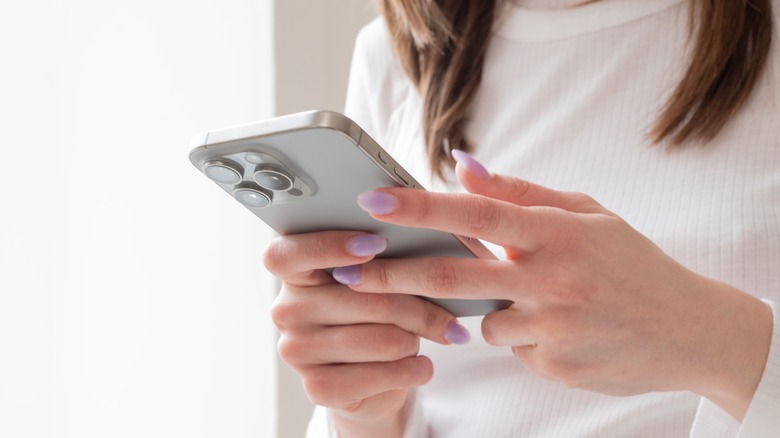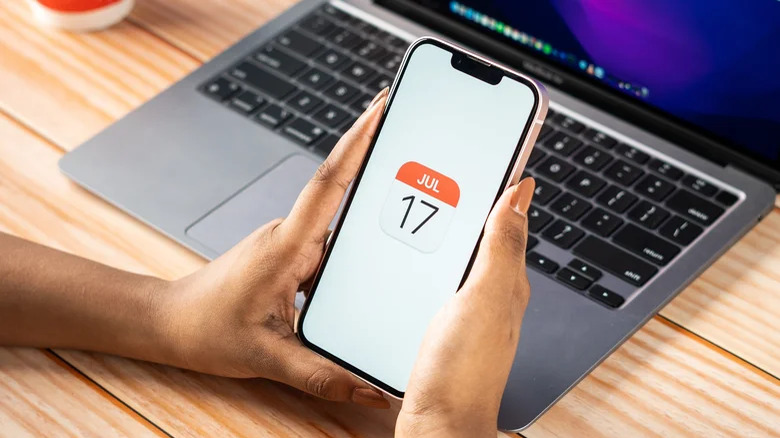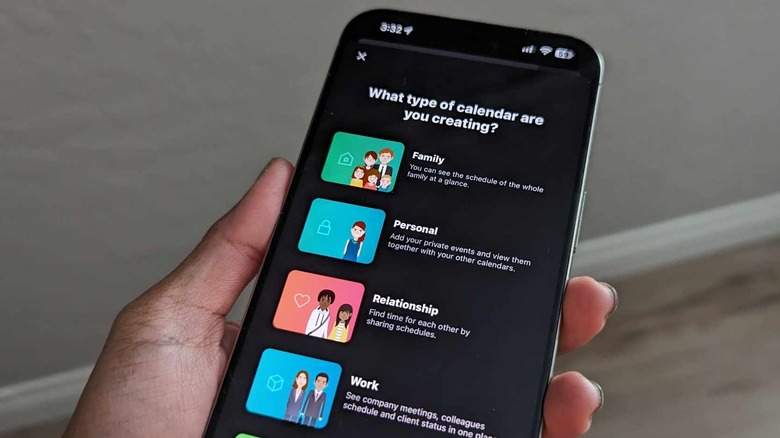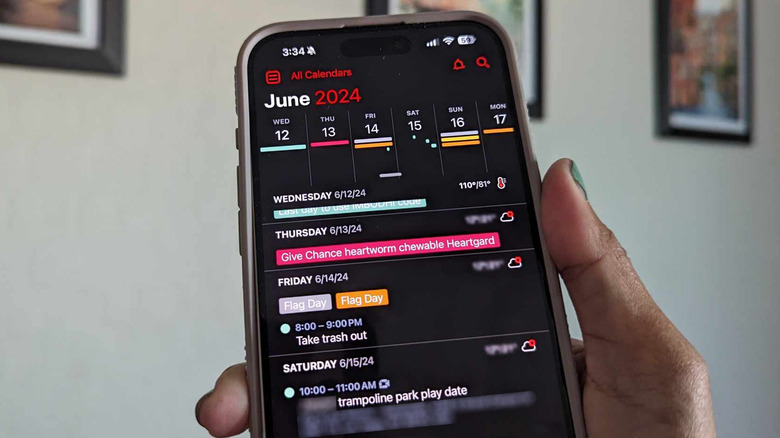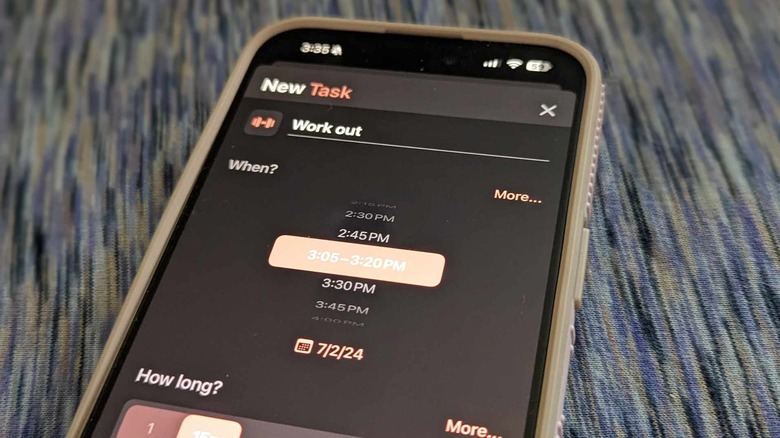5 Of The Best Calendar Apps For iPhone
One of the most essential productivity apps you should have on your mobile phone is one that lets you plan your schedule several days in advance. Whether it's to keep track of appointments, deadlines, events, tasks or special occasions, the right calendar app can help you make your life orderly so that you don't miss out on anything important. Of course, not everyone has the same organization style. You may desire something that has a certain interface design or a particular combination of features. What you need is options.
If you have an iPhone, you can easily go into the App Store and try out a variety of calendar apps, before settling on one that works best for you. To make that easier, we've roundup a selection of the best options below for you to check out.
Recommendations are based on personal experience as well as positive reviews of other iPhone users in the App Store regarding an app's navigational simplicity, slate of features, and ability to work in tandem with other essential iPhone apps. Now let's find you an app to optimize the way you stay on top of your day to day.
If you want to keep it in the family: Apple Calendar
Before you venture into the land of third-party calendar apps, it's worth giving Apple's built-in one a serious once-over. If you've never used Apple Calendar on your iPhone before, it's likely to have notable features you didn't realize it could do. On top of being able to quickly add new calendar events complete with location, start and end times, notification alerts, and enable the ability to video call via FaceTime — plus schedule it as a recurring event, or add it to a specific calendar — you can also factor in travel time to your Apple Calendar entries and give yourself enough time to get to the event destination in person.
Apple Calendar's layout is very basic and user-friendly. Upon launching the app, you'll have access to three view options. Tap Today in the bottom navigation bar to see what's on the deck for the day — you have the added option of turning on bullet view for a condensed list of your events. To see more, tap on the month or year in the top-left corner of the page. Although there's no event information available in the year view, any day that has something scheduled should have a dot underneath it in the month view.
In addition, you can set up calendar reminders through Siri, which makes using Apple Calendar on your iPhone a breeze. If you want something easy to navigate, this might be the app for you.
If you also own Android devices: Google Calendar
You almost can't go wrong with a Google mobile app. Apart from being available across various platforms — which is important if you like looking at your calendar on a computer, tablet, or mobile device — Google Calendar has all the basic functions you need. Add an event or task, and then, right on the event page, you can assign a timeframe, rig the event to recur, invite guests via email, add Google Meet video conferencing, and specify a location. You can also set reminders, type a description, and add attachments.
Google Calendar also has an extremely flexible user interface. You can choose from a variety of calendar view options and find one that works for you: schedule, day, three-day, week, or month. Compared to Apple Calendar, Google Calendar's month view is more visually relaxing as you can immediately see events listed per date. If you have multiple calendars added to your account, you can assign a different color for each one and make it simple to decipher schedule overlap with other users you may be sharing events with.
Lastly, if you regularly use Gmail or Google Maps on your iPhone, picking Google Calendar makes the most sense as they all work seamlessly together. You can easily add events or reservations mentioned in emails as a calendar entry. You can also look up and add locations from Google Maps right on the Google Calendar app and tap on it later to pull up driving directions when you need them.
If you're collaborating with others: TimeTree
Another highly rated productivity app in the App Store is TimeTree. After you sign up for an account, you can create a new calendar and select from a variety of purposes, whether it's to see your entire family's schedule, organize your own appointments, find common free time with your significant other or friends, or keep track of your meetings and shifts at work. You can then invite other members to join your calendar and contribute their own events. More good news? TimeTree is also available on Android, so you're not restricted by mobile device.
A really cool feature on TimeTree is independent chat rooms for every calendar event, which invited users can utilize to coordinate and make further plans. You can type text, upload an image, or like comments much like any messaging app. If only you can view the calendar, you can still take advantage of it as a way to jot down personal notes about your scheduled activities.
TimeTree also doubles as a to-do list app. You can create checklists and save memos so that you don't have to check reminders by launching another platform. These notes — which can then be shared with other people — also have the nifty chat function built into them in case collaborators want to chime in. TimeTree has a premium version in case you want more features. For $4.99 a month, you can attach files, pin important events, and view events by the hour, among other things.
If you want everything accessible on one page: Fantastical
In a previously published roundup of essential iPhone apps you ought to download ASAP, we included Fantastical Calendar because you get a bit more functionality than you might expect in a basic scheduling app. After you create an account on your iPhone, the app will automatically generate a unique account key that lets you sign into Fantastical on other devices that may not be using the same iCloud — a useful security feature that encrypts and protects your data — which you can copy and store somewhere safe or view anytime in the app settings.
Apart from that, the calendar itself is every visual learner's dream. At the top of the page is a view of the week, and underneath that is the DayTicker view, which is an infinite scroll of your daily schedule. You can drag the week view down a bit to view the entire month instead and swipe left or right to skip to the one you want.
There's a basic weather forecast available for the current day, as well as the next two calendar days. Fantastical also has a Tasks screen where you can add a to-do list and other reminders that you may want to keep track of, eliminating the need to hop on another app. If you need more features, you can make the jump to a premium subscription — $56.99 per year or $6.99 a month — which affords you the ability to seamlessly sync calendars between Apple devices, set up Zoom conference calls, and get detailed ten-day weather forecasts, among other things. As a new user, you can try the paid version of the app for free for two weeks.
If you love to-do lists: Structured Daily Planner
If you're shopping around for a calendar app to help organize your eventful life, instead of settling for just a scheduling platform, you can opt for a daily planner like Structured. It lets you document your appointments, track your habits, time your tasks, and plan your whole day in a single visual timeline. Simply add a task, pick a duration, assign a color, and turn an alert on at the start of the activity. You can add subtasks in the form of a checklist or just type in notes, add links, phone numbers, or whatever else you need to remember that's associated with the task. You can easily rearrange tasks by drag-and-dropping them to your desired timeslot.
Once you're done with a task, you can mark it as complete and see it crossed off the app with satisfaction. If you have tasks or thoughts in your mind but are not quite sure yet where they fit in your schedule, you can navigate to the app's inbox where they can temporarily be recorded until you're ready to move them over to your main calendar.
Structured may already have all the bells and whistles you need, and if you're new to the calendar app game, this may be a nice platform to include in your daily routine. However, if you're hoping to import your events from another calendar app, you'll need to pay for the premium version at $9.99 per year. With this, you get the added option to plan recurring tasks, customize notification preferences, and use a built-in AI assistant to create schedules using natural language.