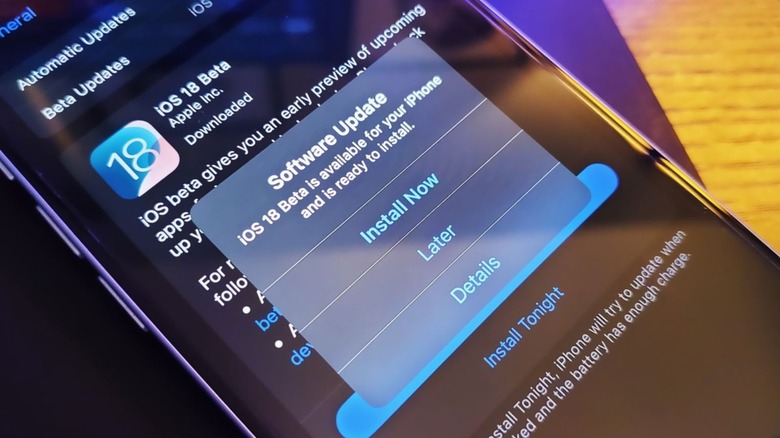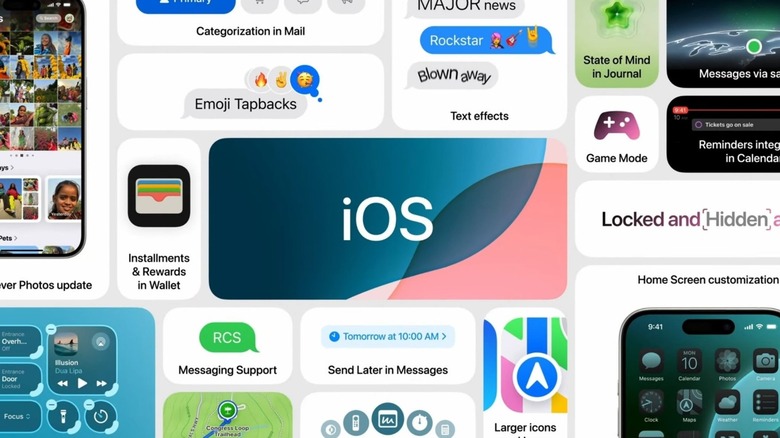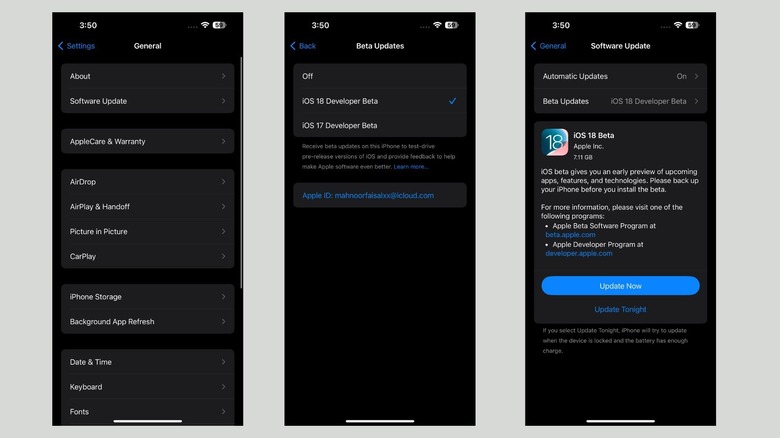How To Download iOS 18 Now (And Why You Should Think Twice)
Apple announced new updates for the software that powers most of its devices during its Apple Worldwide Developers Conference, Monday, including macOS, iPadOS, visionOS, watchOS, and of course, iOS for the iPhone.
The upcoming iOS 18, launching this fall, includes a redesigned Photos app as well as long-awaited features to the Messages app, like scheduled sending. The new software also aims to improve security, with a feature that allows users to hide and lock apps they've downloaded behind extra authentication. The company also announced a new Passwords app to help keep track of all your logins across the web.
These new features will be part of free updates in the fall, but you don't have to wait. Apple released test versions of the software, called developer betas, on Monday, and intends to release "public beta" versions in July. As the name implies, these are not meant for the public to use, and often have many bugs. Longtime Apple fans often warn each other not to run beta software on their "daily driver" primary machine, and that goes for iOS 18 too. Still, if you're just too excited to wait, Apple does allow you to jump in.
Why you should think twice before downloading iOS 18
Like the name suggests, developer betas are meant for app coders and other Apple partners. Developers usually get this software before the general public does so that they have adequate time to test their apps, add new features and work out their own bugs. Of course, curious Apple fans tend to download them too.
People who have downloaded iOS 18 already say their device feels incredibly sluggish to start, typically because the iPhone is rearranging files and setting itself up after a major upgrade. Even after initial startup, apps will lag a lot more than usual, and often crash too.
Oftentimes, I've noticed that my banking apps tend to be especially hard hit by beta bugs, but they aren't alone. A few of your apps may refuse to launch and there may also be a major bug. You can also expect your device's battery to drain quicker than usual. So, consider yourself warned.
How to download the iOS 18 beta
If you decide to proceed with downloading the iOS 18 developer beta, it's a good idea to start by completely backing up your device. If you'd like to back up your device on iCloud, go to Settings > [Your Name] > iCloud > iCloud Backup. Then, tap the Back Up Now button. If you're out of iCloud storage, you can back up your iPhone to your Mac or PC instead. Once you've backed up your device, follow the steps below to install the iOS 18 beta:
-
Head to the Apple developer website and tap "Account."
-
Log in with the Apple ID that's associated with your iPhone.
-
Read through any agreements Apple requests that you accept before running its beta software.
-
Now, go to Settings > General > Software Update.
-
Now, tap Beta Updates.
-
Simply tap iOS 18 Developer Beta. If you don't see that option, and you've already signed up
-
Now, tap Back at the top-left corner of the screen.
-
Tap the Update Now button.
If you face any major issues when you download the iOS 18 Beta, you can always factory reset your iPhone and restore it from a backup.