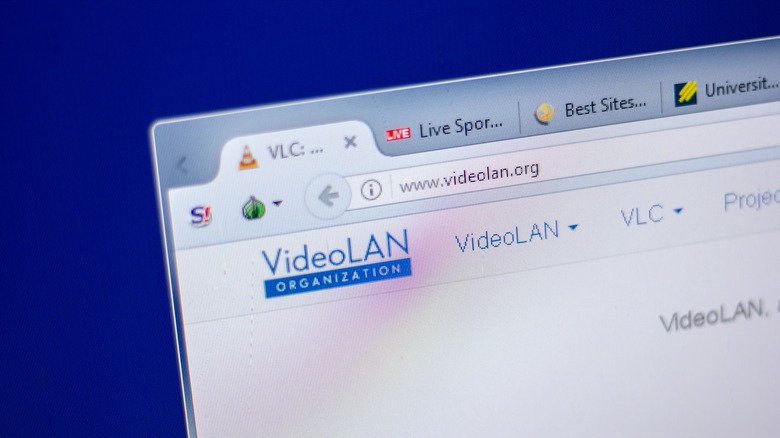How To Use A Video As A Wallpaper On Windows Or Mac
Let's face it — we've all had the urge to customize our device at least once before. While you can invest in a new trending case when you're attempting to customize your Android or iOS device, things can get slightly tricky when it comes to laptops. While macOS lets you add widgets to your Mac's desktop, your options are quite limited.
One of the most effortless ways to make your laptop stand out from the rest of the crowd is to use an eye-catching wallpaper. While you can select one of the default options that comes installed on your Windows or Mac, doing so will not really help you if you're trying to set yourself apart. A fun way to be unique is to set a video of your choice as your wallpaper.
Whether you'd like to set a clip of Taylor Swift's music video or a funny video of your friends as your wallpaper, we've got you covered. Before you begin, ensure the video you'd like to set as your wallpaper is present in your computer.
If you'd like to set a YouTube video as your computer's wallpaper, make sure you download it. You can do it directly if you have a YouTube Premium subscription. If not, you'll need to use an external YouTube downloader website.
Set a video as your wallpaper on your Mac
If you'd like to set a particular part of the video as your wallpaper, trim the video. To do so, locate the video in a new Finder window. Control-click the video, and select Quick Actions from the menu. Now, click Trim and drag the yellow bars to where you'd like your video to begin and end. Once you're satisfied, click Done.
Once you've prepared the video, follow the steps below to set it as your wallpaper.
-
Click your Mac's desktop, and select Go from the menu bar at the top of the screen.
-
Select Computer from the drop-down menu.

Mahnoor Faisal/SlashGear -
Now, click Macintosh HD > Library > Application Support > com.apple.idleassetsd > Customer.
-
Finally, open the 4KSDR240FPS folder. Here, you should be able to see all your downloaded Live Wallpapers. Control-click on any Live Wallpaper you're okay with deleting. Make sure you remember what the wallpaper looks like, since you'll need it at the end.
-
Now, Control-click the video and select Rename from the menu.
-
Copy the video's filename, including the .mov extension.
-
Once you do this, locate the video you'd like to set as your wallpaper again. Control-click it and rename it to the filename you just copied.
-
A warning box will appear, click the Use .mov button. Copy the video, and head to the 4KSDR240FPS folder once again.

Mahnoor Faisal/SlashGear -
Now, paste the video in the folder.
-
Click Replace when the dialogue box appears. Once again, enter your Mac's administrator password or use Touch ID to grant your Mac permission.
Finally, go to your Mac's Settings app and select Wallpaper from the sidebar on the left. Now, select the thumbnail of the wallpaper you just deleted. Once you click it, your downloaded video will be set up as your wallpaper.
Use VLC Media Player to set a video as your wallpaper on Windows
One of the simplest ways to set a video as a wallpaper on your Windows computer is using VLC Media Player. If you're hearing about the application for the first time, begin by downloading and installing VLC for free using this link. Then, follow the steps below.
-
Launch VLC Media Player.
-
Click Media from the menu bar at the top-right of the screen.
-
Select Open File from the dropdown menu.

Mahnoor Faisal/SlashGear -
Locate the file you'd like to set as your wallpaper, and hit Play.
-
Right-click the video when it's in the player, and click Video from the menu.
-
Finally, select Set as Wallpaper from the drop-down menu.

Mahnoor Faisal/SlashGear
While the method will allow you to set any video as your wallpaper, the video will only be displayed as your wallpaper when VLC is running in the background. The minute you exit the application, your wallpaper will return to the one you used before. Unfortunately, even if you use a third-party application, like the Lively Wallpaper app, exiting the app entirely will make the wallpaper disappear.