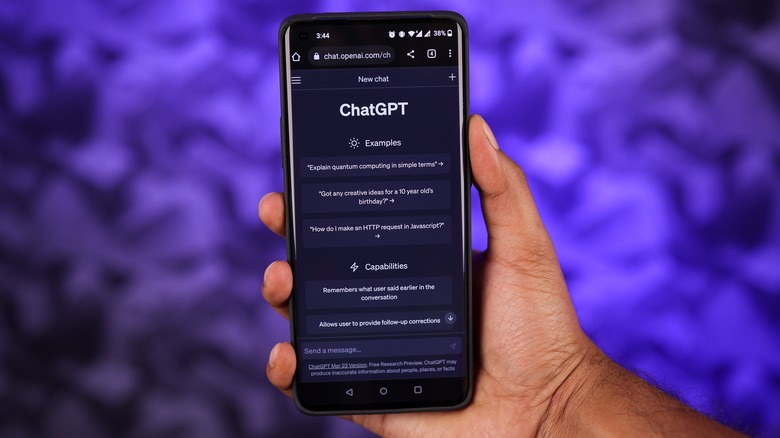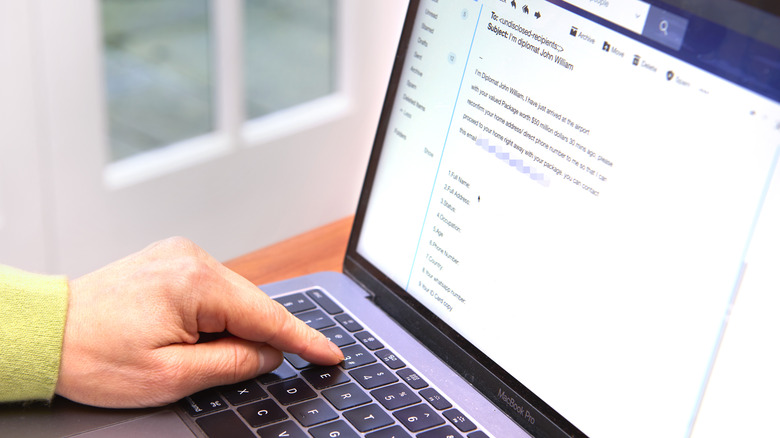How To Keep Your Eyes Protected From Frequent Daily Screen Time
If there's one thing we can all agree on, it's that we're using our screens way, way more than we should. And while it's a myth that they damage your eyes permanently, excessive screen use (particularly in children) leads to a whole host of negative effects: Social development issues, sleep troubles, mental health problems, and even poorer emotional competence, according to one 2023 study. Problem is, screens make the world go round. They're a cornerstone of our communication, our jobs, our hobbies, our downtime, and often our relationships. Though plenty of people have tried to limit their time in front of a screen, getting away from them entirely — barring living off the grid — is a nonstarter, especially if you have full-time job that plants you in front of one. Eye strain and the headaches that follow may be unavoidable even when cutting back to the absolute minimum.
You might not be able to change how much screen time you're forced to endure for work or other activities that require staying connected. But you can at least make it less taxing. In that light, here are some tips worth trying to protect your eyes from all the screens life throws at you.
Enable dark mode everywhere
Nowadays, you can enable dark mode on most websites and have your apps automatically follow your operating system's preference. Though designed for nighttime use, some individuals (not all, but a fair amount) find dark mode easier on the eyes even during the day. Research is inconclusive on the matter, but anecdotally, a lot of people argue dark mode's contrast makes it easier to read from a screen for long periods without as much eye strain. So, give it a try if you haven't already.
Enable dark mode systemwide (it's only a couple of clicks away in Windows 11 and macOS), your browser, and your most-used apps (provided they support it). Dark mode is more widespread than it used to be, but it's still not quite ubiquitous on the internet. Oftentimes the toggle to enable requires getting Sherlock Holmes on the case. You can use a browser extension like Dark Reader or Noir to make sure it's always on — regardless of whether or not a site supports it. Many people notice an immediate difference when they turn it on.
However, there are solid arguments against using Dark mode, too. You may counter-intuitively end up straining your eyes even more to see things, negating the benefit. Some people — especially those with astigmatism — may struggle to read white text on a black background (dark mode) compared to the reverse. Generally speaking, a white background with black text is easier on your iris (the part of your eye that opens and closes to admit light) because far more light is getting in compared to the opposite. And thus, less strain.
Enable night mode (even during the day)
Not to be confused with dark mode, night mode reduces blue light by shifting colors to a warmer pallete when the sun is down, ostensibly making it easier to fall asleep at night. But it may be worth enabling even when the sun's up, such as during your workday, and disabling it only when you're doing something that requires accurate colors, such as watching a show. There may be some science backing this up.
Dr. Joshua Dunaief of the University of Pennsylvania's Perelman School of Medicine told Time that in some studies, blue light damaged the retinas of animals. This would seem to suggest that blue light stresses your eyes more than other wavelengths. It's also possible that because blue light scatters more than other visible light, your eyes struggle to focus on it for long periods.
Try enabling your device's built-in night mode. Use the warmth slider to find a comfortable viewing level, then see how your eyes feel after using it. Night mode may work in tandem with dark mode by turning any remaining white into more of an incandescent lamp color — though for some, having both on is overkill. Most night modes are set to work according to local sunset and sunrise times, so if you like the feature, make sure to manually schedule it for your working hours. Night mode as an eye relief solution is not for everyone, though. Some have argued that the blue light concern is overblown, and all that really matters is cutting screen time before bed. If you do find that it works, you might also get a pair of anti-blue light glasses.
Blink more often
Normally you blink over a dozen times every minute. When looking at a screen, though, you blink less than half as often, which prevents your eyes from self-lubricating with necessary tear film. Experts say the reason for this is not just that our eyes are in a state of constant focus, but also because we're also simultaneously processing information — which, curiously, also makes us blink less. Simply put, screen usage causes us to blink less than we should, which can leave our eyes dry and cause or worsen existing strain.
The solution, as you might've guessed, is to consciously blink more often, which is a lot easier said than done for something you'd need to more consciously do about 7,200 times over the course of the average workday. Most people would probably forget after a few minutes. So, you might install a desktop app like Blinkr. If Blinkr "notices you haven't blinked in a while, you will see a slide in notification on your screen... [that] goes away as soon as you blink... the brain learns through reinforcement training to blink more often naturally." There are mobile options, too, like BLINK on Android.
Try the 20-20-20 rule
Blinking is only one issue with prolonged screen time. Another is the fact that your eyes remain focused on the same close distance (your screen) for long periods, which keeps the eye's lens contracted without a chance to relax, much like the discomfort of contracting any one muscle for too long. A good eye relaxation exercise is the popular 20-20-20 rule: Look at something in the distance (20 feet away or more) every twenty minutes, doing so for at least 20 seconds each time. This gives your lens a chance to fully relax, and thus alleviates strain.
There is some evidence to back up the effectiveness of the 20-20-20 rule. A 2013 study published in the Nepalese Journal of Opthamology discovered that refocusing on far away objects at intervals reduced eye strain during extensive screen use. The only issue is that you may not have a faraway point to refocus on. If you work in a small office without a window to gaze out of, closing your eyes for a minute or two will work just fine, too.
Take a screen break
It's not just your eyes that are hurting during long stretches of screen time, it's your tuchus. Sitting all day is, some argue, just as bad as smoking. Staring at a screen for eight hours with your butt planted in a cheap cushion probably explains (at least in part) why you don't feel so good when 5 p.m. rolls around. Don't rely solely on the 20-20-20 rule; get up and move as often as you can. We'd argue it's a superior form of relief, whether you're hitting the restroom, going for a water break, or — if you work from home — taking a quick walk outside and/or spending time with family.
The point is to stay away from those screens, so don't hop from one screen to another. You're not really giving your eyes the break they deserve if you immediately pull out your smartphone for some doomscrolling. Find non-screen activities to do that really, actually rest your eyes whenever you can. And when you do go back to the screen, maybe seek the benefits of a standing desk.
Use artificial tears
Artificial tears might sound like something a psychopath whips out whenever they're watching a sad movie, but they're just eyedrops for moisturizing dry eyes, nothing more. Don't confuse artificial tears with prescription eyedrops not intended for casual use without a doctor's instructions. You can buy them over the counter and use them safely, repeatedly, throughout the day whenever the need arises. It may help to take a few drops every couple of hours or so (or more often, if necessary) to moisturize your eyes, which tends to reduce overall eye strain.
There are a few caveats here. First, try to avoid artificial tears that include preservatives. These are chemicals that extend shelf life and keep the contents sterile, but they have a tendency of irritating dry eyes. If your brand of artificial tears does include preservatives, then avoid using them more than four times a day.
Second, be aware that artificial tears in the past have been recalled due to contamination. Unlucky users who got these contaminated units suffered permanent blindness. Yikes. This affected big-name brands too, not just the questionable, cheap white label ones you've seen online. Always Google the brand of artificial tears you're going to buy before using them just in case there was a recall.
Get a humidifier
Humidifiers are a helpful tool when someone is sick and congested, but they may also be an unexpected source of relief for dried out, tired eyes. As we've established, dry eyes play a role in the discomfort you feel from staring at screens all day. One reason why your eyes may be so dry is because the air conditioner is sucking the moisture out of the room. Or who knows, maybe you're one of those unfortunate souls living in Arizona. Whatever the case, you're suffering needlessly because your eyes are dry, so raise the humidity a smidge if you can.
Set up a humidifier at your workspace (ideally in a closed office), leave it running throughout the day, and see if that helps. If you're in a big, open workspace, then set it on your desk so it's blowing near your eyes. If you don't have a humidifier (and you're at home) then you can achieve a similar water evaporation effect by setting a pan of water near a heat source, such as a radiator. Barring all that, artificial tears are your best bet.
Drop your screen brightness levels
When you think about it, it is somewhat bizarre that we stare directly into what is effectively a flashlight for hours every day. Staring at the sun can cause literal blindness, so why wouldn't an LCD panel be fatiguing at least, if not painful? You should set screen brightness at the lowest level you are comfortable viewing. Additionally, enabling high contrast mode so you don't need as much brightness for things to still be legible and visible. If you are straining or squinting, however, your screen is too dim and it's going to end up worsening eye strain.
Most laptops these days include an ambient light sensor that automatically tweaks brightness levels to fit your lighting conditions, and people usually find it to be right on the money. But when it comes to desktop and monitor users, the brightness slider either doesn't work or is nonexistent. Third-party software comes to the rescue in this case. Try Monitorian on GitHub if you are a Windows user; it adds a taskbar icon for controlling brightness and contrast levels for multiple monitors. Mac users can try MonitorControl, which does the same thing from a menu bar dropdown.
Use your screen from the recommended distance
Perhaps your mother told you as a kid not to sit too close while watching TV, or you'd damage your eyes. She was wrong about the damaging part, but dead-on about the distance. In the age of smartphones, too many people hold their screens smack dab in front of their faces. The closer you are to the screen, the more you drown your eyes in light — a problem multiplied by a laptop screen or external monitor which has a much larger viewing area and more luminosity. You will likely notice a huge reduction in eye strain if you position your screen at the correct distance.
For most, you should keep it at around arm's length, or at least 20 inches away from your eyes. It helps if you elevate your monitors so the center of the screen falls about 4-5 inches below the level of your eyes, or about 15-30 degrees. This cuts down on neck strain, giving you less reason to hunch over and squint.
To compensate for this added distance, we recommend enlarging the default text on your device in the accessibility settings. The common theme across this article, if it wasn't obvious already, is that you need to avoid squinting at all costs. If you'd rather not change system text settings, then figure out how to change the text size in programs like Microsoft 365. The only downside to bumping up the fonts is having less text in the same space, plus maybe a few wonky formatting issues.
Get a matte screen protector
When buying a monitor, it's common to see advertisements with reflective, glossy screens. In practice, that reflective property is less eye candy and more eye pain. Screen glare on glossy panels is the patron saint of terrible visibility, sometimes even with brightness maxed out. If you are one of the lucky (or unlucky?) few that gets to work outside, you know what we're talking about. High brightness will absolutely demolish your battery, and glare changes throughout the day, forcing you to change viewing angles. Solve these issues with a matte screen protector.
Matte coatings aren't entirely non-reflective, but they do reduce glare by a significant degree. Visibility is going to be much better in all conditions, especially if you don't have a head-on viewing angle. Just keep in mind one caveat: Matte coatings tend to make the image look worse, reduce contrast, and slightly limit screen brightness. However, for most people that's definitely a worthwhile trade-off for a work-only device, especially given it will protect your screen too. Consider a new matte screen protector for screen protector for your iPhone or Android device, as well. Benefits we've mentioned aside, it's usually a bit more smudge-proof and feels better under your fingertips.
Get computer glasses
Prescription eyeglass wearers, take note: Your trusty pair of frames might be another hidden contributor to your eye strain. Most people have single-vision lens, which correct for one fixed distance whether they're nearsighted or farsighted. This can make eye strain worse when working on a computer screen where you are focusing at the same set distance — about 20 inches, where your screen should be — and changing focus periodically in between. Multifocal lenses (which allow you to focus on different distances by peering through different parts of the lens) may help, but it's highly recommended to use computer glasses, specifically, when doing long hours in front of the screen.
Computer glasses are also multifocal lenses, albeit designed for office environments where you are focused primarily on close distances (your screen, or items on your desk) interspersed with random switches to farther distances (a colleague in a conference room, or a whiteboard). The only downside here is the cost; you would need to purchase a whole new set of prescription lenses and frames. So maybe chat this one out with your optometrist before going all in on a pair.
Change up your lighting
Perhaps it's not your screens that are too bright, but the lights in your ambient environment. Many people work under harsh overhead fluorescent lights with reflective white walls, such as those common in an office setting. Or maybe you have windows that blind you with a bright sunrise or sunset. A few small changes to your lighting may go a long way.
If you can't dim the lights, turn a few of them off, or add some covers and lampshades to diffuse brighter sources. Draw the blinds or curtains on the windows, and avoid facing windows or having them at your back. Some people find that full spectrum fluorescent lighting is a lot more comfortable than standard fluorescents — ask your boss if they can upgrade the office's bulbs for everyone's benefit. Should that be out of the question, you could ask to remove a fluorescent tube (or more) from the fixture above your particular cubicle.