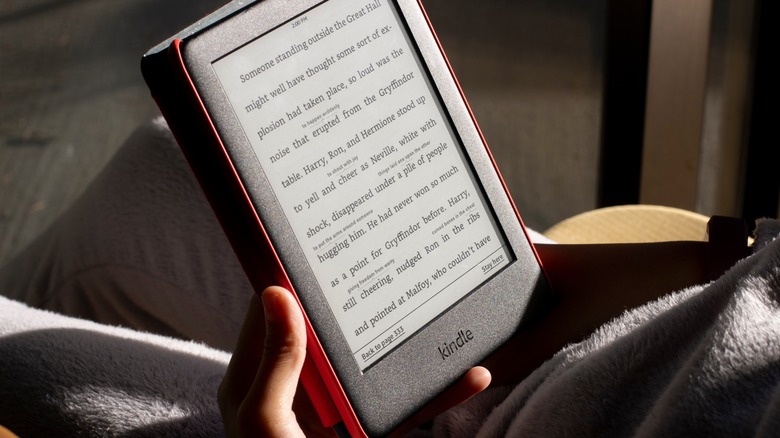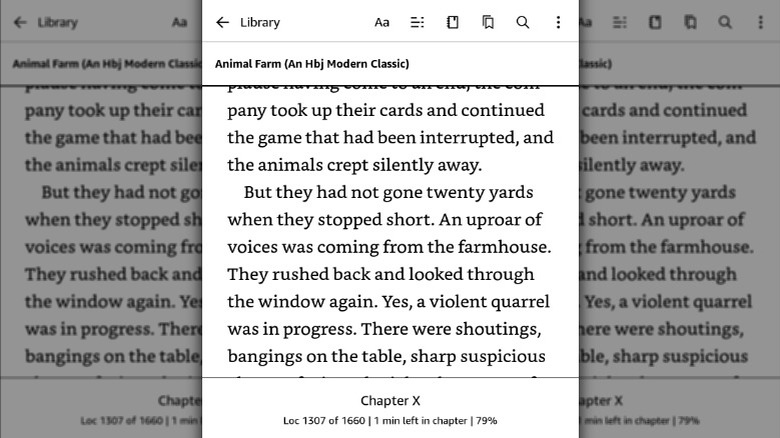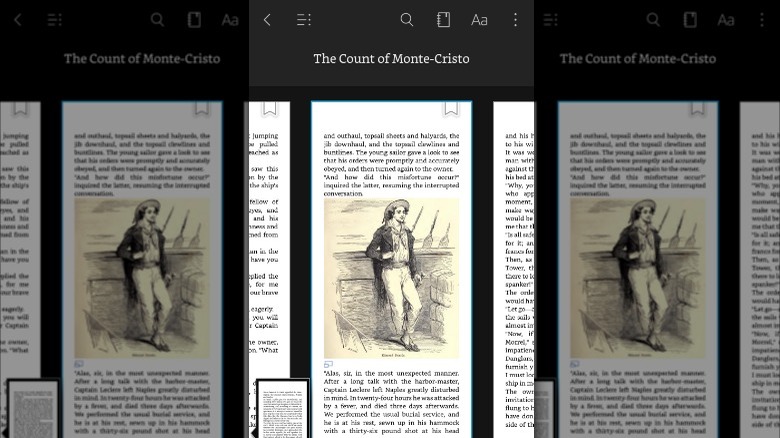How To Exit A Book On Kindle And Get To Your Home Screen
When people think of e-readers, the Amazon Kindle is often the first one that comes to mind. While Amazon has never released exact numbers on Kindle sales, the company says it has sold tens of millions of the e-readers since its release in 2007. The compact Kindle has enough space to allow users to carry thousands of books with them wherever they go. If you own a Kindle or have ever used one, you'd probably agree that it's the best at the one thing it does — displaying books in a digital format that makes them easy to read. You don't have to own a stand-alone Kindle to take advantage of its features. Amazon has Kindle desktop and mobile apps that do most of the same things the device does. The main drawback of the apps is they don't use an e-ink display, which mimics real paper and is what makes reading on a Kindle device similar to reading a traditional book.
While the Kindle is generally a user-friendly device with an intuitive user interface, if you're used to using tablets and smartphones, you may find navigating the device a little challenging at first, especially when it's time to get to the home screen after reading a book. While older Kindle models had a physical home button, Amazon phased those out years ago. So, if you're reading on a newer device, you'll have to use a series of taps to exit the home screen.
How to exit a book on the Kindle e-reader
When you open a book on a Kindle e-reader, it's just you and the words on the screen. You won't see any navigation buttons as you read, and that's by design. Amazon wants the Kindle reading experience to be an immersive one, and that requires keeping the reading interface as clean as possible. Depending on your Kindle settings, which you can easily change, you may see the time at the top of your screen and the page number and percentage you've read at the bottom. But beyond that, there's nothing more. While this is great for reading, when it's time to exit a book and go to the home screen, many new readers run into problems.
Follow these steps to exit a book on the Kindle e-reader:
- Tap anywhere near the top of the screen to open the reading toolbar.
- On the left in the reading toolbar, you'll see a back arrow (pointing left) and Library or Home.
- Tap the back arrow to exit the book and return to the home screen.
If the reading toolbar doesn't appear when you tap the top of the screen or your device is unresponsive, try restarting your Kindle by pressing the power button for about 40 seconds until the device restarts. Restarting your device should resolve any glitches and allow you to exit a book without difficulty the next time you try.
How to exit a book on the Kindle mobile and desktop app
Even if you own a Kindle e-reader, you might use the desktop or mobile app from time to time. If you need to get information from a book while working, it may be easier to pull it up on the desktop app. Or if you forgot your Kindle e-reader at home, you might use the Kindle app on your phone to read a book in its absence. Whatever your reason for using the Kindle app, you'll find that just like the Kindle e-reader, going from reading a book to the home screen can be a bit confusing.
Follow these steps to exit a book on the Kindle app for mobile devices:
- Tap the top of the screen to open the reading toolbar.
- Tap the back arrow in the upper left-hand corner of the screen to return to the home screen.
- If you have trouble exiting the book or the app freezes, force close the app.
Follow these steps to exit a book on the Kindle desktop app:
- Move the cursor to the top of the screen to open the reading toolbar.
- Click the back arrow in the upper left-hand corner of the screen to return to the home screen.
- If the app freezes, or you can't exit the book, force close the app.
Now that you're back at the home screen, you'll be able to open other books, visit the Kindle store, sign up for a Kindle Unlimited membership, change the settings on your app, and more.