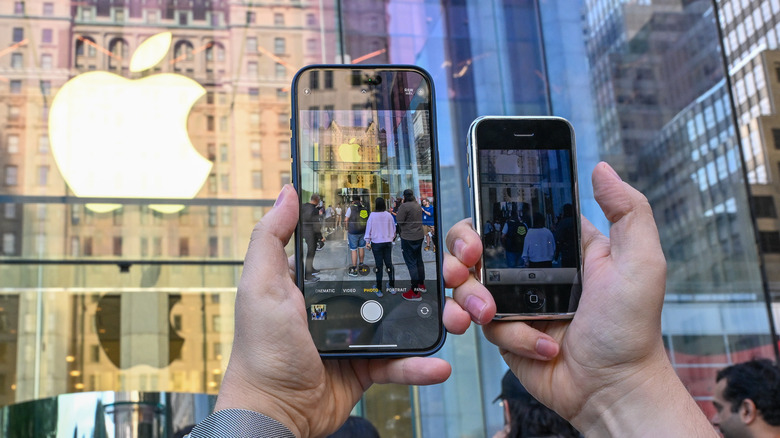How To Take Perfectly Leveled Photos On Your iPhone
Not all of us possess the gift of naturally steady hands, unfortunately. Nowhere does this become more apparent than when you're trying to take a nice picture of your family on a vacation or your friends at a party. Even if you know some iPhone photography tips and tricks, if you can't keep the whole frame level, then the view can become skewed in weird, distracting directions. It's not the worst thing that can happen to a photo, but it's not great either.
If you happen to be taking your photos with an iPhone, though, there is a multitude of secret weapons hidden within, one of which you can use to keep your photos perfectly leveled, whether you're snapping a quick portrait of your lunch or a landscape of the gang at the beach. Even with iPhone photography accessories, this quick toggle flip in your settings will help you take laser-leveled photos of anything and everything.
Enable the level feature in your iPhone settings
The photo leveling feature is present in all iPhones running iOS17 or later. It's usually off to keep your phone's camera interface from getting too busy, but once you turn it on, you probably won't want to turn it back off.
To enable the leveling feature, just do the following:
-
Open the Settings app.
-
Scroll down and tap the Camera option.
-
Scroll down to the Composition section of the Camera settings.
-
Toggle on the Level option.
Just like that, the leveling feature has been enabled, and should become visible next time you open the Camera app. If you ever do want to turn it back off, just follow these same settings and flip the toggle off to remove it. Note that this feature functions slightly differently depending on what you're pointing the camera at, the precise differences between which we'll get to in a moment.
Align the line in your Camera app to take a leveled picture
Now that the leveling feature has been enabled in your iPhone's settings, open up the Camera app to start taking pictures. As soon as you open the app, you should immediately notice a new presence on the interface: a long white line right in the middle. As you tilt your phone to line up the photo, the central segment of the line will tilt and turn, indicating the camera's current level. When the central segment lines up perfectly with the rest of the line, the whole line will flash yellow, indicating that you've achieved perfect level. Don't worry, the line won't appear in your photo when you press the shutter button.
If you're looking directly up or directly down with your camera, then instead of the line, you'll get a couple of small crosshairs in the center of the interface. These crosshairs work the same way as the line, just for taking vertical pictures instead of horizontal ones. Just line the two crosshairs up in the center until they overlap and turn yellow, and snap your perfectly-leveled picture.