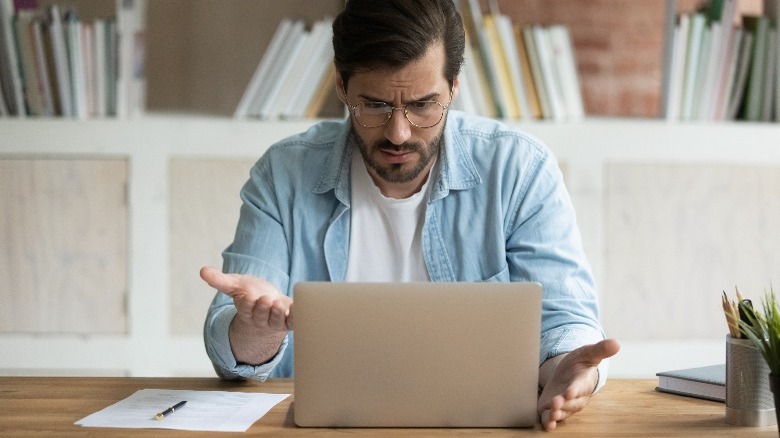How Much RAM Do You Need For Your Windows Computer In 2024?
The beauty of computers lies not just in their incredible processing capabilities, but also in their ability to store a mind-numbing amount of data that can be retrieved instantly and on-demand. Though most of your files are stored on hard drives, it is your computer's RAM that handles temporary data required by apps to run at optimal speeds. Random Access Memory is much faster than traditional hard disks and even SSDs — and their snappy speeds are the reason you don't have to wait a couple of seconds to perform basic tasks in the apps you use frequently.
A compromise that needs to be made when utilizing RAM on any device is the memory size. Unlike your permanent storage devices that often go into the terabytes, RAM comes in humbler capacities like 4GB, 8GB, or 16GB. The more apps that get stacked in the background, the more memory your computer needs. Although modern operating systems have gotten much better at allocating RAM dynamically, you inevitably start noticing slow-downs. Insufficient RAM is often considered as the bottleneck and happens when you don't have enough memory to store temporary data that your apps require.
Regardless of whether you're seeking to upgrade your current Windows computer with more RAM, or are looking to buy a new laptop altogether, determining how much RAM you need is an important decision.
Finding out your current RAM usage
The first step in determining how much RAM your computer needs is to figure out if it even needs more in the first place. This can be done best by checking your current RAM usage. Windows makes viewing statistics like CPU, GPU, and RAM consumption really simple.
- On your Windows desktop PC or laptop, right-click on the Start button.
- From the options available, click on "Task Manager". Alternatively, there are multiple other ways to open Task Manager on Windows 11.
- If this is your first time launching the Task Manager, click on the "More details" button near the bottom-left of the application window.
- This will magnify the preview and unlock a ton of menus. From the options at the top, click on "Performance".
- Select the "Memory" tab.
Here, not only will Task Manager display the amount of RAM your computer has installed, but will also provide information about its usage. If the "Available" section is showing a low number, this is a pretty good indicator that you need to upgrade. This is also where you can find the type of RAM you need to buy, say, DDR3 or DDR4.
You can head back to the "Processes" section to view the programs that are currently running, alongside the amount of memory they are consuming. A good time to check for RAM usage is when you already have a couple of apps open and are in between tasks.
How much memory is enough memory?
You'll really start to feel high RAM usage when you notice apps and activities on your computer taking a split second to load. As with most other PC components, there is no one-size-fits-all solution when it comes to picking a RAM size. Depending on your requirements, you may benefit with either a minor bump up, or might need to double or even triple your PC's memory.
8GB of RAM is considered baseline these days, not just in computers, but also for phones — and is the absolute minimum you should opt for. RAM is one of those parts you shouldn't cheap out on when building a new computer. As a student, 8GB of RAM is just about sufficient to handle most browser-based tasks like writing assignments or watching movies on Netflix. However, the upgrade to 16GB of RAM should be your priority, since it dramatically improves multitasking and helps avoid running into the "Out of Memory" error on Chrome. 16GB is also recommended as the bare minimum if you intend to play high-end games on your computer.
For folks with content creation or heavy programming needs, 32GB gives you the ability to perform more memory intensive tasks without causing slow-downs or stutters. Video editing apps like Adobe Premiere Pro or DaVinci Resolve work better with more RAM at their disposal, especially when the timeline starts stacking up layers and effects. Going over 32GB of RAM can be beneficial if you use virtualization to run other operating systems or animate 3D video, but typically isn't necessary right now for the majority of PC owners.
Will extra RAM solve your worries?
Although the amount of RAM directly affects performance and may help you speed up your Windows computer, it is not the sole determiner. Your PC may be running slow or crashing due to other reasons too. If you notice heavy apps like Photoshop or games like Call of Duty lagging, your system's CPU and GPU might also be equally to blame. There are ways to check CPU speed on Windows, if you've been wondering why your computer hasn't improved much in terms of performance even after a RAM upgrade.
It is also worth finding out if your computer has an HDD or an SSD — since having your operating system installed on the former could dramatically slow basic operations down. SSDs are faster, more reliable, and smaller in size and should be considered to be just as important of an upgrade as the RAM.
Lastly, even though additional RAM can often be added if you are dealing with a desktop PC or even with most laptops — be sure to check your upgradability options when buying a new machine. Modern-day laptops have been moving to soldered memory — and while this has benefits in efficiency and space, you are stuck with what you've picked. This is all the more reason to avoid laptops with less than 16GB of RAM and future-proof your purchase.