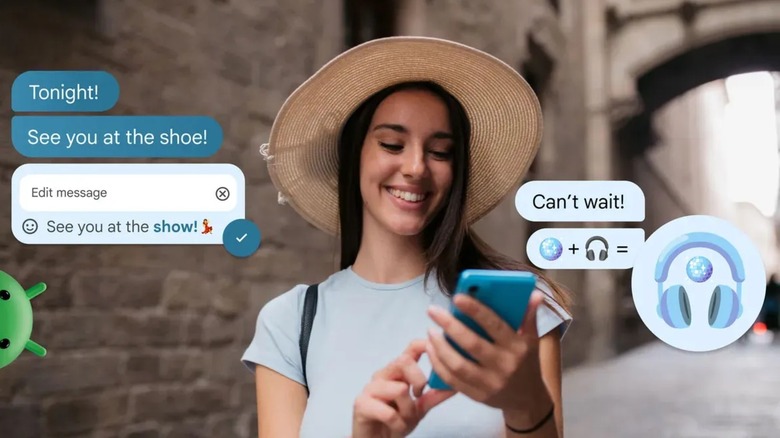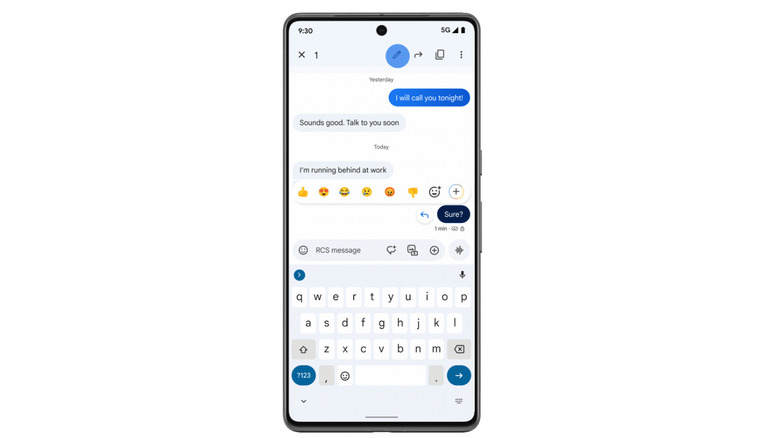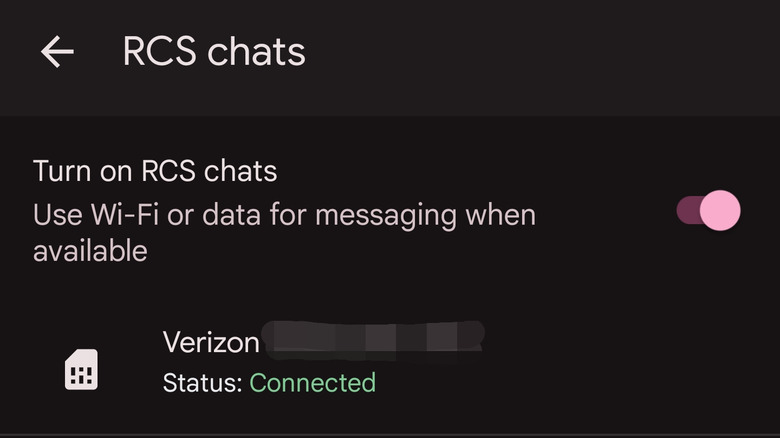How To Edit Messages After Sending Them On Android
All of us have sent a typo-riddled text message, only to realize our mistake just as it gets sent. With traditional SMS messaging, that was simply unavoidable, but thanks to newer messaging standards, you can now edit messages after sending them. Specifically, RCS messaging — the rich messaging standard Google has championed in recent years — allows for this functionality. Today, Google announced an update to Google Messages that will let you fix an RCS message after sending it. It's likely an ability that many users have requested, which makes it a welcome addition to Google's RCS capabilities.
While message editing currently works between two Android phones using RCS (specifically within Google Messages), you won't be able to edit texts that were sent to an iPhone, or to an Android phone that doesn't have RCS messaging turned on. That's because in both cases, you'd be sending an SMS message, which doesn't have any smart capabilities (that's also the reason you show up to your iPhone-user friends as a green bubble). Apple confirmed RCS on iPhone is coming at some point this year, but has not specified any further details or announced a release date for that upgrade as of this writing.
Android users will undoubtedly be thrilled to now have the ability to correct embarrassing typos or add forgotten thoughts to their RCS messages, so here's how to do so.
RCS messages can be edited up to 15 minutes after sending
If you want to edit a message on Android after sending it, there are two criteria that must be met. First, you must be using RCS messaging in the Google Messages app. Second, you can only edit an RCS text for 15 minutes after sending it. To edit a message that satisfies these requirements, follow these steps:
- Hold down on the message you want to edit until it becomes highlighted.
- At the top of the screen, tap the edit button, which looks like an outline drawing of a pencil.
- The message will now be editable in the text field. Change it as you wish, then press the send button. The message will now reflect your changes, and a small bit of text that says, "Edited," will appear underneath it.
Everyone who can see the message will be able to see that it was edited, so you won't be able to use this feature for pulling pranks on your friends. However, it still might help you avoid getting roasted for sending an embarrassing typo.
How to troubleshoot if you can't edit sent messages on Android
As of this writing, Google is in the process of pushing the update to enable RCS message editing, and some people will get the new editing ability later than others. If you follow the above instructions and are unable to edit your sent RCS messages in Google Messages, you can check for an update to Google Messages in the Play Store. You can try updating Google Play as well, especially Google Play Services, and make sure you've installed the latest Google Play System Update.
You should also make sure that you actually have RCS chats enabled, since you can't use any smart features without having them turned on. RCS messages will show sent and delivered indicators underneath them in the form of one or two checkmarks, as well as a small lock icon to denote end-to-end encryption. They will also appear as a more saturated color. If your messages don't have these indicators, here's how to turn on RCS messaging:
- From the main page of Google Messages, tap on your Google profile icon.
- Tap Messages settings.
- Tap RCS chats.
- If the toggle labeled, Turn on RCS chats, is grayed out, tap on it to toggle it on.
Turning on RCS chats may take a few minutes. Once it's enabled, you'll see your carrier and phone number under the toggle, along with green text that says "Connected."