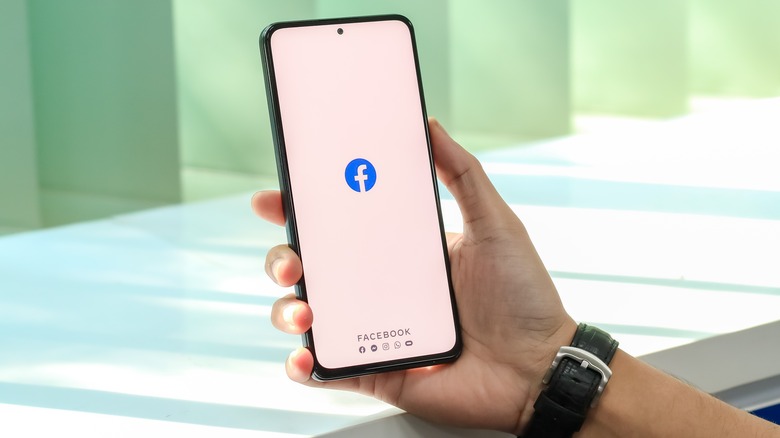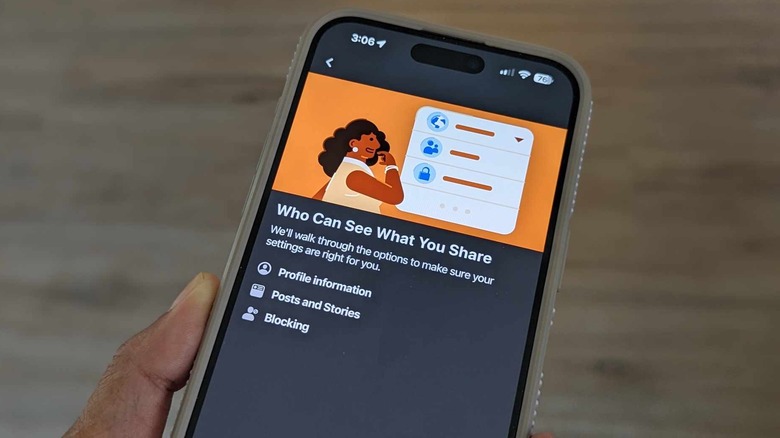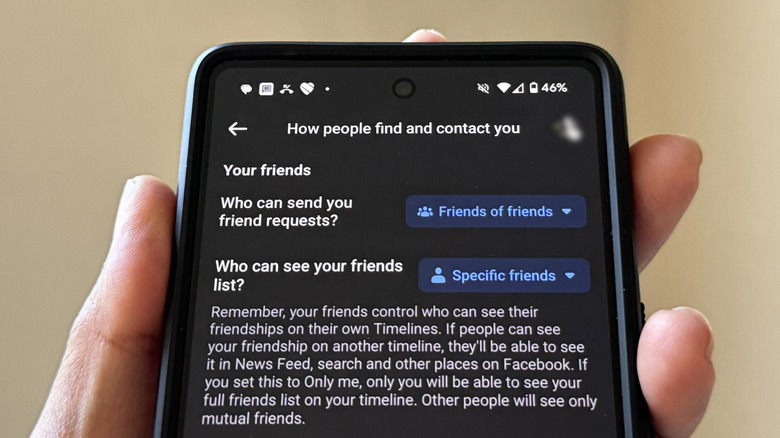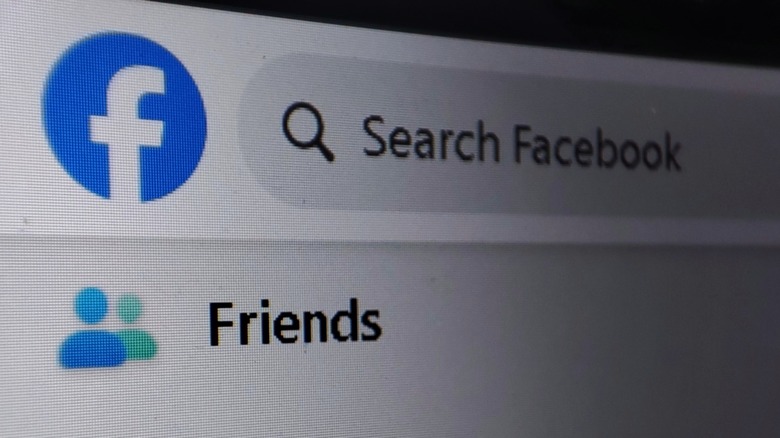How To Limit Who Can Find You On Facebook
These days, you can pretty much look up anyone on the internet. Provided that the person's first and last name is unique enough, and you include a few keywords to your search — such as city, school, company name, profession, or some other claim to fame if applicable — to fine tune results, the chances of you landing on one of their online profiles is very likely. More often than not, if the person you're trying to find is active on social media, one of those results would be a Facebook profile.
The same is true for you — if you have a sizable online footprint and try Googling yourself, one of the personal information that can pop up in the results could be your Facebook account. If you want to make it harder for random people to confirm your presence on the social media platform, there are plenty of things you can do.
For starters, regardless of how often you use the app, you should go through and modify all the essential Facebook privacy settings to ensure that no one can easily find and message you out of the blue. In general, almost anyone can search for you on Facebook using your name. But if you control what sort of information is visible about you either through your profile or through search results, you make it harder for people to verify that it is indeed you they are looking for. Below are a few recommendations on what you can do to control your public visibility on Facebook.
Lock down your Facebook profile
The easiest way to ensure that only the people you've added as friends on Facebook can see your information is by running Facebook's Privacy Checkup tool. Here's how to do it:
- On a computer, open a new browser tab, go to facebook.com, and log in.
- On a mobile phone, launch the Facebook app.
- Hit your main profile photo in the top-right or bottom-right corner of the page.
- Go to Settings & Privacy.
- Click Privacy Checkup. On the Facebook app, you'll need to tap Privacy Shortcuts first and select "Take a Privacy Checkup" or "Review a few important privacy settings" under Privacy.
- Select "Who can see what you share" and hit Continue.
- Go through each Profile Information entry and choose a privacy option you're comfortable with. Avoid setting anything on Public. When you're satisfied, hit Next.
- In the Post and Stories page, decide your preferred audience level for the things that you share on the platform. Setting both Default Audience and Stores to Friends only view is recommended.
- You also have the added option of limiting past posts to Friends only in one go. To do this, tap Limit twice to confirm. Note that anyone tagged in past posts can still be seen by them and their friends.
- Tap Next.
- At this point, you can review and add people to your Facebook blocked list. Whoever you add to this list will not be able to search for you on the platform or see anything you share.
- Hit Next.
- Tap the Review Another Topic button to close that particular section of the privacy checkup.
Once you're done, it's essential that you go to your Facebook profile page and comb through both your profile and cover photos to make sure only the current ones are visible to the public:
- On your Facebook profile page, tap your profile photo.
- Hit See Profile Picture.
- Hit the three-dot icon and select Edit Audience or Edit Privacy.
- Set it to Friends and tap Done.
Doing this for every profile or cover photo when applicable prohibits strangers from browsing your pictures through the years as a means to confirm your identity.
Limit who can add or follow you on Facebook
To modify who can follow or add you as a friend on Facebook, do the following:
- On a computer, open a new browser tab, go to facebook.com, and log in.
- On a mobile phone, launch the Facebook app.
- Hit your main profile photo in the top-right or bottom-right corner of the page.
- Go to Settings & Privacy.
- Scroll down to the Audience and Visibility section and select How People Find and Contact You.
- Click on the button next to "Who can send you friend requests?" and set it to "Friends of friends."
While you're on this page, make sure you lock down "Who can see your friends list?" as exposing your network to a wide-reaching audience heightens your potential of being hacked. To maximize privacy, choose Only Me or Specific Friends and single out your partner, a trusted friend, or an emergency contact. If you opt for the latter, someone other than you can keep your friends in the loop and vice versa in case there's an emergency.
Stop Facebook from suggesting your profile based on your contact information
As previously stated, your Facebook profile may still show up in search results regardless of your privacy settings, but configuring it accordingly will make tracking you down a bit more challenging. However, if a person has your phone number or email address saved on their mobile device and uses Facebook's friend suggestions feature to find people to add, they may also inadvertently find you. To limit who Facebook can suggest your profile to based on your contact information, here's what you need to do:
- On a computer, open a new browser tab, go to facebook.com, and log in.
- On a mobile phone, launch the Facebook app.
- Hit your main profile photo in the top-right or bottom-right corner of the page.
- Go to Settings & Privacy.
- Scroll down to the Audience and Visibility section and select How People Find and Contact You.
- Under "Who can Facebook suggest your profile to based on your phone number or email address?", choose Friends or No One for both "People with your email address" and "People with your phone number."
While you're on this page, make sure you disable the toggle next to "Do you want search engines outside of Facebook to link to your profile?" Doing so may lessen the probability of your Facebook profile from popping up in Google search results. Do note that it may take a while for the setting change to take effect.
Why it's important to limit your Facebook visibility
If you use the same phone number and email address across multiple social media platforms, limiting who can find you on Facebook allows you to stop people from amassing online information about you. If you are on a quest to find gainful employment, securing your profile information, your posts, and your friends network along with controlling your privacy preferences on who can add, message, or find you on Facebook limits what prospective bosses or clients can glean about your personal life.
This is also especially important if you have a higher degree of internet fame than the regular Facebook user. Turning off the ability for just anyone to add you as a Facebook contact or restricting someone on Facebook Messenger may be essential to keep your friends requests or message inbox at a manageable level.
Whatever the case may be, it's always a good idea to routinely update your Facebook privacy settings so that only people you want to know about your profile can actually see what's on it. In addition, it's also important to go through your Facebook profile and tagging settings to control who can post on your timeline or tag you in entries. To get there, tap your profile photo in the top-right or bottom-right corner of Facebook's homepage, Go to Settings & Privacy, hit Settings, and select "Profile and tagging" under "Audience and visibility." It's recommended that you set every option on this page to Friends or Only Me and enable all the options under the Reviewing section.