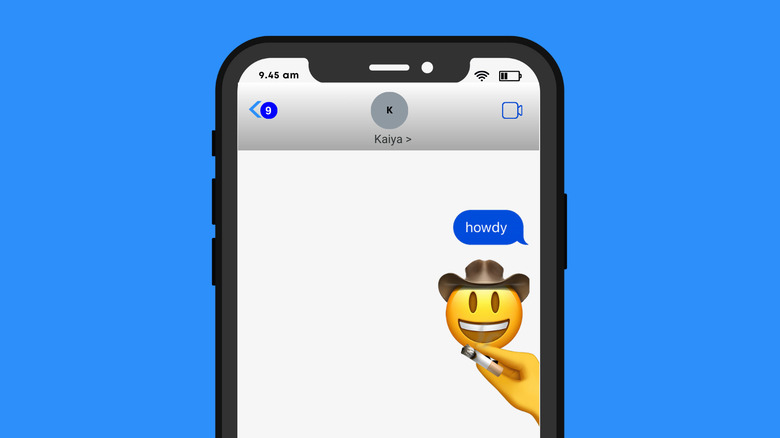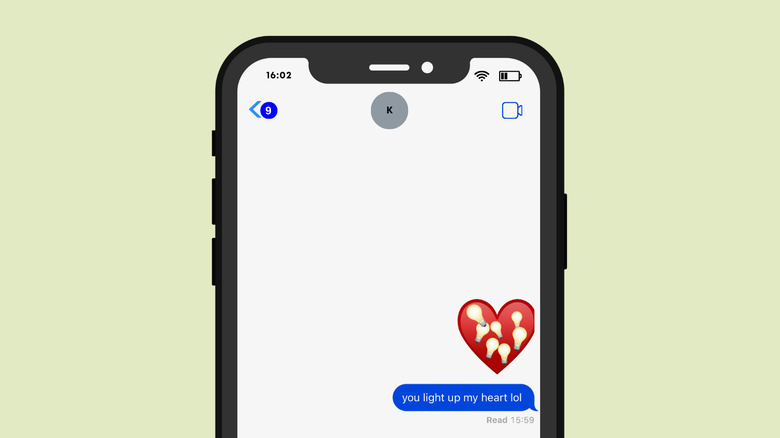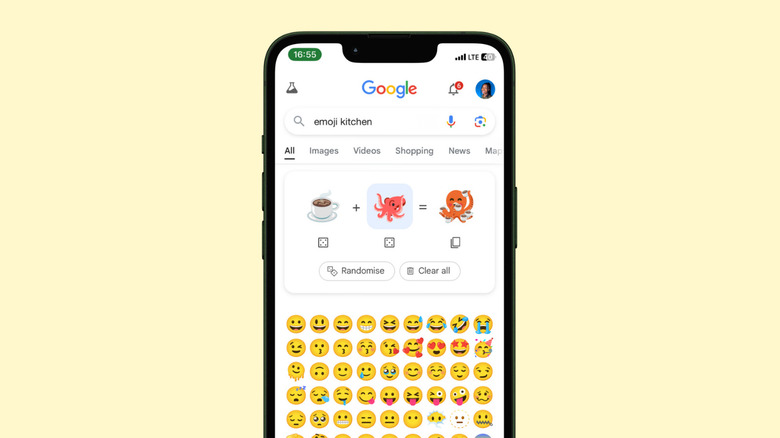How To Stack Emojis When Texting On iPhone
Many iOS users may not know that they can add a second person to unlock their phone with Face ID, or long-press the spacebar to move a typing cursor, or even get Siri to identify aircrafts flying overhead. These game changing iPhone features fly under the radar, so they're usually for explorers to discover and for the rest of us to learn from a random TikToker.
One of such lesser-known features is one that lets you layer emojis when you're texting in iMessage. You could create a custom emoji that's a combination of the cowboy emoji and the cigarette emoji, just to elevate a "howdy" text to its full potential, and that's just one example. The possibilities of what you can create are only limited by your imagination. iOS will make a giant sticker out of your custom emoji, and you can rearrange, resize and even remove its many layers as you like. With GIFs and stickers becoming popular, stacking emojis is one more media option to fully express yourself and spice up your texts. Here's how to get started.
How to layer emojis on iMessage
To make your first emoji stack,
-
Open the Messages app on your iPhone, then open the conversation where you want to send the stack.
-
Tap the text field to pull up the keyboard and tap the emoji icon at the bottom to open your emoji library.
-
To select your base emoji from the tray, tap, hold, and drag it to the text field to create a sticker. You should see a green plus icon on your choice emoji as you press down on it and drag. If you've done this right, the emoji you've chosen will take a second to be rendered in the text field and will appear enlarged. If you get a regular-sized emoji, it means you've merely tapped the emoji as normal, and you'll have to repeat this process.
-
Tap the blue arrow to send the base emoji.
-
Reopen the emoji library and select your layer emoji and stack it over the base emoji by repeating the same tap-hold-drag gesture described above.
-
Repeat this process to add as many layers as you like.
A few things to note
You'll need to be running iOS 17 or later to be able to stack emojis on your iPhone, so you should update your iPhone if the feature is not available to you. Press, hold, and drag an emoji to change its position on the base, or pinch to enlarge its size.
To remove a layer you've added by mistake or simply don't want anymore, long-press on the base emoji until a menu appears. Next, tap "Sticker Details" from the pop-up, and swipe left on any emoji to delete it. Base layers cannot be changed or deleted, unless you unsend or delete the entire message.
You should know that you cannot forward a stack to a different contact (only the base emoji will make the trip), nor can you save it to your library for future use. You have to create or replicate each stack from scratch every time, which could get annoying depending on how frequently you intend to use this feature. Hopefully Apple resolves that in an update soon.
As an alternative, Google has its own feature for creating custom emojis, and you can forward and save your creations if you want to. Type "emoji kitchen" into Search and select "Get cooking." Beyond stacking emojis, you'll be able combine two emojis to create new ones that have features from both. With about 30,000 possible combinations, you won't be running out of unique emojis anytime soon.