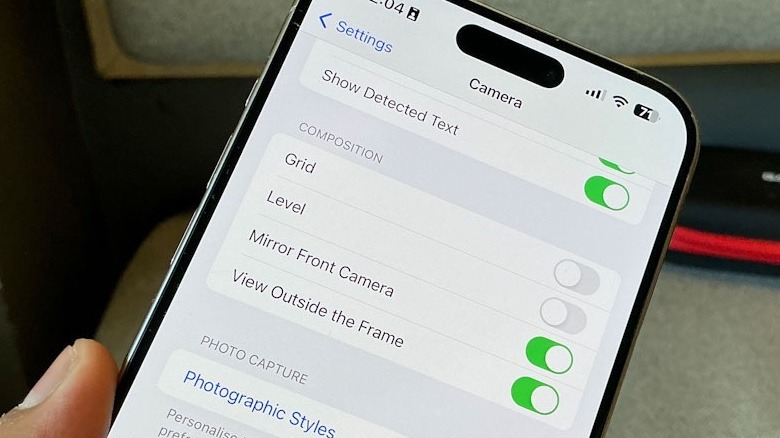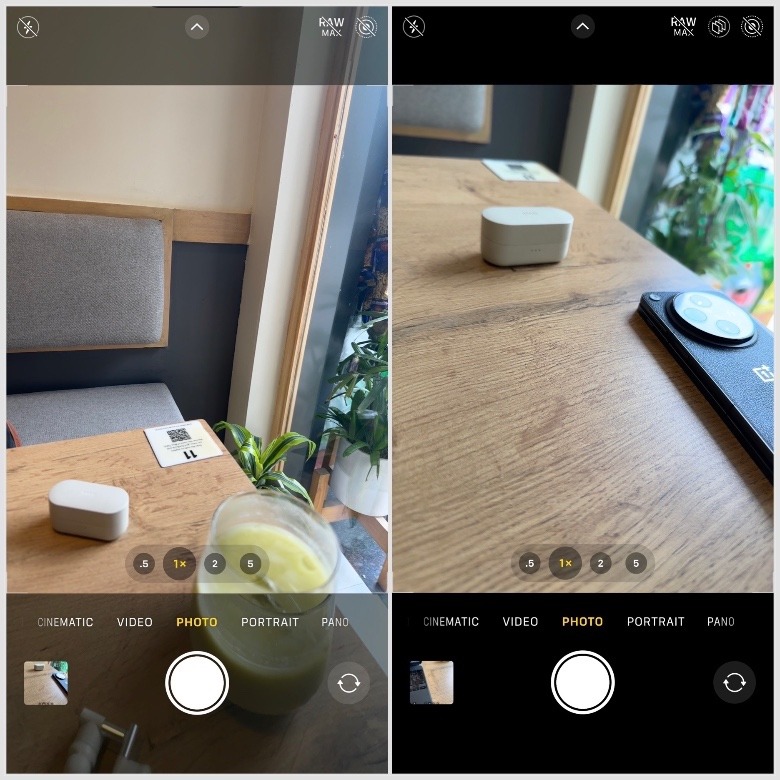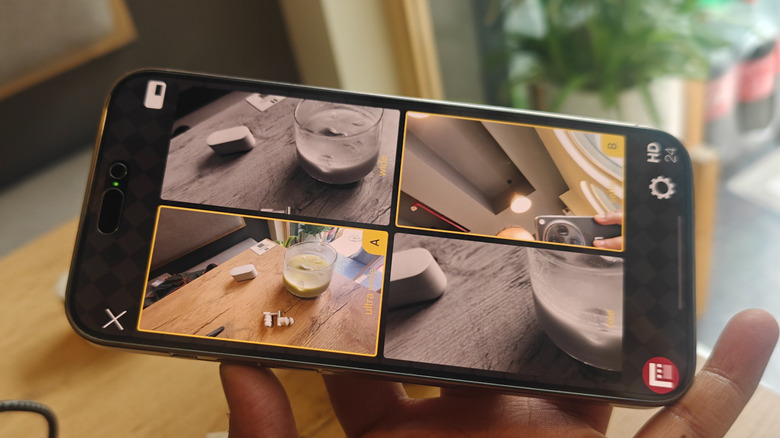The Secret iPhone Camera Trick That Lets You Peek Through Two Lenses
Composition and framing are said to be the building blocks of a good picture. But that's easier said than done, especially for the average smartphone user who is mostly concerned with clicking pictures in the heat of the moment. Unless you are a seasoned photographer, you probably don't care much about the science and rules while clicking pictures, but there are some tips and tricks you can use to get the most out of your iPhone photography. Field of view is an aspect that can really make or break a picture as it can add more story to the frame or omit unnecessary elements. Thankfully, with the exception of the iPhone SE, every Apple iPhone comes armed with a standard and an ultra-wide camera sensor.
However, one needs to manually switch between the primary and ultra-wide sensor in the Camera app to check the frame and decide which view appeals to their senses. Luckily, iPhones ship with a feature that lets you peek through both the camera lenses simultaneously. The feature is called View Outside the Frame, and the idea is to let users see what they can capture with the ultra-wide lens when adjusting the frame preview as seen through the main camera.
How to enable expanded frame view for iPhone camera?
As mentioned above, expanded field of view can come in handy when you are in two minds regarding the composition of a shot, particularly when you are not sure how the inclusion or removal of certain elements will look in the final image.
The feature is buried in the Settings for the Camera app, so toggling it on or off isn't a straightforward process. Here are the steps you need to follow to enable it:
- Open the Settings app on your iPhone.
- Scroll down and tap on Camera.
- On the next page, scroll down, and enable the View Outside the Frame switch under the Composition header.
In the two images above of the iPhone Camera app, the image on the right is the normal view as seen from the standard camera lens, with solid black bars at the top and bottom where the camera controls are located. The image on the left shows a semitransparent view of those same black bars representing the expanded frame view as seen by the ultra-wide camera lens on your iPhone. If you like the expanded view, simply toggle to 0.5x mode to activate the ultra-wide camera and click the picture.
How to record from multiple cameras simultaneously
Now that you have enabled the feature that lets you see the frame composition from two cameras simultaneously, wouldn't it be amazing if your iPhone could record multiple streams from all the cameras at the same time? The likes of Samsung already allow that, thanks to a feature called Director's View that lets you preview the video capture from each camera lens. As for iPhones, well, Apple technically allows that, but you can't find the feature in the Camera app.
A few years ago, Apple demoed a multi-cam capability for iPhones with two or more cameras. However, the convenience came to life courtesy of Filmic Pro's DoubleTake app. It lets you record simultaneous video streams in up to 4K resolution from the rear as well as front-facing cameras. The app supports picture-in-picture as well as split-screen views, and it even allows focus and exposure adjustments in split-screen mode. For iPhones with a telephoto lens, you can create multiple combinations, such as pairing the zoom and ultra-wide cameras to create both a close-up and panoramic view of the scene.
When combined with the front camera, it is an ideal solution for vlogs and interviews along with these handy iPhone accessories. The only caveat is that it's not a free app and requires a subscription, both standalone and bundled, in a weekly or annual format. According to the App Store listing, there is no one-time lifetime purchase option on the table.