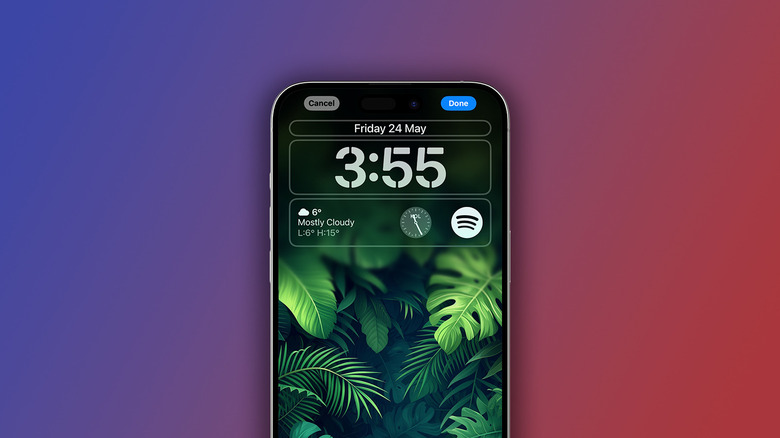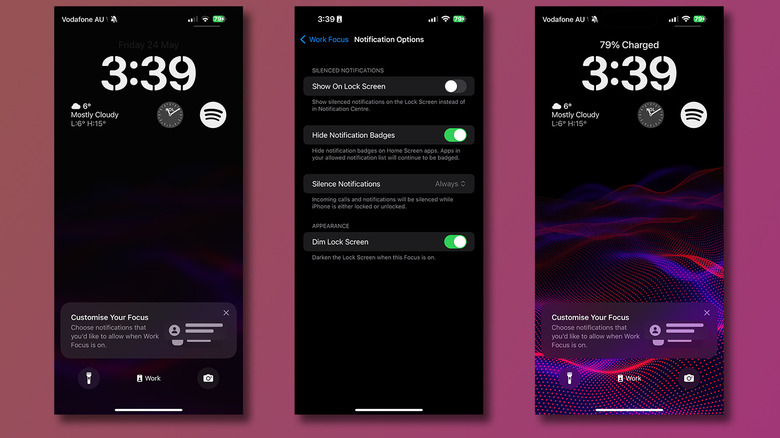Why The Top Of Your iPhone Lock Screen Wallpaper Is Blurry (And How To Fix It)
With iOS 16, Apple introduced fun ways to customize your iPhone's lock screen to your heart's desire. Tired of the same old clock style? Now you can choose between a handful of font variations to display the time. You can even utilize some of the coolest widgets for your iPhone's lock screen to add not just aesthetics, but functionality. Yet, despite the many additions Apple brings to its mobile operating system every year, nothing can be as simply enjoyable as swapping your phone's wallpaper.
In case you've changed a wallpaper, only to notice that the top-half of your iPhone's lock screen has gotten blurry, you're not alone — and there's nothing wrong with your iPhone's screen. Apple has introduced a few changes with how iOS 17 handles wallpapers, and portions of applied wallpapers becoming blurry has become an annoyance for many.
The blur is actually intentional, and has been designed to help wallpapers of irregular sizes to better fit with the display on your iPhone. Certain wallpapers, unfortunately, look less appealing with this addition, causing components like the clock and any lock screen widgets on the top-half of your iPhone's screen to look out of place. While there is currently no way to toggle this feature off, avoiding it isn't too difficult. Read on to find out a few simple ways you can fix a blurry lock screen wallpaper on your iPhone.
Select a wallpaper with the right dimensions
The reason your iPhone has been blurring certain areas of your wallpaper is because of inadequate image dimensions. Any wallpaper that's not tall enough to fill the pixels on your iPhone will be blurred near the top instead of being abruptly cut off. While in theory, this sounds like a meaningful way to extend any image as a wallpaper, in practice, this ends up looking rather unpleasant.
The easiest fix is to simply pick a wallpaper that has been tailor-made for your iPhone's display — or at the very least, a wallpaper that has been designed for phone screens. For example, the display resolution for an iPhone 15 is 2556x1179 pixels, meaning your wallpaper must be at least this tall and wide for the best fit. Most wallpaper apps on the Apple App Store have a good selection that fit the display sizes of most iPhones perfectly.
When applying a new wallpaper, notice what happens if you try to zoom out a bit too much and try to position the wallpaper near the bottom of the screen — it forces the top-half to get blurred. To fix this, avoid resizing or zooming out of your wallpaper when you are selecting one for your iPhone's lock screen.
Fixing a blurry iPhone lock screen wallpaper
Using a wallpaper with darker colors is another way to ease the blur transition, and could potentially help maximize your device's battery life, too. If you are adamant about using your pet's favorite photo as your device wallpaper, try cropping it using the Photos app on your iPhone such that it fits the tall aspect ratio of the screen better.
If you use the iPhone's Focus Mode to dynamically switch between different profiles during the day, you should be aware of a feature that could cause your lock screen wallpaper to dim or blur. Navigate to Settings > Focus and select your focus mode. Under the "People" and "Apps" section, tap on "Options" and disable the "Dim Lock Screen" toggle. Repeat this for all the focus modes you use on your iPhone.
By default, iOS blurs your home screen wallpaper for better visibility of apps and widgets. So if you've noticed a blurry iPhone home screen as well, you can turn this toggle off when you select a new wallpaper pair.