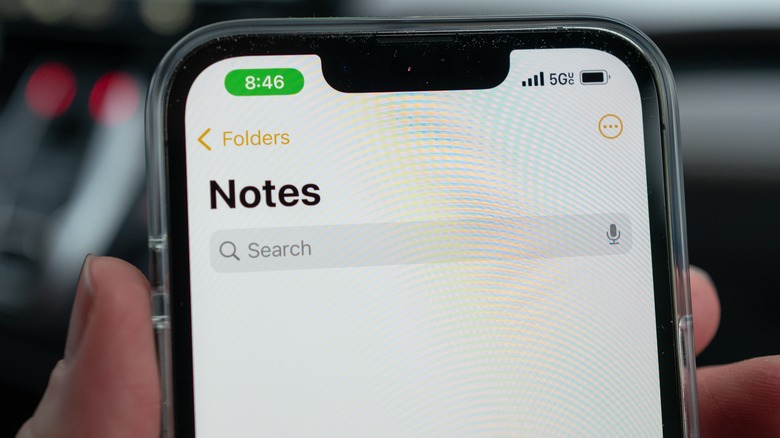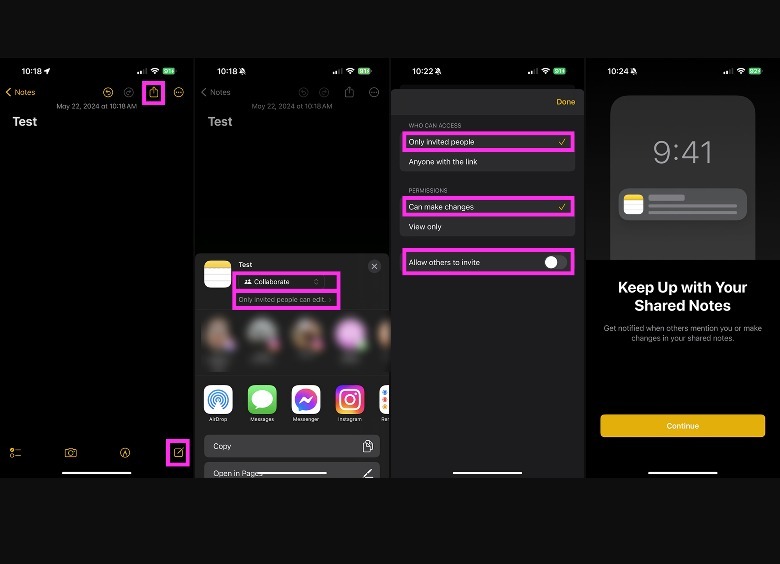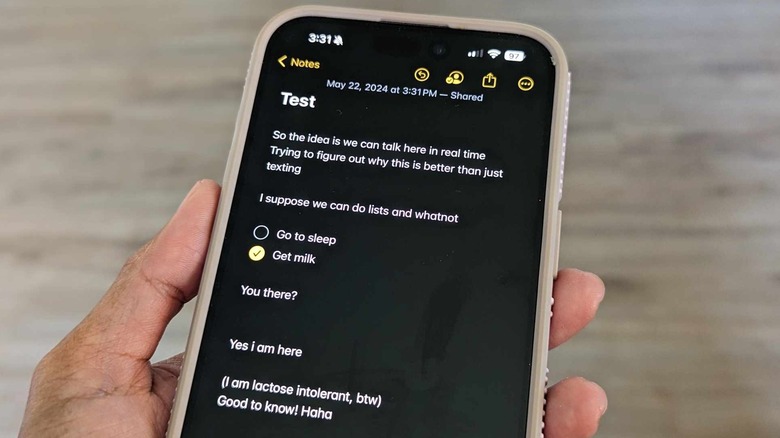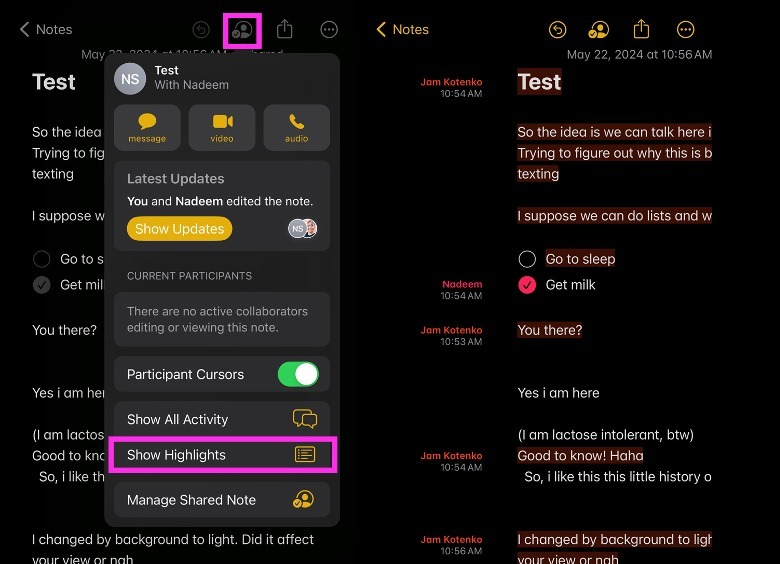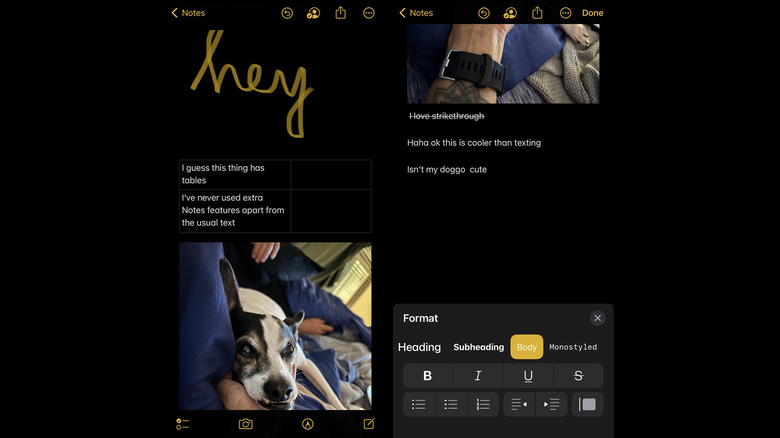Yes, You Really Can Use Apple Notes For Real-Time Chats, Here's How
There are so many messaging apps out there today that are worth trying out. A lot of them are fortified with special features that increase privacy in your exchanges, like WhatsApp, Telegram, and Signal. If the person you're trying to reach isn't really on social media much, you can also always lean on the tried and true method of sending a text message using your mobile phone's built-in text messaging service. On an iPhone, that would be the Messages app.
For the most part, the current version of Messages has a lot of bells and whistles worth noting. With the release of iOS 17 came a more beefed-up expandable menu that lets you access all the apps that have Messages support. You can now also check out text transcripts of audio messages, giving you the flexibility of choosing between listening to or reading incoming messages.
However, what most iPhone users may not realize is that there are other text message-adjacent services right under their noses that may be worth exploring. One such service is Apple's own Notes app. Apart from being useful as a straightforward digital notebook on your iPhone that you can also utilize to catalog your outfits, it can act as a text communication app as well.
How to use Apple Notes for real-time conversations
To test the seemingly hidden ability to instantaneously trade text messages with someone using the iPhone's Notes app, here's what you need to do:
- Launch the Notes app.
- Tap the Compose icon on the bottom-right corner of the page to start a new note.
- Type something into the note to unlock the ability to share it later.
- Once you have something typed into the note, tap the Share icon up top.
- On the pull-up window, tap the share options dropdown and make sure Collaborate is selected.
- Tap "Only invited people can edit."
- Select option for Who Can Access — keep it to "only invited people" for privacy.
- Under Permissions, select "Can make changes."
- If you want to control who gets to see the note, turn off the toggle next to "Allow others to invite."
- Tap Done.
Once you have the note permissions set up, you can now share it with the person you'd like to have the secret chat with. You can opt to send them a link to the note via text message, email, or other third-party messaging app and add them as a collaborator. If this is the first time you're sharing a note, you may see a "Keep Up with Your Shared Notes" page asking if you want to get notified when changes are made on the notes you've shared with others. Just tap Continue and hit Allow to ensure that you get timely alerts when people you have Apple Notes conversations with type something new.
Once the other person accepts your invitation to collaborate, they can start typing into the same note and you'll be able to see their words appear instantly without having to hit the Send button.
Other things you can do when using Apple Notes to text message
Anything you type into a shared note, you can easily delete. You can even erase what the other person typed if you want. While this may seem like a clunky feature to have in a text exchange, or a clunky way to have a conversation in general, it allows you to really have discreet conversation if there is a need to keep things private from prying eyes.
You can also make changes to the note's view to make it easier to keep up with your repartee. Tap the Collaborator icon — it's next to the Share button up top — and hit Show Highlights to see who typed what and at what time. Alternatively, you can also swipe right on the note area to see people's contributions to the exchange. Other things you can do by tapping the Collaborator icon include hitting Show All Activity to keep track of people's edits and selecting Manage Shared Note for additional options.
Through this submenu, you can add more participants to the chat by tapping Share With More People. You can remove participants by tapping on their name and selecting Remove Access. You can make modifications to the note's share options. You can hide alerts if you don't want to receive notifications or enable Highlight All Changes so that your contributions to the text exchange are distinct from the rest of the document. Finally, you can hit the Stop Sharing button to remove collaborators from the note. Tapping the latter option deletes the note from their devices as well.
Why some people use Apple Notes to chat
For iPhone users who want a bit more privacy than the Messages app provides — anybody who has access to your device will obviously hit up Apple's text-messaging platform before any other service to snoop and glean privileged conversations — Apple Notes is a suitable alternative. Anyone spying through your iPhone will likely not think about checking out Notes for potential secret chats. It's not exactly an app that's top of mind when you think about text messaging. To make your conversation even more under the radar, you can give the shared note an inconspicuous name and file it deep within multiple subfolders in the Notes app.
Apple Notes, when used as a text-messaging service between iPhone users, also has some useful features that could benefit real-time conversations. For instance, you can use it to share a checklist with someone, like groceries or tasks you need to do. You can also create tables and share vacation or workout plans. In all of these cases, note collaborators can make edits to the contents of the note in the moment and have the changes reflected immediately. The ability to format text and do things like add quote blocks or strikethroughs could also be a fun perk.
Downsides to using Apple Notes for messaging
Of course, since Apple Notes isn't really designed to be a text-messaging platform, there's a bit of a learning curve when you try to use it as such. There's also a very useful privacy feature that goes away when you collaborate or share a note with someone else — you won't be able to lock it behind Face ID.
Although the Messages app doesn't let you lock or hide chats, it does have more flexibility in terms of integration with other apps as well as additional messaging features that aren't available on Notes, such as the ability to check in with loved ones or use stickers. You can send money via Apple Cash, send audio clips, and share your location, among many other things that you can't do via note.
Finally, what is perhaps the biggest hindrance of all in using Apple Notes for messaging is its exclusivity. Only iPhone users have the app built into their devices, so if you're hoping to collaborate with an Android user, you're out of luck.