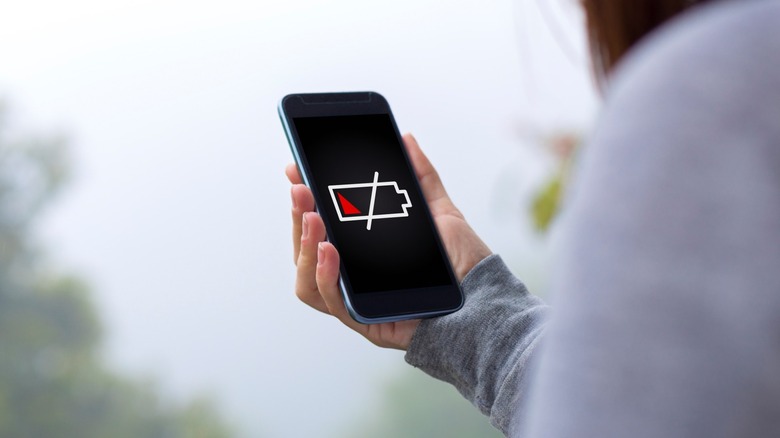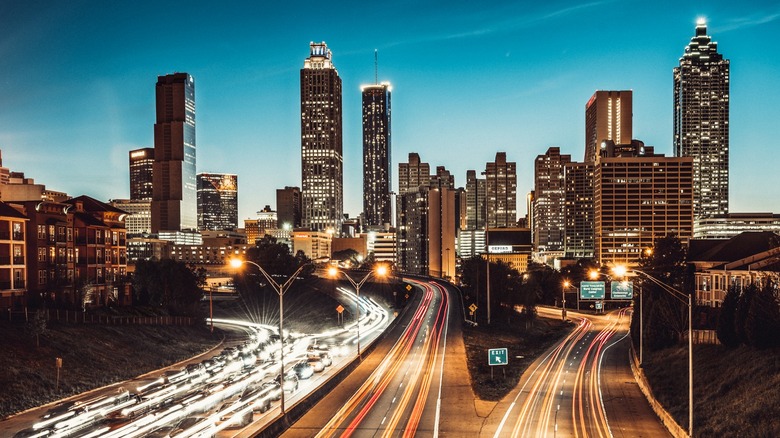5 Tips & Tricks For Using Hyperlapse With A Samsung Camera
We may receive a commission on purchases made from links.
Hyperlapse video is an interesting and unique way of capturing a scene. Instead of taking a simple photograph or a short video, you record a setting for an extended period — from a few minutes to several hours — and then compress the video to a fraction of that time. This type of recording will show time passing quickly on your video, allowing your viewers to see change happen rapidly.
However, taking a hyperlapse on your Samsung phone isn't as straightforward as choosing the mode and shooting your video. You need to consider a few things and plan your shot to ensure you get the video you have in mind. That way, you don't waste your time and opportunity shooting a hyperlapse only to find that you didn't get the output that you want.
These are crucial, especially if you plan to shoot a hyperlapse during your vacation or of a particular event, like the Leonid meteor shower. So, these are five things you need to know before setting up your phone and shooting your first hyperlapse video.
Plan your shot
The first thing you must do when shooting a hyperlapse is to plan it. You must have a subject in mind, the location where to best record it, how the surroundings will affect you, and the best time to shoot it. For example, if you want to shoot a hyperlapse of the National Mall in Washington, D.C., you should check for any restrictions, especially as it has several government institutions that might not want to be recorded. Or, if you want to shoot a hyperlapse of the sunset at a beach, you should figure out the best vantage points where you can do it. If possible, scout the location a few hours or days before your planned shoot to see if any unexpected things will block your view.
You should also plan the subject matter of your hyperlapse. For example, you need a foreground to set the moving stars against if you want to shoot the night sky. This subject could either be a building or a landscape. Or, if you're recording a hyperlapse of a PC build, you should place your camera so you can always see the subject (the computer) without any of the people working on it blocking your view.
Ensure you have enough battery
Hyperlapse videos compress a long recording into a short clip. So, if you record a hyperlapse, your smartphone's screen and camera will be turned on for quite some time. Although most new phones have good enough battery life to record videos for a couple of hours without running out of juice, you'd still want to have enough charge so your phone doesn't run empty in the middle of your shoot.
So, before starting a hyperlapse recording, ensure you have at least 50% charge on your phone and that it has decent battery health. Or, if you can't recharge your phone before shooting, like if you have to take a long hike to get to your vantage point, bring a power bank with you. Power banks and wireless chargers for camping are great options, as they usually have enough capacity to give your phone one full charge and are rugged enough to withstand the outdoors if you're shooting outside. However, there are other power banks for both Android and iPhones that will do the trick.
A tripod is a must
No matter how stable you seem to be, you need a tripod if you want to shoot a decent hyperlapse. These videos will take so long to record that no one can stay still for that amount of time. While you could prop your phone up on a ledge or another object, doing so would limit your vantage points, and your phone could even slip and fall.
If you find the most popular camera tripods too large for your needs, consider getting these cheap smartphone tripods instead. They're small and easily pocketable, so you don't need to lug around a large tripod just to place your small phone on it. If you want a genuinely flexible tripod, consider getting a Gorrilapod, which you can use as a tripod, or use its legs to wrap around and grip a branch or pole to secure your phone.
One more thing: remember to set your phone to Airplane Mode or turn on Do Not Disturb. That way, you won't get any notifications that could distract you from your recording and possibly spoil the video.
Set the right recording speed
When you open hyperlapse mode on your Samsung smartphone, tap on the upper right corner (in portrait mode) or upper left corner (in landscape mode) to choose the right recording speed. While your phone can automatically select the speed for you, it's ideal to pick the speed at the beginning so you have control of the phone's output.
To shoot a night-time hyperlapse, choose the recording speeds to the left of the automatic mode. If you're shooting a night-time city view or evening traffic, pick between the 15x and 45x night-time Hyperlapse modes. But if you want to shoot the night sky, choose the 300x Astro-Hyperlapse mode.
On the other hand, choose the recording speeds at the right for shooting daytime Hyperlapses. 5x is perfect for recording people working on things, like assembling a car or building a desk. 10x and 15x are ideal for shooting cityscapes and landscapes, with traffic and the skyline streaming by. But if you want to shoot the energy of a crowd, you should pick 30x mode. Lastly, you should use 60x speed if you're going to shoot a complete sunrise or sunset.
Use a smartphone gimbal
All the above steps will set you up for shooting a great hyperlapse. However, you should use a smartphone gimbal like the Insta360 Flow to level up your video. A smartphone gimbal not only serves as a tripod for your phone, but you can use its motor to introduce smooth tracking or movement to your video.
You will add a dynamic feeling to your video by introducing a panning motion to your hyperlapse. So, instead of just focusing on one subject that stays in one place on your screen, you can capture the expansiveness of a scene with the gimbal's movement while the sun slowly goes up in the background. You can also experiment by adding a subject that stays in the center of your frame as your hyperlapse slowly pans across the scene.
Hyperlapse videos are a unique way of capturing memories of the places you visit. If you have a Samsung smartphone, you can easily shoot a hyperlapse video with it. Nevertheless, we recommend following the tips and tricks we shared above to get the hyperlapse video you have in mind and not waste the opportunity to record the perfect scene.