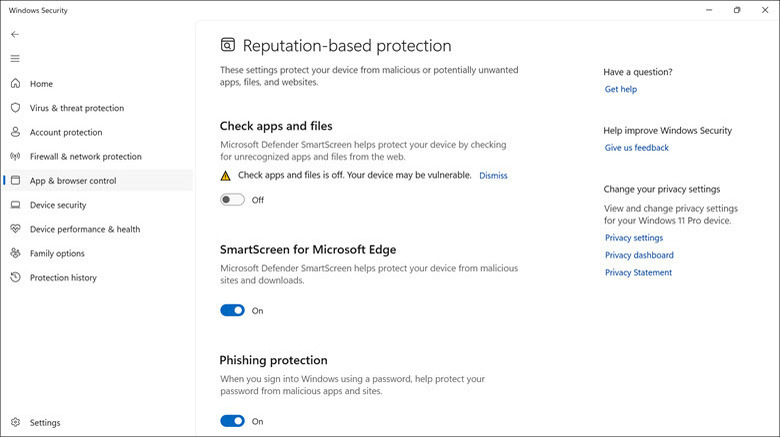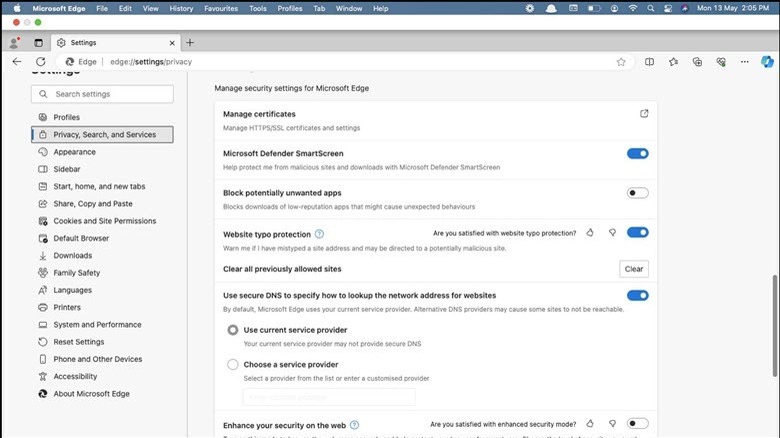What Is Microsoft Defender SmartScreen, And How Can You Disable It?
If you have received an error message saying, "Microsoft Defender SmartScreen prevented an unrecognized app from starting," while launching or installing a recently downloaded app, then you know that Microsoft Defender's SmartScreen feature is active on your Windows device.
Microsoft Defender SmartScreen is a Windows security tool that helps protect your PC from online threats such as malware downloads and installation, phishing attempts, and malicious websites. It acts as a gatekeeper between your browser and the system. When you download an application from a website, SmartScreen scans it thoroughly using advanced machine learning algorithms and a robust database to examine the source's reputation and identify potentially unsafe apps before they can cause harm.
While this additional layer of defense makes your system safer, sometimes SmartScreen can wrongly flag legitimate apps due to false positives or unfamiliar publishers. This might prevent you from installing some essential apps that you require for your work or entertainment. If you are sure that Microsoft Defender SmartScreen is wrongly blocking a legitimate app from running, you can turn it off temporarily.
How to disable Microsoft Defender SmartScreen
If you need to install an essential application but receive the "Microsoft Defender SmartScreen prevented an unrecognized app from starting" pop-up window, you will need to disable SmartScreen in Settings.
Here are the steps to follow in Windows 10 or 11:
- Press the Windows key on your keyboard, type "Windows Security" in the search box, and click its icon to launch.
- Under the Windows Security window, switch to the App & browser control section on the left.
- Click the Reputation-based protection settings under the Reputation-based protection heading.
- Here, you can disable SmartScreen for various aspects of your system:
- Check apps and files: Toggle this off to prevent SmartScreen from blocking or warning you about files and apps.
- SmartScreen for Microsoft Edge: Disabling this will stop warnings about malicious sites or downloads in Microsoft Edge.
- Phishing protection: Toggle this off to stop getting password reuse, unsafe password storage, and malicious apps and site warnings.
- Potentially unwanted app blocking: Toggle this off to prevent the filtering of apps with low reputations.
- SmartScreen for Microsoft Store apps: Disabling this will stop the checking of web content that Microsoft Store apps use.
- Click Yes if prompted by the User Account Control.
After following these steps, Microsoft Defender SmartScreen will be disabled. However, remember to re-enable it once your purpose is served to maintain security.
How to disable Microsoft Defender SmartScreen on the Edge browser
If you use the Edge browser on your macOS, Android, or iOS devices, disabling Microsoft Defender SmartScreen is only possible through Edge settings.
Follow these steps to disable SmartScreen through Edge settings on Mac and Windows devices:
- Launch the Microsoft Edge browser on your device.
- Click the three dots icon at the top-right corner and select the Settings option.
- Switch to the Privacy, Search, and Services section on the left pane.
- On the right, look for the Security heading, and under it, toggle the button next to Microsoft Defender SmartScreen to turn it off.
To turn off Microsoft Defender SmartScreen on Edge iOS and Android, follow these steps:
- Open the Edge browser on your device.
- On the bottom right, tap the Menu icon and select the Settings option.
- Next, tap Privacy and Security.
- On an iOS device, look for the Microsoft Defender SmartScreen option and toggle the button next to it to disable it. On Android devices, you need to follow one extra step. Look for the SmartScreen option under Privacy and Security and then toggle the button next to Microsoft Defender SmartScreen to turn it off.
Benefits of SmartScreen protection
As discussed, Microsoft Defender SmartScreen has various benefits that maintain your security. Some less-reputable sites might lure you into downloading their suspicious applications, but SmartScreen's potentially unwanted blocking prevents that. It analyzes the site to see if it's known to distribute harmful content, and checks the file to see if it's infected with malware, blocking it before it creates havoc on your device. SmartScreen has an extensive list of known threats to catch such dangers.
SmartScreen is integrated into Microsoft Edge, Outlook, and other Microsoft applications to provide real-time alerts for potential security threats. It ensures a safe browsing experience even on third-party browsers by preventing you from accessing malicious sites and safeguarding you from phishing attacks through reputation-based URL protection.
Furthermore, SmartScreen for Microsoft Store apps monitors the online activity and web content used by the apps. This means that an app downloaded from the Microsoft Store won't be able to spread malicious files on the system.
Why you may want to disable SmartScreen
Despite its benefits, sometimes you may want to disable SmartScreen temporarily. It can mistakenly flag the safe files and apps as malicious due to a lack of information in its database, leading to unnecessary blocks.
If you are a software developer or tester, you might require unrestricted access to install and test some unverified applications. The same goes for employees who need to install organizational software for their work. So, to avoid SmartScreen's interference, you need to turn it off. Another reason you might need to disable SmartScreen is if you have installed a third-party security solution that offers the same or even better protection features. In that case, disabling SmartScreen will avoid any clashing of the security apps.
You can disable SmartScreen for Microsoft Edge if you continuously face a browsing issue. Security programs like SmartScreen may slow down browsing sessions to scan for potential threats. Likewise, if a Microsoft Store app is having an issue, try disabling the SmartScreen for Microsoft Store apps option in Settings and check to see if that solves the problem.