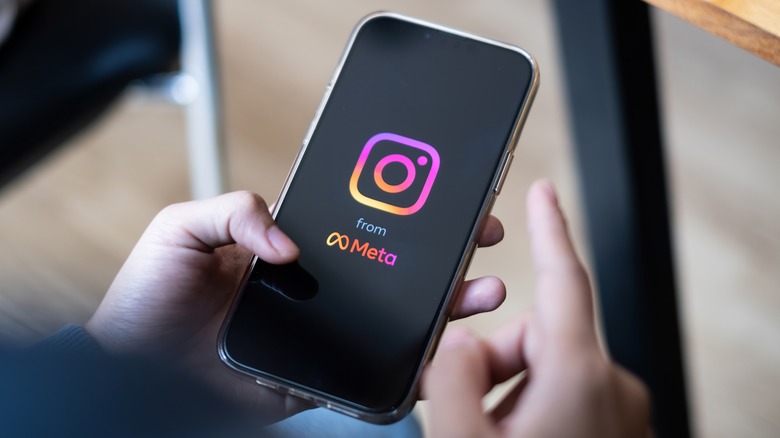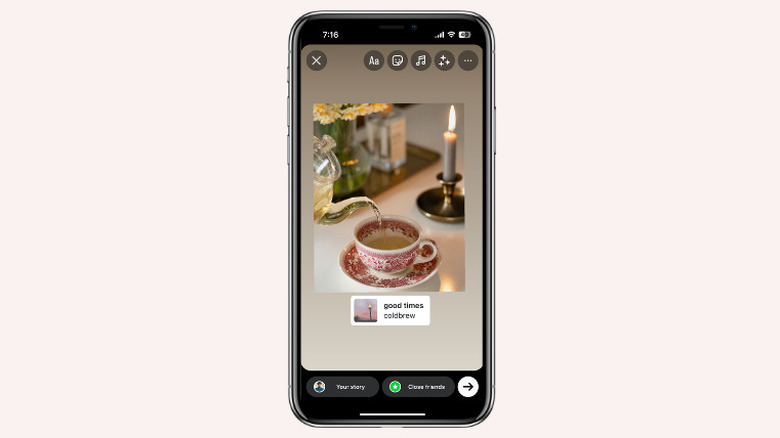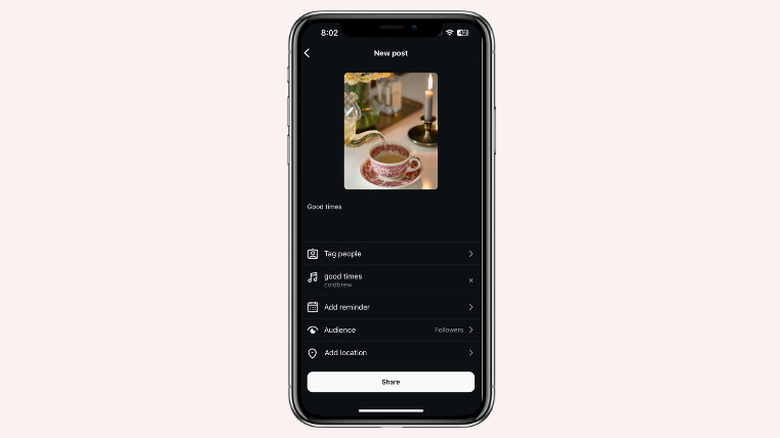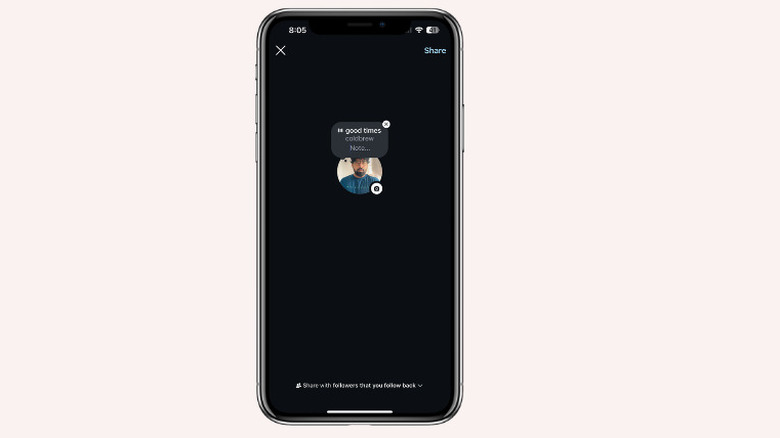How To Add Music To An Instagram Story, Post, Or Note
Instagram has changed how we share and savor life's precious moments by providing an option to add music to stories, posts, and notes. Music plays a significant role in giving life to the visual content you post on Instagram and making it resonate with audiences.
Whether it's a vibrant clip from your recent outing or a surreal sunset, the right track can greatly boost the viewer engagement and enjoyment of your Instagram reels or posts. It also sets the mood of the story and communicates your note's message more effectively. Adding music is available for all account types: personal, creator, and business. The availability of some songs depends on the account type and the location due to license agreements.
Adding music to stories, posts, and notes can be confusing with the range of settings on the Instagram app. Fret not; this guide will help you with that. The steps mentioned in this guide are performed on an iPhone, but you can apply the same process to your Android phone with minor changes.
How to add music to an Instagram story
You can easily add music to an Instagram story by following these steps:
- Launch the Instagram app and swipe right or tap on your profile picture in the Stories bar.
- You can take a photo, record a video to use as a story, or swipe up to upload media from the phone's gallery.
- After finalizing the media for the story, tap on the Music Note icon at the top of the screen. If you cannot find the music icon, tap the Smiling Sticker icon and search for the Music Note option among stickers.
- Search for a song or artist, or browse through popular or mood-based music categories through the search bar.
- Select your intended song and choose the part you want to include in your story. For a still image, the song duration can be up to 15 seconds, whereas a song will play depending on the length of your video, a maximum of 60 seconds.
- Next, drag and place the music sticker anywhere on your story. You can also choose to display the lyrics along with the chosen song (this only works if the lyrics are available) or simply hide the sticker and let the selected music play in the background.
- After making the adjustments, tap the Done option at the top-right and then tap the Your Story button (or Close Friends button if you want to share the story with selected people only) at the bottom to publish the story with the selected music.
How to add music to an Instagram post
Like stories, adding music to Instagram posts is also straightforward. Here is the process:
- Open the Instagram app and tap the "+" icon at the bottom center.
- Select the picture or video you want to post from your gallery, or tap the camera icon in the corner to capture it now and tap Next.
- Find the Music Note icon on top of the screen and tap on it to launch the Instagram music library.
- Browse or use the search bar to find the song that you like to put over your post.
- Choose the part from the song you want to include in your post. You can choose up to 90 seconds of duration for an image or a video. Tap the Done button after making these adjustments.
- Next, apply the filter to your post if applicable and tap Next.
- Finally, write a caption, make other required amendments, and tap the Share button to upload the Instagram post with your selected music.
How to add music to an Instagram note
Notes is one of the newer features of Instagram, a way to share your thoughts through writing. It allows you to share your favorite song or music along with a note with only the followers you follow back.
Follow these steps to add music to notes:
- Open the Instagram app on your phone and swipe left to open your Messages section.
- On the top, you'll find the option to add a note. Tap on your profile picture.
- Now, type the note you want to share and tap the Music Note icon.
- Browse or search for the song you prefer to put over your note.
- Select the exact part of the song and the duration of up to 30 seconds. Tap Done after making preferable changes.
- Finally, select the audience with whom you want to share the note from the bottom of the screen and tap the Share button at the top right to share the note with the music of your choice.
Remember that the key to an eye-catching Instagram story, post, or note is selecting music that complements your visual content. Whether you're aiming for a playful, contemplative, or energetic vibe, the choice of song can set the tone.