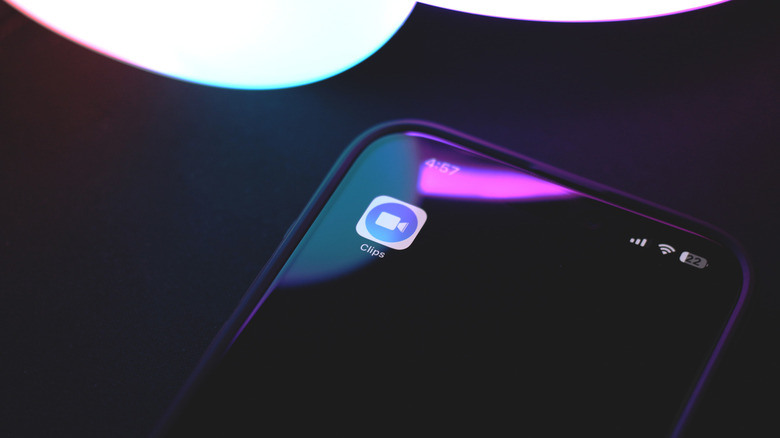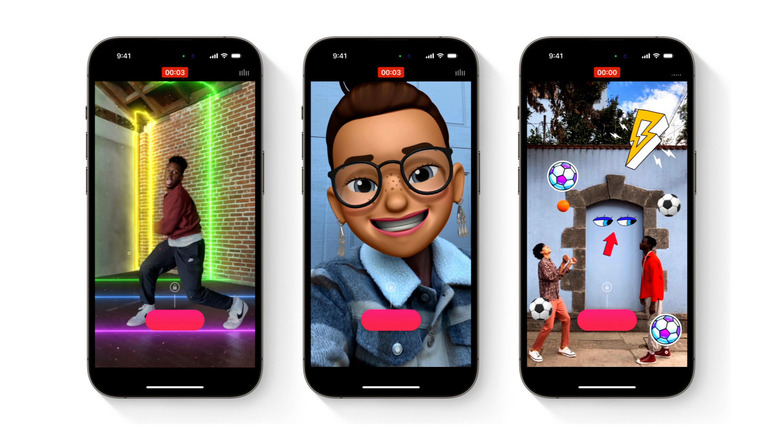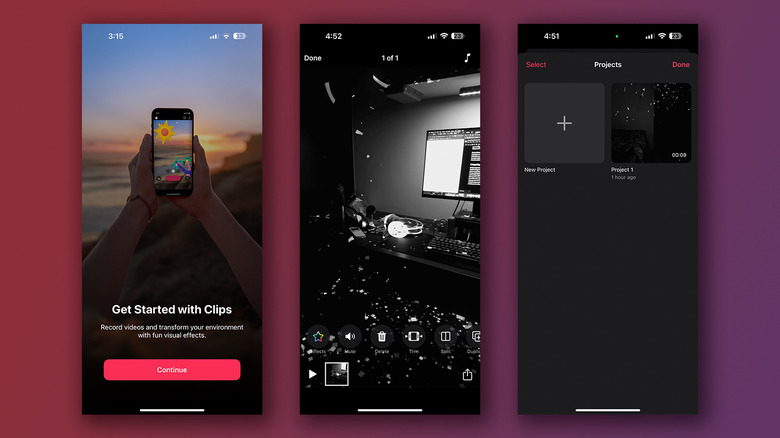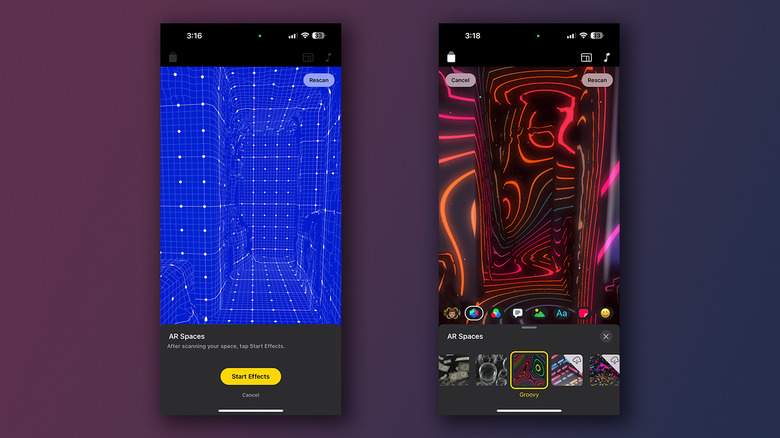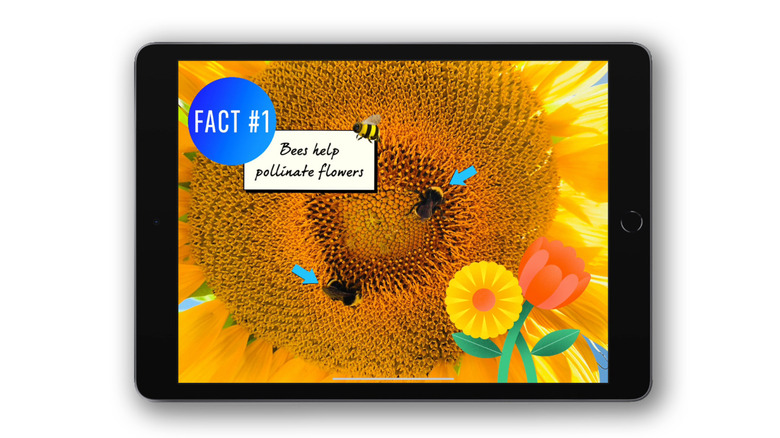Everything You Need To Know About The Clips App For iPhone & iPad
Sharing engaging content on the internet has never been so effortless, and it's all thanks to how far smartphones have come in terms of camera performance. Apple's iPhones are consistently praised as one of the best phone cameras in the industry. With features like Live Photos, Cinematic Mode, and hidden controls, there are many things you probably didn't realize your iPhone's camera app could do.
Moreover, popular social media platforms like TikTok and Instagram have popularized short-form content, and they offer simple yet powerful in-app editing tools. Pair the convenience of recording high-quality videos using your phone with the ability to craft catchy edits in seconds, and you have the perfect combination for content creation.
Whether you want to capture and edit videos for social media or share them privately with your friends and family, there is a bucketload of great video editing apps for iPhone. But there is a lesser-known alternative that leverages your iPhone's hardware features to create unique videos. For those who have been on the lookout for a creative video editing solution, here is everything you should know about Apple Clips.
What is Apple Clips?
Clips, originally released on the App Store in 2017, offers fun ways to record and edit videos on iPhones and iPads running iOS 16 or iPadOS 16 or higher. Its key differentiating factor from other video editing tools is that it utilizes the iPhone's hardware prowess to allow immersive camera effects, stickers, and more. On top of that, Apple Clips is devoid of advertisements, unlike most third-party solutions.
Clips is designed for more casual use — an app you can rely on to capture everyday happenings but with a flair of creativity and uniqueness. This is why the app regularly receives new stickers, filters, and effects. Since the app relies heavily on a good camera system, it is not currently available for other Apple devices. Luckily, there are various other free and budget-friendly video editing apps for beginners that work on a range of devices, including MacBooks.
Certain features, like AR Spaces, are only supported on iPhone 12 Pro and onward or on an iPad Pro as long as it's the 2020 model or newer. Additionally, Memoji and Selfie Scenes require an iPhone or iPad with Apple's TrueDepth camera system. A few other effects will also not work on devices older than iPhone 7, iPad 6th generation, or iPad Pro 2017.
Using Clips to make creative videos is easy
Unlike professional-grade video editing tools like Adobe Premiere Pro or Apple's own Final Cut Pro, Clips is tailor-made for the average user. You can create a video by either recording directly from within the Clips app or selecting existing media from your library. Adding additional videos or photos won't launch a complicated timeline view, which makes Clips highly beginner-friendly.
Once you've recorded your first clip, you can click on its thumbnail at the bottom of the screen to perform a few quick edits. The buttons to add effects, mute the audio, and trim, split, or duplicate the video are easily accessible. If you're unhappy with your clip, you can one-tap delete it and start over. After you click Done at the top left of the screen, you can add extra clips or record them using the app again. This way, creating a single video containing multiple clips with various effects takes mere minutes.
Effects like animated stickers, text, filters, scenes, and emojis can be added or turned on before you start recording. You can also replace your face with a dynamic Memoji that replicates your facial expressions. Another highlight of the Clips app is Live Titles, which automatically adds captions to your video as you speak, saving countless minutes of manual subtitling. You can add, remove, or swap out certain effects even after recording a clip. To add music, tap the icon at the app's top-right corner and select either from the built-in library of soundtracks or your own music. Once satisfied with the edits, you can export the project and share it through Messages, Instagram, or any app you desire.
Record with cool effects using AR Spaces in Clips
Apart from the usual animated stickers and static text boxes, Clips can push your iPhone or iPad's camera capabilities to the extreme. You've probably read Apple's promotional material about LiDAR and wondered how it works; Clips is the most fun way to understand this technology on your Apple device using the AR Spaces feature.
When you select AR Spaces, Clips first asks you to scan your surroundings with your phone, and you can see the LiDAR system in action as it maps your space in real time. Then, it is as simple as clicking Start Effects, choosing one of the many available effects, and moving your camera around. If you have people or pets in the frame, the effects will be generated around them, providing an immersive yet realistic view. Since AR Spaces is restricted to the rear-facing camera on your device, you can't use Scenes to add a virtual background when recording yourself.
Clips is also great for students and teachers
The Live Titles functionality gives students and teachers a great incentive to use Apple Clips. Students can use the feature to automatically caption their videos while recording presentations or projects. The simplicity of Clips reduces the learning curve for teachers, too, who can use the app to record and share immersive mini-lessons or tutorials with the class.
Since Apple Clips isn't just geared for social media use, it lacks any direct integration with such platforms — making it a safe way for kids to hone their video creation skills.
The Clips app is even easier to use on the larger screen of an iPad, which opens the door for much bigger projects with more intricate effects and text elements. Apple's Learning Center has a few excellent resources that delve into creative ways to use Clips for content creation. These include using the app to create motion graphics, stop-motion animations, podcasts, and more.
Whether you're looking to create videos with impressive effects for social media or recordings with live text personalized for someone specific, Apple Clips is a no-brainer and is probably the fastest and most intuitive way to achieve that.