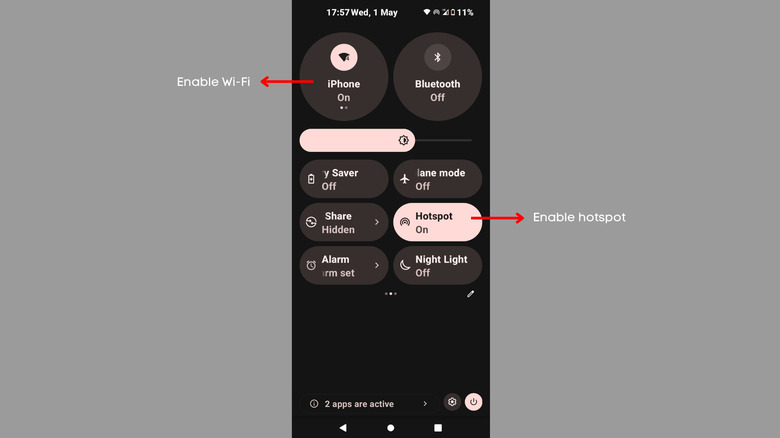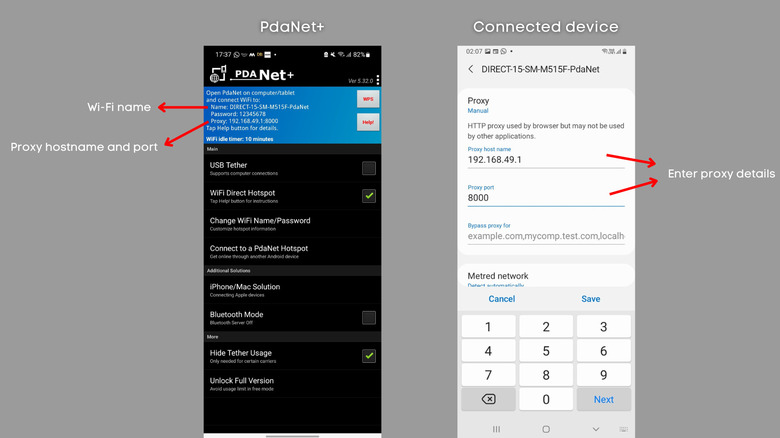How To Use Your Smartphone As A Wi-Fi Repeater To Extend Wi-Fi Range
If you've experienced a lack of Wi-Fi coverage in your house or in a hotel room while traveling, we've got a quick solution for you — sharing Wi-Fi via your smartphone's hotspot. It might sound complicated, but it is the most inexpensive and effective method to improve reception in areas with weaker coverage.
Back in the day, Wi-Fi sharing used to be a rare functionality. The Google Pixel 3 was among the first smartphones to come with native Wi-Fi sharing. At the time, Samsung's flagships also included a similar feature, but it had to be explicitly enabled. However, most Android smartphones released in the last three to four years have the required hardware for repeating a Wi-Fi network via their hotspot.
Before we begin, you should know that even though you can use your smartphone to extend the coverage, it won't be as effective as a dedicated Wi-Fi repeater or extender. Instead, your phone broadcasts the Wi-Fi network it is connected to in the range where its hotspot works. With that out of the way, here are three different ways to use your smartphone to share a nearby Wi-Fi network with other devices.
Turn your smartphone into a Wi-Fi repeater
First, you must check whether your Android phone supports Wi-Fi sharing. To do this, simultaneously enable Wi-Fi and hotspots on your device. If your device doesn't show an error message, you're good to go. Follow the steps below, and you should be able to increase your Wi-Fi coverage in no time.
- Switch on Wi-Fi and hotspot on your smartphone. Ensure that your smartphone connects to an active Wi-Fi network.
- Head to the Settings app, and from the network settings, change the hotspot's password. You'll need it while connecting to the hotspot from other devices.
- Place your phone in a spot with adequate Wi-Fi coverage that is close enough to the device you want to connect.
- Now, switch on Wi-Fi on another device (that you wish to connect) and scan for the available networks. In a few seconds, your smartphone's hotspot should appear in the list. Tap on it, enter the password, and you're set. This way, you can boost the signal in spotty areas.
If your phone doesn't ship with native support for extending wireless networks, a developer setting might help. Open the developer options menu and search for "Enable Wi-Fi Coverage Extend Feature." Once you enable this feature, you should be able to switch on Wi-Fi and hotspot at the same time, and use your phone as a Wi-Fi repeater.
Share Wi-Fi via a third-party app
If your phone doesn't have the required developer option, it's time to install a third-party app. The one that worked for us was PdaNet+ by June Fabrics Technology. We downloaded the app on a four-year-old Android phone that doesn't support native Wi-Fi sharing.
- Connect the Android phone you wish to use as a network repeater to an active Wi-Fi.
- Open PdaNet+ on the phone and hit the "Wi-Fi Direct Hotspot" button. Grant the required permission.
- Enter the password for the extended Wi-Fi network and select the preferred band. A 2.4 GHz band is compatible with more devices than a 5 GHz band.
- Now, scan for available wireless networks on the device you want to connect, choose the name as shown at the top of the PdaNet+ app, and enter the password.
- Once connected to the network, tap the settings icon next to its name and select Advanced.
- Set Proxy to Manual. Under Proxy hostname, enter the IP address shown at the top of the PdaNet+ app. Similarly, enter the four-digit number that follows after under "Proxy port."
- Select Save. In a few moments, the network's status should change from "Connected without Internet" to "Connected," indicating that you've established a connection successfully.
It is important to note that this method doesn't work for all devices. Further, you might not be able to use all apps on the connected phone either.
When to use your smartphone as a Wi-Fi repeater
For instance, we could browse the web via Google Chrome and use apps like YouTube and Google Maps on another Android phone, but WhatsApp and Instagram didn't work in our testing. On the other hand, we could barely use Chrome or Safari on a connected iPhone. We also managed to connect a Windows laptop (via a proxy server), but the Wi-Fi network didn't provide reliable coverage and kept disconnecting.
This brings us to a very important question: Why and when should you use your smartphone as a Wi-Fi repeater? We recommend using the feature as a temporary solution to poor reception only if your smartphone supports it. For example, if you don't receive proper Wi-Fi coverage in a part of your house, you can turn your phone into a network repeater and place it between the area and your router. This method is often useful in public places with paid Wi-Fi networks, such as cafes, airports, hotels, etc. For instance, if you're in a hotel that provides a single-device Wi-Fi passcode, you can broadcast the network to other devices via the hotspot functionality.
Yes, you can also set up a private network via the third-party app we discussed, but it isn't as functional. We don't recommend using the method unless absolutely necessary, especially for someone who hasn't configured Wi-Fi before.
Downsides of using your smartphone as a Wi-Fi repeater
Even though your smartphone can broadcast Wi-Fi signals through its hotspot, it has a weaker receiver and transmitter than a dedicated router or repeater. This weakens the Wi-Fi signals and reduces the effective coverage area, especially if too many obstacles (such as walls and doors) exist. Nonetheless, you'll still notice an improvement in the signal strength close to your phone, but it won't cover as much area as a router.
Another downside is slower internet speeds. Depending on the original network's strength at the broadcast point and your phone's hardware, connected devices may notice a significant drop in download speeds. We're talking about web pages taking longer to load, frequent stream buffers, or high lag in online games. You'll still be able to do stuff, just not as efficiently as with a dedicated Wi-Fi repeater.
Last but definitely not least, using your phone as a Wi-Fi range extender will increase power consumption, draining its battery much faster. Make sure that your smartphone is plugged in when sharing Wi-Fi. If there's no power source and your battery is already under 30 or 20%, refrain from broadcasting a wireless network unless you have a fully charged battery pack.