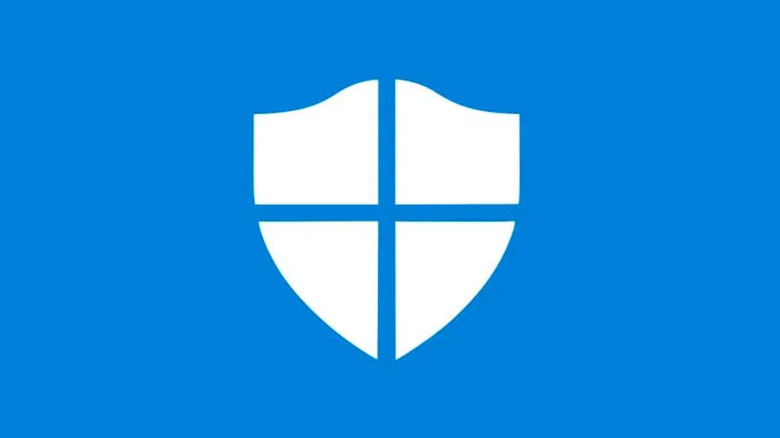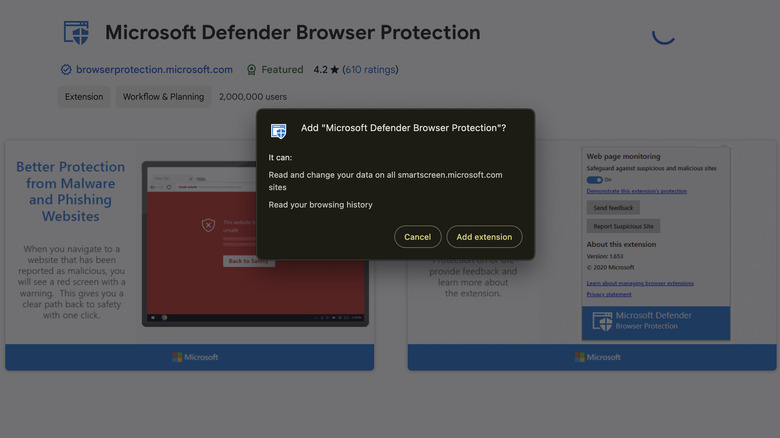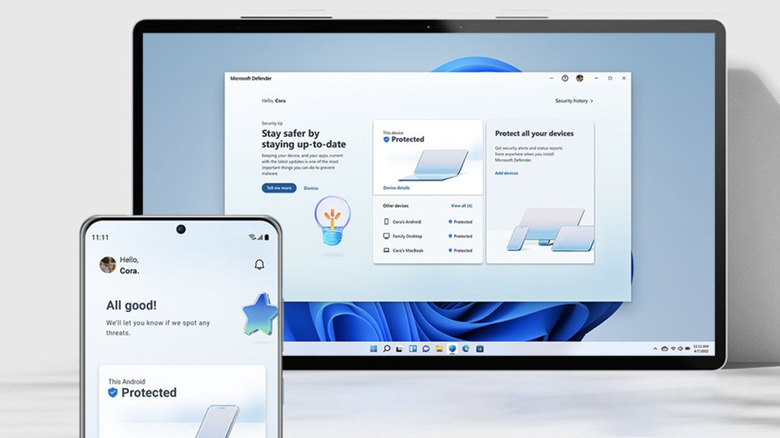How To Add Microsoft Defender Browser Protection To Google Chrome
If you spend any time browsing the internet (and honestly, who among us doesn't?), chances are you're using Google's Chrome web browser. While other major web browsers exist, including Mozilla's Firefox, Apple's Safari, and Microsoft's Edge browser, none come close to Chrome in terms of global market share. There are good reasons many people choose the Google Chrome browser, including customization options and integration with Google Services. There's also a sense of familiarity these days, as it's been popular for many years. Microsoft knows this, so it's created the Microsoft Defender Browser Protection extension to extend its free computer protections to the Chrome browser too.
This extension helps Chrome avoid accidental malware downloads, protecting users from threats lurking on the World Wide Web. The protection it provides is similar to what you'll get from Chrome's enhanced Safe Browsing mode but with the added security of Microsoft SmartScreen technology, which blocks malicious websites that may not be on Google's block list. With phishing, malware, and suspicious downloads so common, adding Microsoft Defender Browser Protection to Chrome makes sense for a lot of people who need additional protection from web-based threats.
How to install Microsoft Defender Browser Protection
Installing Microsoft Defender Browser Protection on Chrome will give you real-time protection from a variety of threats you might encounter while browsing the internet. It automatically blocks access to dangerous websites, helping to stop the common ways malware is spread. As you load websites, Microsoft's extension will actively scan them, stopping phishing attacks and downloads of potentially malicious files.
Follow these steps to install Microsoft Defender Browser Protection on Chrome:
- Open Google Chrome on your computer.
- Go to the Microsoft Defender Browser Protection page on the Chrome Web Store.
- From the extension page, click Add to Chrome.
- A pop-up box will appear explaining the permissions the extension will have on your browser.
- Review the permissions. If you agree, select Add extension to install Microsoft Defender Browser Protection on Chrome.
Once you've installed the extension, the Microsoft Defender icon will appear in the Chrome toolbar. The icon lets you know the extension is active and gives you quick access to its settings. You can pin the extension to your toolbar for easy access.
Extending protection to mobile devices
If you'd like to use Microsoft Defender on your Android or iOS device, you can do that too. But there is a catch: You have to subscribe to Microsoft 365 to use Microsoft Defender on mobile. If you have a subscription, all you have to do is download the Android app or iOS app to get started. Once installed, it provides antivirus and anti-phishing protection to help you stay safe online. Microsoft describes it as an all-in-one security app that allows users to easily manage the security of all of their devices from a central hub.
Microsoft Defender's other paid features include scanning the dark web to identify if your personal information has been compromised, credit monitoring, as well as device protection that includes continuous scans to detect malicious links before you click on them. While Android and Apple devices come with tools to help keep your mobile devices safe, if you already have a subscription to Microsoft 365, activating the service can provide your devices with an extra layer of protection.