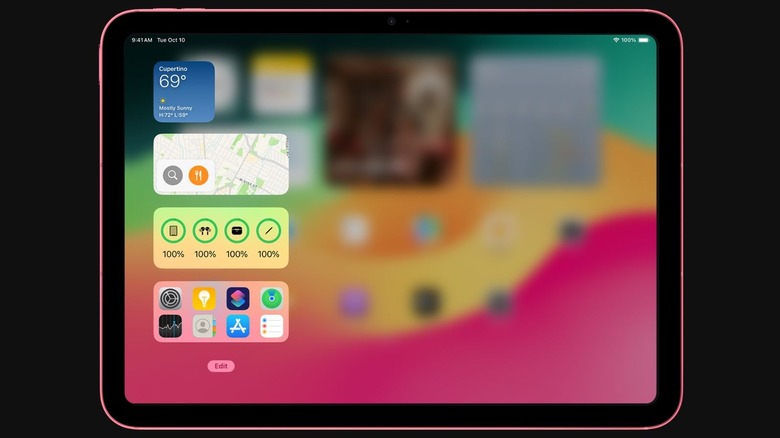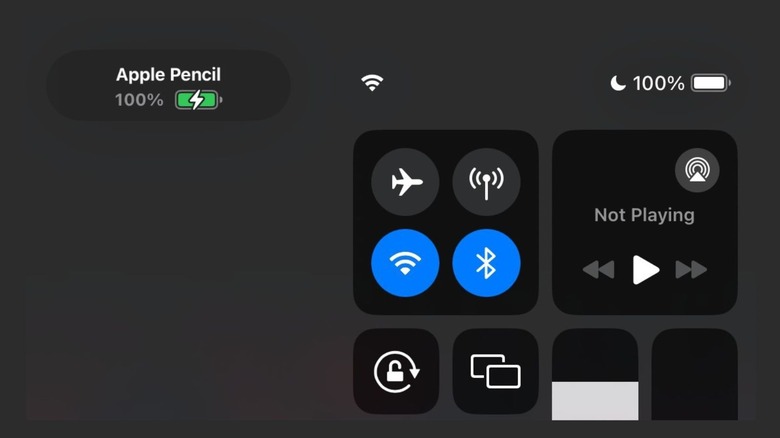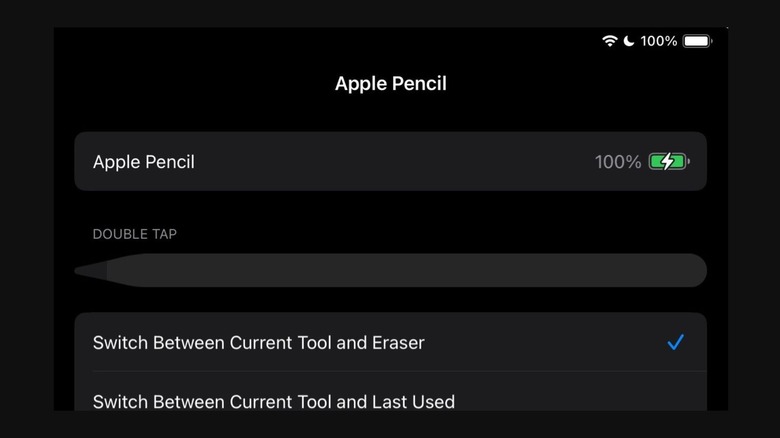How To Check Your Apple Pencil's Battery Percentage
The Apple Pencil is popular among students and professionals partly because of its impressive battery life. Currently in its second generation, this stylus can be wirelessly charged when connected to an iPad or charging cable. Apple says the stylus can last around 12 hours on a single charge, although actual performance may vary depending on factors like battery health. Among other things, the Apple Pencil supports fast charging, allowing users to get 30 minutes of runtime with just 15 seconds of charging.
Charging your Apple Pencil is very simple: all you need to do to charge the second-generation version is line its flat end with the magnetic strip on the right side of your iPad. However, if you use the first-generation or USB-C Apple Pencil, you need to plug it into the Lightning/USB-C port on your iPad. What if you want to check its battery life? Apple gives you a few different ways to see how much charge is left.
How to check an Apple Pencil's charge with the battery widget
One of the simplest ways to check your Apple Pencil's current battery percentage is using Apple's battery widget. If you're yet to explore widgets, we recommend starting out with the battery widget; it not only displays your iPad's current charge level, it also displays the battery percentage of other Apple products that are connected to your iPad including the Apple Watch, AirPods, and of course, the Apple Pencil.
You can easily add widgets to your iPad's home screen. To do so, long-press on an empty part of the home screen. Tap the plus icon in the upper-left corner of the screen when it appears, then scroll down until you see Batteries. The battery widget is available in three different sizes: small, medium, and large. Since you'd like to see the battery level of your Apple Pencil, choose either medium or large.
Now, whether you have the first-generation, second-generation, or USB-C Apple Pencil, you should be able to see your stylus' current battery percentage, given that it is paired with your iPad and located nearby. If you don't see your Apple Pencil even when it's paired to your iPad and within range, the stylus may have depleted its charge already.
How to check an Apple Pencil's battery percentage with an iPad
Arguably the easiest way to view your Apple Pencil's battery percentage is by connecting it to your iPad. While the Apple Pencil (USB-C) does attach to your iPad magnetically, it can not be charged wirelessly. So, unfortunately, this method only works with the second-generation Apple Pencil.
If you have the Apple Pencil 2, all you need to do is attach it magnetically to your iPad's side. As soon as you do so, you should see a pop-up notification appear at the top of the screen displaying the stylus' current battery percentage. Since attaching your Apple Pencil to the right side of your iPad is also how you charge it, this method will ultimately also charge your Apple Pencil.
If the pop-up indicating your Pencil's battery level does not appear as soon as you attach it, you should re-attach the stylus to your iPad. If that doesn't work either, your Apple Pencil may have run out of charge, so leave it attached for a minute — the battery will be partially recharged within seconds, and it will automatically reconnect with the tablet.
How to check the Apple Pencil battery percentage with Settings
Another way to check your Apple Pencil's battery percentage is through your iPad's Settings app. Fortunately, you can use this method if you own the OG Apple Pencil, the Apple Pencil 2, or the newer USB-C Apple Pencil. Given that your Apple Pencil is paired to your device, launch the Settings app on your iPad, and head to Bluetooth. Now, you should see Apple Pencil under the My Devices header. Tap the info (i) icon next to Apple Pencil and its battery percentage will appear on the next screen.
Alternatively, you can also check the battery percentage of your Apple Pencil by going to your Apple Pencil's settings instead. Simply open the Settings app and scroll down until you find Apple Pencil. Here, you can adjust your stylus' settings and customize features like Double Tap and Scribble. You can also see your Apple Pencil's battery percentage on the top of the page.