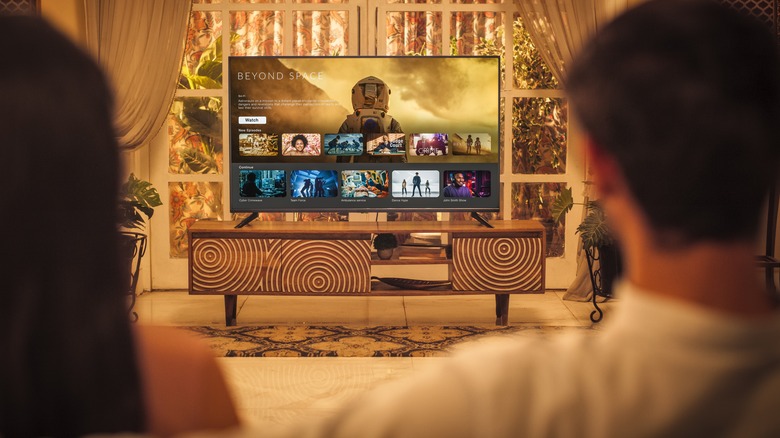Does The Refresh Rate Of A TV Affect Picture Quality?
When shopping for a new TV, you probably saw brilliant, detailed display screens and relished the thought of those same crystal-clear images playing in your living room. Only after taking it home do you realize that the performance you get out of your TV depends on many technical factors, one of the most important being the TV's refresh rate.
How much does that spec matter when it comes to picture quality? Most people associate picture quality with resolution, not refresh rate, but a 4K television may be capable of high levels of detail, the refresh rate of both the TV and the video you're playing can affect the smoothness of video playback. All a refresh rate means is how many pictures per second a television can display, so a higher refresh rate means it's meant to be capable of smoother motion, especially in video games or sports broadcasts.
However, the quality at which a TV can play back a video is heavily dependent on that video's own resolution and refresh rate. The relationship can be a bit complex, so let's dive into how refresh rate affects how you perceive the quality of a picture for better or worse.
Refresh rate vs. frames per-second
The first thing to understand when trying to figure out how to get the best picture quality based on the refresh rate of your TV is the difference between refresh rate and frames per second (FPS). The refresh rate, expressed in Hz, is the number of pictures your TV can display in a second. It is directly tied to your TV's hardware capabilities. Frames per-second, on the other hand, refers to the number of pictures contained in each second of a video file. Video files are simply collections of pictures that play back at a constant rate to create the illusion of motion, like an incredibly fast slideshow. FPS refers to how many pictures in that slideshow are shown each second.
Let's say you have a 60 Hz TV, a common refresh rate for televisions. This means that if you play a video that was shot and encoded at 60 FPS, that video will match the TV's refresh rate. Assuming your TV is calibrated correctly, the video should look exactly as intended.
But what about when they don't match? For example, if you want to watch a movie on that same TV, it will probably play at 24 FPS — the default FPS for movies. In that case, your TV will start performing some calculations to render the video correctly since 60 is not a multiple of 24. But not all TVs do this well, and you can run into problems. For example, when the camera pans side-to-side in a shot, you may notice strange stuttering in the video feed. This is called judder, and good TVs reduce it enough to make it unnoticeable.
What exactly is picture quality?
Picture quality is easy to recognize but tricky to define. It's easy to say something looks good or bad, but understanding what caused you to define a piece of cinema that way requires some technical knowledge. So, before we go further, let's discuss quality itself. Picture quality is an umbrella term referring to multiple aspects of a video. Here are a few of the main ones:
- Resolution: Often confused with quality, resolution is the number of pixels packed into an image, typically described by the number on the vertical axis (like 1080p for 1,080 pixels vertically).
- Dynamic range: This describes the image's ability to show both the deepest blacks and the brightest whites without sacrificing detail at either extreme.
- Contrast: This is the disparity between an image's brightest and darkest areas, creating a sense of depth.
- Color accuracy: How true-to-life the colors appear onscreen, or how close they come to the way the video creator intended.
- Noise: the amount of extra information in the image that manifests as graininess or artifacting.
- Sharpness: the level of detail you see in the image, allowing you to distinguish fine lines and textures. Too much sharpness looks strange and fake, while too little looks fuzzy.
To get good picture quality on your TV, you first need good picture quality in the video file you're playing, whether it's a local file stored on your phone or laptop, or a cloud-based file being streamed from a website like YouTube or Netflix. However, even if you have a high-resolution video file professionally manipulated to look its best —like a copy of a blockbuster movie —the quality will still depend on the file's encoding, bitrate, level of compression, and more.
Movies, digital video, sports, and video games
In general, modern flatscreen TVs are made to display four types of content: movies, digital videos, sports, and video games. How well a particular TV handles each of those categories varies from model to model, but assuming you have a TV manufactured in the past several years, it should show all four reasonably well.
As discussed above, movies may look the strangest on modern TVs since they render at the old-fashioned Hollywood standard of 24 FPS. Your TV may have a cinema mode designed to make 24 FPS videos scale to the TV's standard refresh rate, such as Sony's True Cinema mode. Video games are an anomaly when it comes to the relationship between refresh rate and picture quality. Since they can run at variable frame rates, they can be set from a PC to run at the same rate as your television in most instances. In the case of consoles, PlayStation 5 is capped at 60 FPS, while the latest Xbox Series X can run up to 120 FPS. On PC, if hooked up to a TV, you can usually change a game's refresh rate within settings, but if you have an Nvidia GeForce graphics card, it should automatically match your TV or monitor if it supports G-Sync, FreeSync, or V-Sync. Otherwise, tune the game's settings accordingly.
Sports are a different ball game.
Motion smoothing
When it comes to sports, we need to talk first about motion smoothing.In attempting to correct the difference between its refresh rate and the FPS of a video, a typical TV implements a technology known as motion smoothing.
Essentially, to make videos with lower frame rates match the refresh rate of the TV, the TV creates extra pictures and inserts them as new frames. These pictures don't actually exist in the video file. They're the TV's best guess at what a higher FPS version of the video would look like. That sounds clever in theory, but in practice, it can make a video look garish, moving with an unnatural smoothness that can prove distracting.
This setting is usually called motion smoothing, action smoothing, or motion enhancement. Whatever your TV's manufacturer has chosen to call it, it can be turned off from the settings menu of your TV. Many manufacturers misdirect consumers by claiming that the motion smoothing doubles the refresh rate of the TV, but that's a half-truth at best, with TV manufacturers conflating the refresh rate and motion rate. Since those frames are fabricated by the TV's computer, it's a bit like saying you ran a two-minute mile while wearing roller skates.
Most experts recommend disabling these features for everything except live sports broadcasts, which can look better with motion smoothing turned on. That's because small, moving objects onscreen like a football or hockey puck are often moving faster than the FPS of the video feed, so the extra frames from motion smoothing help your eyes track them. Some manufacturers have thankfully begun labeling their motion smoothing features as sports-related. For instance, TCL calls it Game Accelerator.
How TVs handle different video speeds
Okay, let's talk about how your TV compensates for non-native refresh rates. We'll continue to use movies as the prime example since they're the most likely to have refresh rates that confound digital televisions. To make things work, many TVs use a method called 3:2 pulldown, which staggers frames in sequences of three and two to create a constant rate of motion. This creates judder, mentioned earlier, and can also cause other issues. One problem that can arise from a mismatched refresh rate and a video's FPS is motion blur, which can make moving objects appear fuzzy.
In 2019, a group spearheaded by some of Hollywood's biggest directors — including Christopher Nolan and James Cameron—was formed to push TV manufacturers to show movies how their directors intended. In connection with UHD Alliance, a group that bridges electronics companies with Hollywood studios, they created Filmmaker Mode. If your TV has it, it's the mode you should always watch Hollywood movies with.
Ultimately, the best way to ensure that the refresh rate of your TV won't interfere with the quality of the video you're watching is to opt for a high refresh rate TV, which can adapt to more frame rates. For example, a 120 Hz refresh rate TV can play 24 FPS video without using pulldown because 120 is a multiple of 24.
Check your TV's inputs
It is quite common for TVs to have multiple HDMI inputs that all have different specifications. For example, one port might support 4K video at 30 Hz, while the other ports support 1080p video at 60 Hz. These differentials are especially common with budget TVs. Usually, TVs that have different capabilities for different inputs will have those differences clearly labeled next to the ports. In other cases, you may need to consult your owner's manual.
You should always connect to the input that's best suited to the type of content you're playing, and you should pay attention to the resolution. For example, if you want to watch a 4K video, you'll need to connect your source—be that a Blu-Ray player, a PlayStation 5, or 4K Chromecast with Google TV—to the HDMI port that most closely matches its output capabilities. This will ensure that you are seeing the content in the best quality possible.
Check your TV settings
Certain settings like motion smoothing should almost always be turned off on your television, while others, like Filmmaker Mode, should always be used for 24 FPS movies. However, a couple of other TV settings may be relevant to optimizing the relationship between the TV's refresh rate and video sources for the best picture quality.
For video games, you should look for a "gaming mode" on your TV. These modes usually bypass most of the post-processing features on the TV, which reduces lag for games and allows them to display at the frame rate they're running at.
Modern, high-end televisions often have a variable refresh rate mode, much like newer smartphones, which allow the TVs to adjust their refresh rates based on the content displayed. If your TV has a variable refresh rate setting, keep it on, especially for games but also for other content since it can help make things look smooth while also saving power when the TV is idle.
Some TVs let you lock the refresh rate to a specific setting. This can be helpful if you're noticing stutter or lag in video games or other videos. If your games stutter, try locking the TV's refresh rate to match the frame rate your console or PC can smoothly render. This creates a better flow between the frames your device outputs and the frames your TV displays. For video content, you can lock your TV to the same rate as the content when you notice judder or other issues caused by an improper handling of the refresh rate.