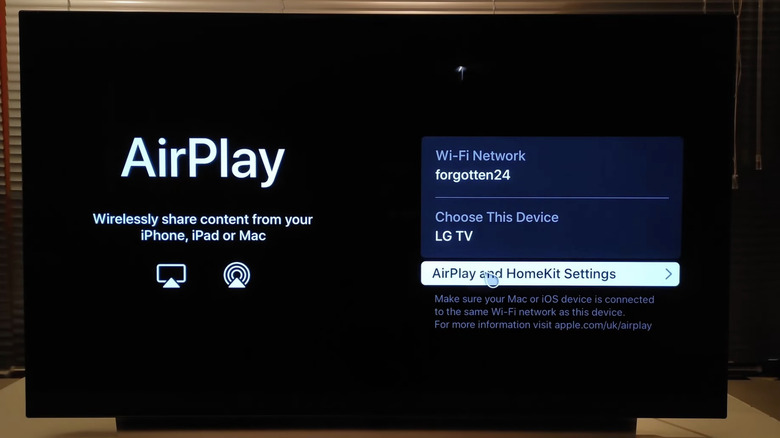How To Troubleshoot An iPhone Not Casting To Your Smart TV
When it comes to casting videos from a phone, tablet, or computer to your TV, there are two dominant standards: Apple's AirPlay and Google's Chromecast. Generally speaking, most devices support one or the other but not both, with rare exceptions including certain TVs from Sony and LG, particularly newer LG TVs starting with the 2024 model year.
AirPlay and Chromecast have their pros and cons. Both are capable of screen mirroring, but AirPlay clearly comes ahead in a few areas: Being able to use AirPlay to turn an iPad or older Mac into a wireless second monitor is one, and it also seems easier for developers to implement. X, formerly known as Twitter, for example, added AirPlay support in July 2023 as it started emphasizing long-form video uploads, but there's no sign of Chromecast support coming any time soon.
As a core (pun not intended) Apple feature in the company's modern device ecosystem, AirPlay is generally pretty frictionless to use — every bit as "magical" as the company touts its overall user experience to be. However, we're still talking about computers communicating with each other over a local network, and there are always ways for that to go wrong. So, let's take a look at how you can troubleshoot AirPlay when it fails on you while casting to a smart TV.
AirPlay troubleshooting steps
A lot of the troubleshooting steps that Apple suggests for AirPlay are pretty simple and don't require much in the way of step-by-step instruction. They are:
- Confirm that your devices are all AirPlay compatible, powered on, in relatively close proximity, have their latest software updates, and are connected to the same Wi-Fi network.
- Restart the devices.
If you connect your streaming devices through a VPN, then you should also try disabling the VPN to see if that helps. Toggling Wi-Fi off and on is also worth a shot. If you have partial success, like video without audio, check the volume controls on both devices (which probably sounds like incredibly obvious advice). And if your smart TV has any kind of AirPlay settings menu, look at that to see if there's anything you can adjust.
That's about it: A lot of this is device-specific, so it doesn't lend itself well to step-by-step advice, but Apple's own advice is pretty simplistic. If you're familiar with the standard troubleshooting steps to cycle through on a modern computing device, many of them apply to fixing AirPlay issues.