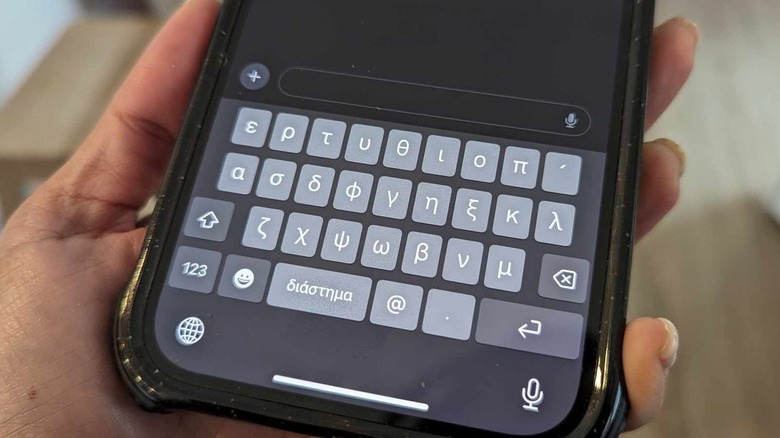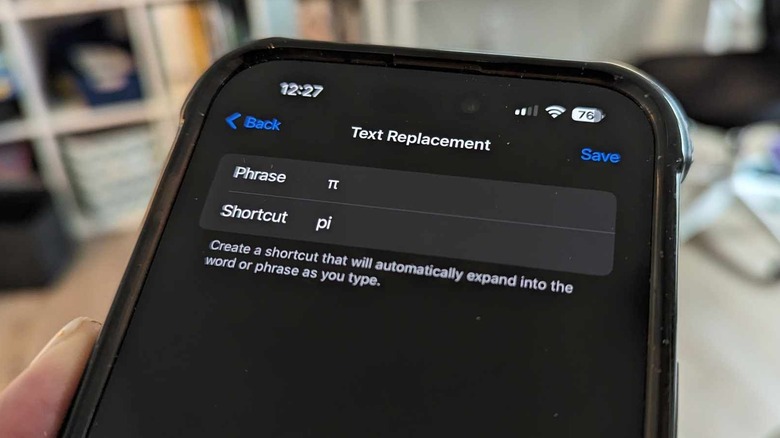Is There A Pi Symbol On iPhone? Yes — And Here's How To Find It
Anyone who's had to learn math or physics in school may have encountered pi at one point. More popularly known and written out in its Greek lowercase letter counterpart, π, it's essentially the ratio of any circle's circumference to its diameter. It's also known as an irrational number that has a decimal value that never ends and has no repeating pattern. Math aficionados can probably rattle off the value of pi down to several decimal places, but for most people, it's shorthand and approximate value is 3.14.
Even though it's probably one of the most used mathematical symbols — especially during Pi Day, which incidentally, is on March 14th, the calendar equivalent of the value of pi — it's not readily available on most English keyboards, including on smartphones like the ever-evolving iPhone. In general, the most common characters and symbols in the English language are easily accessible on the default iPhone keyboard — just tap on any text field to pull it up, tap the "123" button, and some of them should be there already. To see more, hit the "#=+" button and you'll be able to use symbols like the percent sign, the hashtag, and even currency symbols for the Euro, Pound, or Japanese Yen. Unfortunately, the pi symbol is not included in this roster.
However, there are a few other ways to get to it on your iOS device.
Just add a new iPhone keyboard
To find the symbol for pi and have an easier time typing it on your iPhone, you'd have to add the Greek keyboard to your mobile device. Here's how:
- Launch the Settings app.
- Go to General.
- Select Keyboard.
- Tap Keyboards.
- Hit Add New Keyboard.
- Scroll through the options and select Greek.
Once you have added the Greek keyboard, here's how you can easily switch to it when you need to type the pi symbol on your iPhone:
- Tap on the text field of whatever app you need to write on to pull up your iPhone keyboard.
- Hit the globe icon to cycle through your added keyboards until you get to the Greek option.
- Alternatively, you can long-press on the globe icon to pull up your list of installed keyboards and select Greek from the available options.
- Make sure the caps button is not selected so you can see the pi symbol right away.
If you need to switch back to your primary keyboard, simply tap the globe icon until you get to the language you use the most, or long-press it and pick which keyboard you need.
You can also create a pi symbol shortcut
If you don't want to go the switching-between-keyboards route, another option is creating a text replacement for the word "pi" so that every time you type the word, it gets automatically replaced with the corresponding symbol. To do this, you'd have to add the Greek keyboard first by referring to the previous instructions. Once you get that done, follow these steps:
- Launch the Settings app.
- Go to General.
- Select Keyboard.
- Tap Keyboards.
- Hit Text Replacement.
- Tap the "+" symbol in the top-right corner of the page.
- Tap on the text field next to Phrase.
- Tap on the globe icon on the iPhone keyboard until you get to the Greek option. You can also long-press on the globe icon and select Greek from the list.
- Make sure the Greek keyboard is set to lowercase. The upward arrow button should not be highlighted on the keyboard.
- Type the "π" symbol.
- Tap on the text field next to Shortcut.
- Tap or long-press on the globe icon again to get to the English keyboard.
- Next to Shortcut, type "pi."
- Hit Save.
To try out your convenient new iPhone keyboard shortcut, tap on the text field of whatever app you want to write on. Do note that if you type the word "pi" with a capital "P", it will automatically switch to the capitalized version of the Greek alphabet. Make sure you type "pi" in all lowercase to get the mathematical symbol you need.