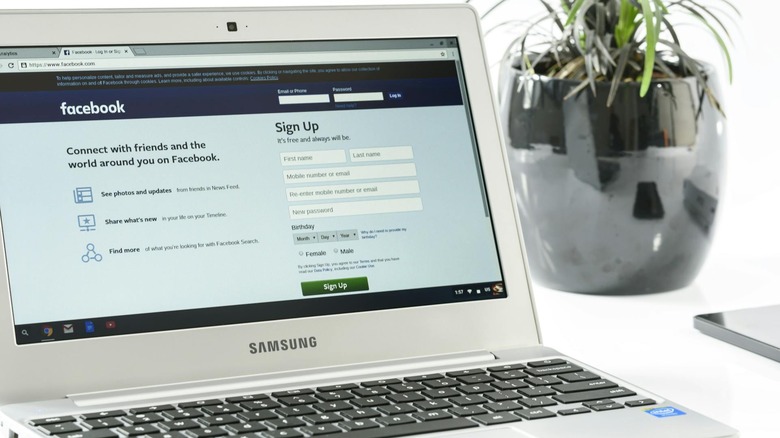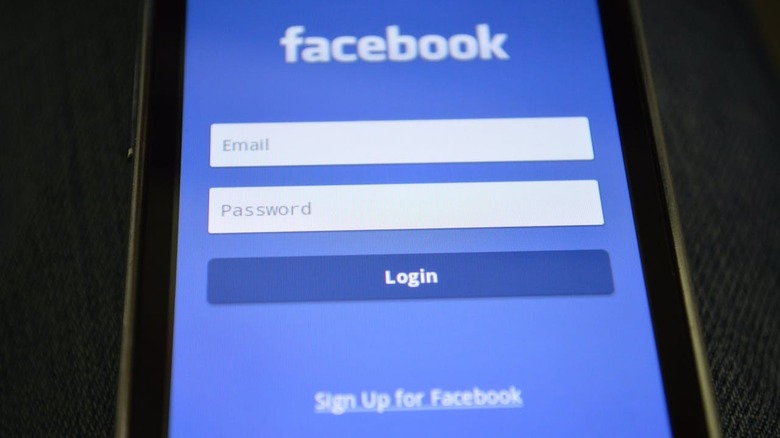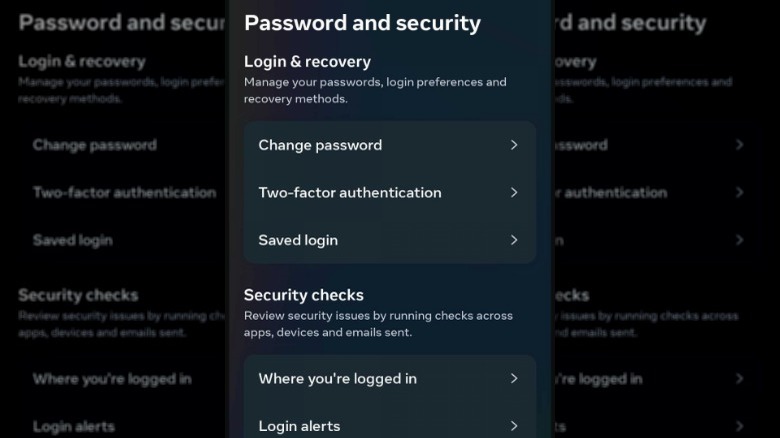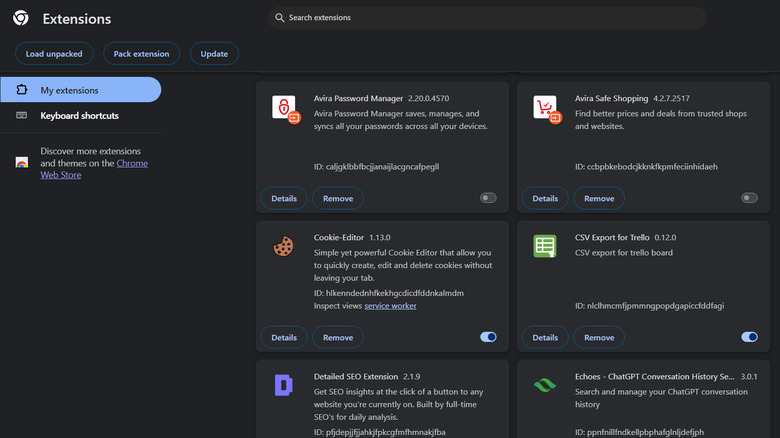Why Does Facebook Keep Saying Session Expired?
Earlier this year, three of the popular Meta apps, Instagram, Facebook, and Threads, faced a huge outage that resulted in users getting logged out of their accounts abruptly. Most Facebook users encountered an error message that said "Session expired" every time they tried to log into their accounts. Thankfully, the issue was resolved in no time, and the users were able to get back into their accounts easily.
The session expired error, however, isn't new. It has been around for quite a while and can occur unexpectedly to anyone, even when the Facebook servers aren't down. This error forces users out of their accounts and prevents them from logging back in, even when entering the correct usernames and passwords. Below, we discuss why exactly Facebook keeps saying the session is expired, and what steps the users can take to fix the issue. Before we begin, make sure you have a stable internet connection to troubleshoot the error.
What does session expired mean on Facebook?
If you have been facing the session expired error, it simply means that your current login session has ended, and you need to log into Facebook again to continue using it. These sessions are part of Facebook's authentication process to ensure you don't have to keep logging in while using the platform and are refreshed over time.
The sessions can expire for a number of reasons. Typically, it happens due to prolonged inactivity or if you've recently changed your password and chose to log out of all devices where your Facebook account was active. If you are using Facebook on your browser and are facing an issue on the webpage, it's possible that you've recently cleared your browser's cache and cookies.
Facebook relies on these cookies to facilitate your session on the website, and if these cookies and cache become corrupt or are deleted, your current session on Facebook will expire, and you will need to log in again. Finally, in some cases, the issue may also occur due to a problem at Facebook's own end.
Try some preliminary fixes to resolve the issue
There are multiple ways to fix the session expiring problem on Facebook. For starters, check if Facebook is down or if you are the only one facing the error. If Facebook servers are working fine, try to exit the app completely (by closing it from your recent applications menu or force-stopping it in your device's settings) and then reopen it. This will help clear any temporary bugs or issues that might be causing the problem.
If that does not help, try updating the app using the Google Play Store or the App Store. App updates typically include bug fixes, so if it is a known issue, updating the app can help fix it for good. For this, open the app store and search for Facebook using the search bar. If an app update is available, you should see an Update button. Click on it and wait for the update to install. Then, check if the problem is fixed.
Facebook support also recommends changing your account password to resolve the issue. To do this:
- Log into your Facebook account and tap on the hamburger menu at the top right.
- Scroll down and expand the Settings & privacy section.
- Choose Settings > See more in the Accounts Center.
- Head to the Account settings section and choose Password and Security> Change password.
Here, set a new password and check if that fixes the problem.
Remove the Facebook app data from your device manually
Another way to fix the problem is by uninstalling and reinstalling the app, but that won't work unless you manually remove the data stored on your device by the Facebook app. This is because simply uninstalling the Facebook app does not remove all the data it has stored on your device. The app leaves behind cache files and other residual data that can continue to affect the app's performance or functionality when you reinstall it.
To thoroughly remove all traces of Facebook from your phone, consider deleting the app's cache and data using your phone's Settings app. In Android, you can do this by heading over to Settings > Apps or Application Manager > Facebook > Storage. Here, select options to clear the cache and data. Then, uninstall the app from your phone.
On iOS, navigate to the Settings app and choose General > iPhone/iPad Storage > Facebook. Here, click on the Delete App button to completely remove the app and its data from your device.
You can now reinstall the Facebook app using the Google Play Store or the App Store. Upon installation, hopefully, you won't face the session expired error again.
Remove unnecessary browser extensions
If you are using the Facebook webpage, we also recommend removing any unnecessary browser extensions as they can sometimes interfere with how Facebook and other websites operate. In some cases, the extensions you have installed might also have bugs or compatibility issues with certain websites, leading to errors like session expirations or functionality problems on Facebook.
To check if these extensions are causing the problem, review all the ones you have installed. You can typically view them by heading over to the settings section of your browser. For instance, in Chrome, you can click on the menu icon (three dots) in the top-right corner and choose Extensions > Manage extensions. View the list of all the extensions enabled and disable the ones you no longer need. Alternatively, you can also click on the Remove button to delete an extension for good.
Once you have removed all the unnecessary extensions, consider restarting your browser and then try accessing Facebook again. If this fixes the problem, it implies that an extension was indeed causing the problem. In that case, it is best to only use the essential browser extensions and keep them regularly updated to avoid similar issues in the future.