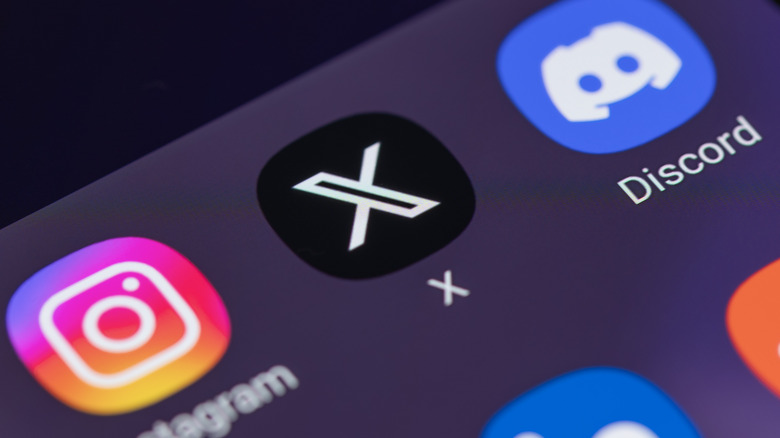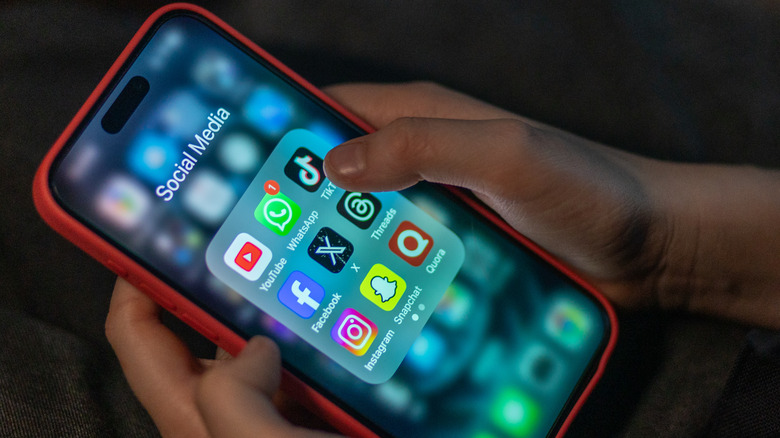How To Make Audio And Video Calls On The X App
Recently, X (formerly known as Twitter) introduced the option to make free audio and video calls for all its users. The feature was previously available to premium subscribers who enjoyed many other advanced features. The introduction of audio and video calls to general users has put X in direct competition with other popular social platforms like Instagram and Facebook, which already offer these options. Currently, X's audio and video call feature is only available for the Android and iOS app, not the website.
Before attempting to make a call, you need to know some basics. The most important thing to know is the Direct Message Settings, which is how you control who can call you. By default, all accounts you follow and anyone in your address book can initiate a call. However, you cannot start a call unless you've sent at least one Direct Message first.
The video calls on X are currently pretty basic and don't have additional features like Facebook Messenger's AR effects for videos and rooms. Also, as of now, there are no group calls or screen sharing features WhatsApp brought to the masses.
How to enable or disable audio and video calls on X
To make audio or video calls on X, follow these steps on your Android or iOS devices:
- On your device, launch the X app by tapping its icon.
- Switch to the Direct Message section by pushing the envelope icon at the bottom right.
- Now select an existing DM conversation or start a new one.
- Once inside a conversation, tap the phone icon at the top right and select one of the audio or video call options.
- That's it. The other person will get the notification on their device of your call.
By default, the feature is enabled when you update the app to the latest version. However, you can disable X's audio and video call altogether if you don't want this feature on X. It's pretty straightforward.
- Launch the X app.
- Switch to the Direct Message section.
- Tap the Settings icon at the top right.
- Look for the Enable Audio and Video Calling option.
- Toggle the button next to it to turn the feature off.
Further, the X app also allows you to control who can initiate a call with you. This way, you won't have to disable the feature altogether. Under Direct Message Settings, look for the "Allow Audio and Video Calls from" option and check the people whom you want to allow: People in your address book, People you follow, Verified users, or Everyone.