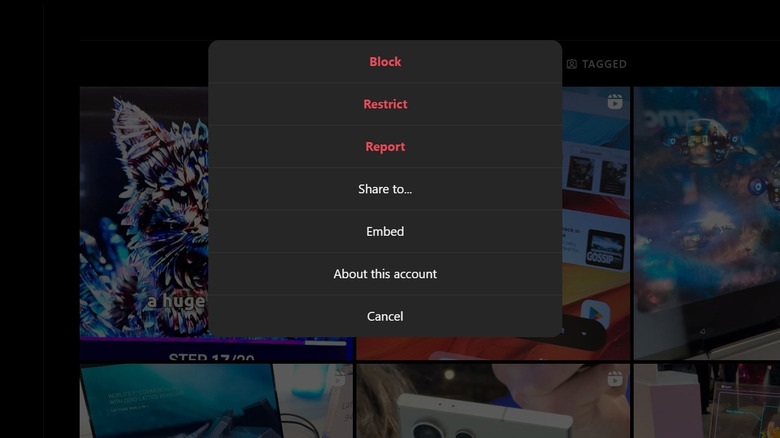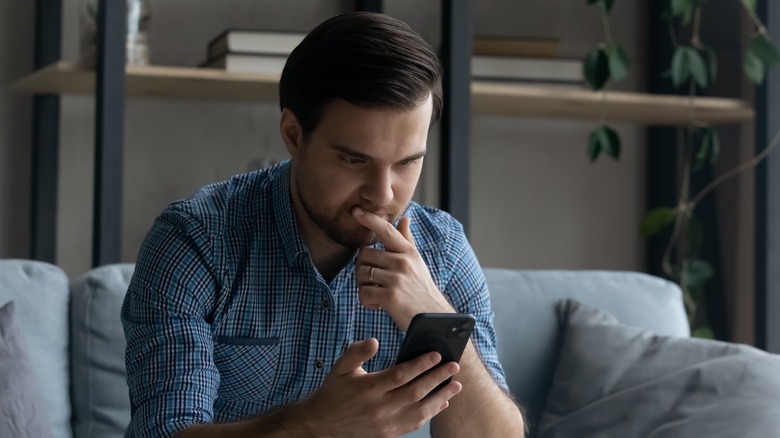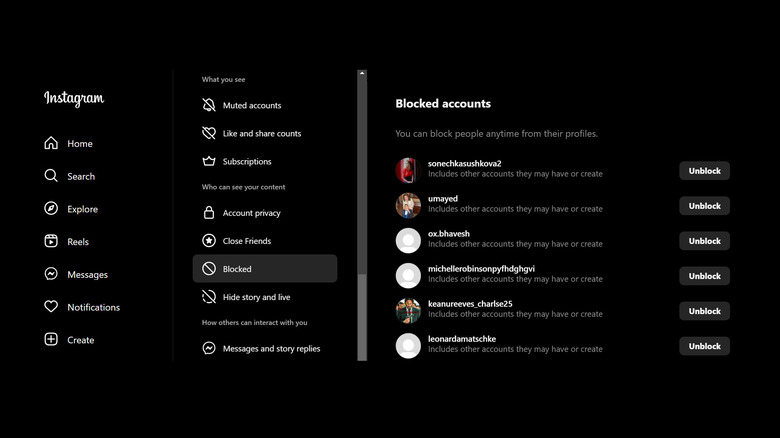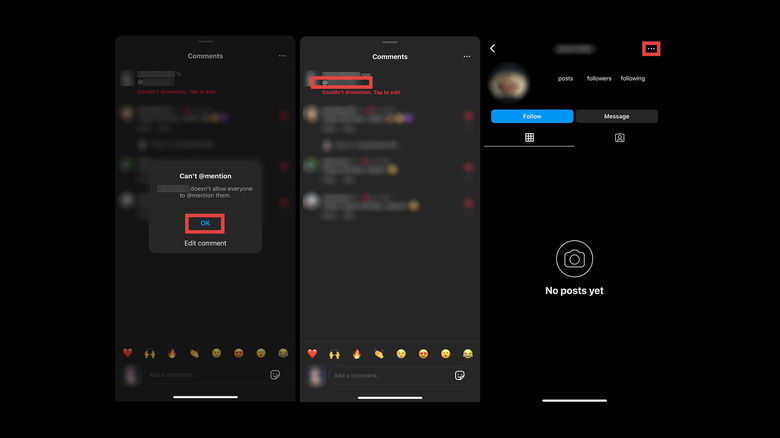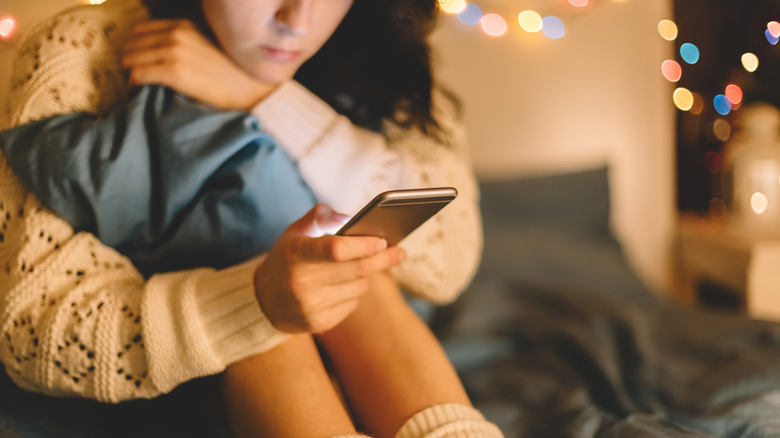How To Block Someone On Instagram (A Step-By-Step Guide)
Inasmuch as social media platforms like Instagram have benefited users in terms of ease of communication and forging strong connections spanning various countries and timezones all over the globe, just like most things online, using them is never a 100% pleasant experience. More often than not, you may come across content that is not to your liking because you find it anywhere between generally uninteresting or extremely offensive. You may also receive incessant messages full of spam content, comments from strangers that act way too familiar, or, worst of all, threats or other forms of harassment. The good news is that most of the apps that you use have important features that not only allow you to control the type of content you see, but also have a say in the type of interactions you engage with.
Of Instagram's anti-abuse options, one such beneficial feature is blocking. This is actually a pretty straightforward process that you can accomplish through the computer or via one of the mobile apps. In essence, when you block someone, they lose access to your profile and posts as well as the privilege of being able to message you, both publicly or in private. In addition to that, there are other things that happen behind the scenes when you opt to stop people from seeing your presence on Instagram.
What does it mean to block someone on Instagram?
As soon as you block a user on Instagram, they won't be able to see your account, interact with any of your posts, tag you in posts, or mention your username. If you happen to change your Instagram username after blocking them, they still won't be able to mention or tag you unless they know your updated moniker.
Blocking goes both ways, though. You also won't be able to see their profile, other existing accounts they may have, or any new accounts they create. You may, however, have to individually block any accounts they own that you may still be following to completely bar them from accessing your content.
Your Instagram message thread with anyone you block will remain in your direct message (DM) inbox, but moving forward, you won't be able to message them and vice versa. You may also be able to still see their messages if you're in the same group chat unless you leave the group. They won't be able to join new group chats that you create.
Once you block someone on Instagram, their likes and comments will be removed from your posts and won't be restored even if you undo the blocking. However, they may still be able to see your likes and comments on posts shared by public accounts or profiles that they follow as well.
How to block someone on Instagram through a computer
There are generally two ways to block a user on Instagram on a computer. Here's how you can do it through a DM or chat:
- Open a web browser tab, go to Instagram, and make sure you're logged in.
- From the left side panel, select Message.
- From your DM inbox list, click on your chat thread with the person you want to block.
- Tap the information "i" icon in the top-right corner of the chat window.
- Pick Block.
- Hit Block again on the confirmation dialog box to finalize the action.
Another way to accomplish the blocking process is directly through a user's Instagram profile:
- While on the main page, click on a person's Instagram username that you wish to block when it appears on the general Instagram post or story feeds.
- Alternatively, select Search from the left side panel, look up the person you'd like to block, and then select their username from the search results to get to their profile.
- Click the 3-dot icon next to the person's username at the top of their profile page.
- Select Block.
- Confirm the action by hitting Block again on the dialog box.
If the person follows you, doing this should automatically remove that connection and stop your profile and posts from appearing on their end. People won't be notified when you block them; however, should they dig, there are ways to find out if they've been blocked on Instagram.
How to block someone on Instagram via the mobile app
There are at least three ways to block someone through the Instagram app, whether you're using an Android or iOS mobile device. The first method is by doing it through your DMs:
- Launch the Instagram app and log in if you aren't already.
- Hit the chat bubble icon in the top-right corner of the main Instagram feed.
- Tap on your chat thread with the person you want to block.
- Hit the person's name at the top of the conversation page.
- Pick Options (3-dot icon).
- Select Block.
- Tap Block again to confirm the action.
The second method is by directly blocking someone through their Instagram profile:
- Tap on a person's Instagram username that you want to block when you come across it through a post on the main feed or through an Instagram story.
- You can also click on the magnifying glass icon in the bottom navigation bar of the main Instagram page to look up the person you'd like to block. Type their name or username and pick the right account from the results to go to their profile.
- Hit the 3-dot icon in the top-right corner of their profile page.
- Select Block.
- Tap Block again to finalize the process.
The last method for blocking someone on the Instagram app is through your Blocked accounts list, accessible via your settings.
How to access your list of blocked accounts on Instagram to unblock or block more people
To review your blocks — to potentially add more names or unblock someone — do the following:
- Launch the Instagram app and log in if necessary.
- Tap your profile photo in the bottom navigation bar.
- Hit the hamburger icon in the top-right corner of your profile page.
- Under the "Who can see your content" section, pick Blocked.
Note that anyone on your list is blocked on both Instagram and Threads. To reverse this action, tap the Unblock button next to a username and hit Unblock again to confirm.
To block Instagram users:
- Tap the "+" symbol.
- Scroll through the list of usernames that appear on the page and tap the Block button next to any account you choose to deny access to. Confirm the action by hitting Block again.
- Alternatively, use the search bar to look up usernames you'd like to block. Tap Block next to the correct account from the search results, and then hit Block again to confirm.
Your list of blocked Instagram users can also be accessed through a computer:
- On a web browser tab, go to instagram.com and log in.
- Tap More (hamburger icon) in the bottom-left corner of the page.
- Go to Settings.
- Under the "Who can see your content" section, select Blocked.
You should be able to review your list of blocked Instagram accounts and unblock anyone you want. However, blocking additional people this way isn't possible.
How to block someone on Instagram after they've already blocked you
If you're on the receiving end of an Instagram block and want to return the favor, it'll be hard to do because you won't be able to access their Instagram profile or mention their username. However, as of this writing, there seems to be an available workaround through the Instagram mobile app. Here's what you do:
- Go to your Instagram profile on the mobile app and open one of your posts.
- Tap on the comment button.
- In the "Add a comment" text field, type "@" followed by the Instagram username of the person who blocked you.
- Tap the enter button.
The comment will likely not post because you shouldn't be able to mention the username of someone who's blocked you, but when you hit OK on any error that pops up, it should still leave the unposted comment bearing the person's username at the top of the comments area. Simply tap the username. If everything goes smoothly, you should be led to the person's profile page. When you get there, just tap the three-dot icon in the top-right corner of their page, choose Block, and hit Block again to confirm.
The next time that person tries to unblock you and check your profile, they won't be able to see anything you've posted. Do note that this "hack" seems to be an app glitch — you won't be able to do the same process through the computer.
How to block someone from commenting on your Instagram content
If you don't necessarily want to block someone's profile on Instagram — doing this stops you from being able to see their Instagram content, after all — you can just stop them from commenting on your posts. Here's how:
- Launch the Instagram app on your mobile device. Log in if necessary.
- Tap your profile photo from the bottom navigation bar.
- Hit the hamburger icon in the top-right corner of your profile page.
- Under the "How others can interact with you" section, select Comments.
- Tap "[X] People" next to "Block comments from."
- Use the search bar to look up the person you want to block from commenting on your posts, and hit Block next to their username.
Note that when you block someone from commenting on your Instagram posts, they will still be able to see your content because they are not fully blocked from your profile. The only change is that any comment they try to post moving forward will only be visible to them and no one else. Any old comments they've posted will still be visible unless you delete them manually.
In addition, this process isn't doable on a computer and can only be done through either the Android or iOS Instagram app.