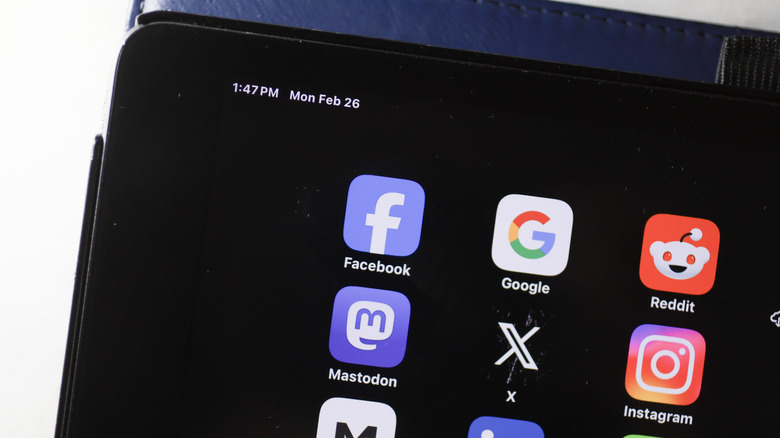3 Reasons Why Your iPad Might Not Be Charging When Plugged In (And How To Troubleshoot)
You're in the middle of shooting your opponent down on "Call of Duty" when suddenly, a Low Battery warning blocks your view. Of course, your first instinct is to rush to the nearest wall outlet to plug in your iPad. But as luck would have it, instead of seeing a lightning bolt icon on your battery indicator, there's a Not Charging message that appears, and you couldn't be more frustrated.
Charging problems on iPads can happen all the time and for all different reasons. One potential factor is a damaged battery from either misuse or just normal wear and tear. Battery replacement costs for iPads vary depending on the model, but you could be looking at spending around $99 to $179 unless you have AppleCare+. If you believe your battery is still in good condition or you want to try at-home remedies first before shelling out over $100, we'll walk you through some basic troubleshooting methods you can try to solve your charging issue.
Software/temperature issues
Sometimes, charging problems on iPads are due to extreme temperatures, and other times, it's because of a software glitch. One way to resolve your charging issue is to make sure your iPad is within the safe operating range of 32º to 95º F (or 0º and 35º C). If you see a Charging On Hold notification on your device, stop using it immediately, lock the screen, and charge it elsewhere, preferably in a room with a more comfortable ambient temperature.
If your iPad is not too hot or cold to the touch and doesn't display the Charging On Hold message, your charging issue might be due to a software bug. You can try to fix this in two ways: force restarting the device or resetting all settings. Here's how to do both:
- Force restart your newer iPad (no Home button):
- With your iPad in the upright position (with the power button at the top), press the volume up button once.
- Do the same for the volume down button.
- Long-press the power button until you see the Apple logo.
- Force restart your iPad with a Home button:
- Simultaneously long-press the Home and power button together.
- Release when the Apple logo appears.
- Reset all your iPad settings:
- Launch the Settings app.
- Navigate to General > Transfer or Reset iPad.
- Press Reset at the bottom.
- Select Reset All Settings.
- Tap on Reset to confirm.
- Wait for the iPad to reboot.
Resetting all settings doesn't delete your data. It just restores your iPad's settings to their defaults.
Faulty outlet or charging accessories
More often than not, the wall outlet and your charging accessories are the culprits of your charging problems, not the iPad itself. To verify if that's the case, test and replace the three components (wall outlet, charging cable, and power adapter) one at a time. First, remove your charger from the socket and plug in a different electronic device. If the new device also doesn't work/charge as expected, you have a faulty outlet. Get in contact with an electrician and just move your charger to a different socket in the meantime.
If, however, your power outlet is fully functional, try to replace your power adapter instead. Just make sure that the new adapter matches the specifications of your original Apple charger. For instance, if you have a 20W adapter from newer models like iPad Air 4th gen or iPad 9th gen, use a charger with an output of 5V/3A or 9V/2.2A to get the same performance. For the 18W adapters from iPad Pro 11-inch and iPad Pro 12.9-inch 4th gen, a connector head with 5V/3A or 9V/2A would be a good replacement. If you don't have any chargers to spare, you can also try a power bank with at least the same specs.
If your iPad still doesn't charge after replacing the outlet and adapter, it might be the charging cable. Old Apple cables are prone to breakage, so if you're still using one, get the sturdier woven cable.
Dirty charging port
Unless you keep an anti-dust cover plugged into your charging port every time you're not charging your iPad, chances are it's already clogged with dirt and debris. This can affect the connection between your iPad and cable, preventing your device from charging correctly. Naturally, the solution is to clean out your charging port.
You can always visit an Apple service center to get your tablet cleaned, but if you want to go the DIY route, follow these steps to safely clean your iPad's charging port:
- Power off your device. This is an important first step as the last thing you want is to cause accidental electrical shorts that can potentially damage your iPad permanently.
- Use a non-metal tool to clean the port. There's a handful of common household items you can use, such as a wooden toothpick or small plastic materials like paper clips and dental flossers.
- Start poking your tool into the charging port but make sure to avoid the middle section (for USB-C iPads) or the top and bottom (for Lightning iPads) as you don't want to mess up the connector pins.
- Once that's done, try reconnecting your charger and see if this solves your charging issues.