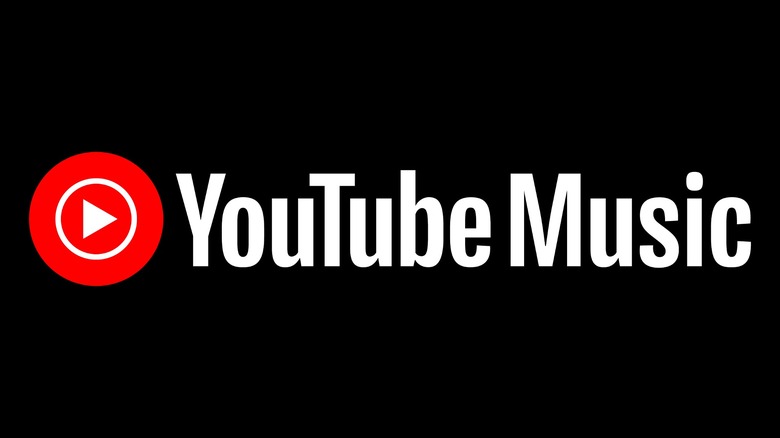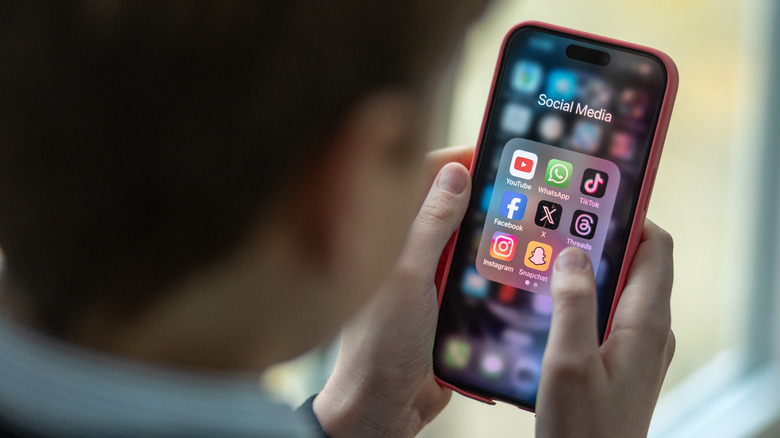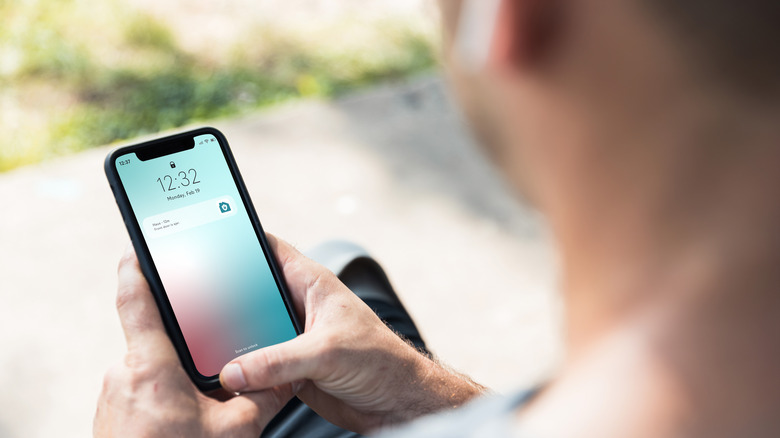How To Cancel Your YouTube Music Premium Membership With Ease
For many, YouTube isn't just a place for watching videos. With YouTube Music, users have the ability to listen to the platform's sizable catalog of albums, songs, and podcasts with all the bells and whistles one would expect out of a proper streaming service. Just as with competitors like Spotify and Apple Music, getting a YouTube Music Premium subscription unlocks the full experience, giving subscribers perks like ad-free listening and offline playback.
While there are plenty of features to enjoy with YouTube Music Premium, some subscribers may feel the urge to switch to a different music streaming platform or simply feel like the service isn't worth the cost anymore. Additionally, there are plenty of ways to download music from YouTube and listen to it without a premium subscription. Whatever the case, canceling a YouTube Music Premium membership is a fairly straightforward process, though the method to do so depends on how the user initially set up their billing.
How to cancel a YouTube Music Premium subscription on the web
Users with a YouTube Music Premium membership made directly through YouTube itself can easily access, change, and cancel their subscription to the service through any major web browser. The steps are as follows:
- Ensure that you are signed into the YouTube account with the YouTube Music Premium subscription that you want to cancel.
- Type "youtube.com/paid_memberships" into your web browser's search engine. Doing so will take you to a page with all the details on your paid subscriptions through YouTube.
- Scroll down to the "Memberships" section and locate your YouTube Music Premium subscription.
- Click Manage membership.
- Next to the "Next billing date" section, press Cancel. A pop-up with details on your YouTube Music Premium membership will open.
- Select "Yes, cancel." Your YouTube Premium Music membership has now been canceled, and benefits will no longer be accessible after the end of your current billing period.
If you temporarily want to cancel your subscription and reactivate it later, there is also an option to simply pause a membership for any amount of time, up to six months, at which point billing will resume.
How to cancel a YouTube Music Premium subscription through a mobile app
Users who primarily access their YouTube Music Premium subscription through their smartphone can also cancel a membership plan via YouTube's official apps. It's possible to complete the process on both the YouTube Music and core YouTube app and the process is fairly similar for both.
- Open the YouTube Music app or the YouTube app and ensure that you are signed into the account with the YouTube Music Premium subscription you want to cancel.
- For the YouTube Music app, tap the circular profile icon in the top-right of the screen. For the YouTube app, tap the "You" icon on the bottom right, then tap the gear icon on the top right.
- On YouTube Music, select "Paid memberships." On YouTube, select "Purchases and memberships." From this point forward, the process will be the same for both apps.
- Locate your YouTube Music Premium subscription under the "Memberships" section and tap it. A screen will display the cost of your membership and the next billing date.
- Tap "Cancel." A screen with details on your subscription usage will pop up.
- Tap "Yes, cancel." Your YouTube Premium Music subscription has now been deactivated and will end after the current billing period.
Once the YouTube Premium Music membership runs out, users will still be able to access their account and playlists through the mobile apps — albeit in a feature-limited capacity.
How to cancel billing for YouTube Music Premium through Apple
While many primarily associate Apple with Apple Music, it's technically possible to have a YouTube Music Premium membership with billing through iTunes. Those who are billed by Apple for their subscription can only change it through an official Apple device or a device that is compatible with Apple's streaming apps.
In order to cancel Apple's YouTube Music Premium billing on iPhone, iPad, or Apple Vision Pro, the process is as follows:
- Open the Settings app.
- Tap the Apple ID tab at the very top of the screen.
- Tap "Subscriptions." A screen with all of your active subscriptions through Apple will display.
- Locate your YouTube Music Premium subscription under the "Active" tab and tap it.
- Tap "Cancel Subscription," and a confirmation screen will display.
- Tap "Confirm." Your YouTube Music Premium subscription has now been canceled, and you won't be billed for any additional months.
In order to cancel on a compatible computer, follow these steps:
- Open either the Apple Music or Apple TV app.
- Click your profile name on the left side of the screen and a dropdown menu will open.
- Select "View My Account."
- Scroll to the "Settings" tab.
- Click the "Manage" button next to "Subscriptions."
- Locate your YouTube Music Premium subscription and click "Edit."
- Click "Cancel Subscription," and a confirmation pop-up will trigger.
- Click "Confirm." Apple's billing for your YouTube Music Premium subscription has now been turned off.
How to cancel billing for YouTube Premium through Google Play
Just as with Apple, it's possible that some users initially set up billing for their YouTube Music Premium subscription through a payment method on Google Play. Thankfully, it's pretty easy to cancel billing on this front, as Google Play has a special portal to get users through the process as quickly as possible.
- On a web browser, access the "Cancel, pause, or change a subscription on Google Play" portal.
- Click "Cancel a subscription" to initiate the automated cancellation tool.
- A screen will prompt you to confirm that you are signed into the correct Google Play account. Ensure that you are signed into the account with the YouTube Music Premium subscription and select "Confirm."
- A screen will display all the paid subscriptions tied to your account. Locate your YouTube Music Premium membership. Click the circular blue box to select it and then press "Continue."
- A screen will be displayed that will prompt you to review the details of your YouTube Music Premium subscription. Click "Cancel subscription." Billing for your membership has been canceled.
As with the other methods, users can reactivate billing for their lapsed YouTube Music Premium membership at any time if they decide they want to rejoin the service.