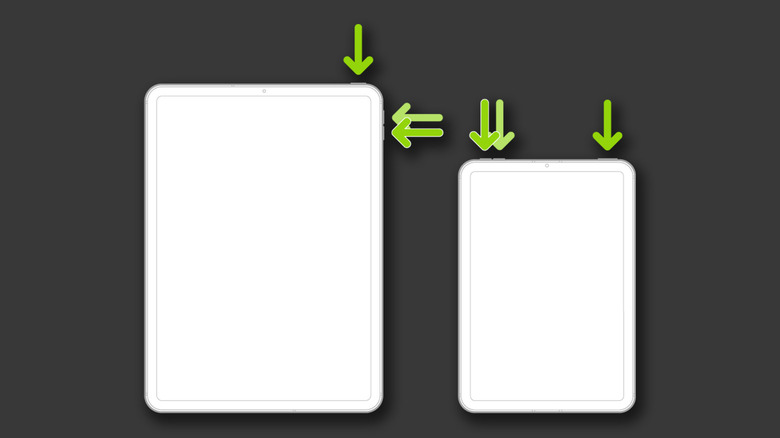How To Force Restart An Apple iPad Pro & Why You Might Need To
The first-generation iPad Pro was unveiled in 2015 along with the Apple Pencil, and these two devices together created a deadly combination that gave the competitors a run for their money. Nearly a decade later, the $799 iPad Pro now sits between the cheaper $599 iPad Air and the entry-level $999 MacBook Air. The iPad Pro is even powered by the same Apple M2 chip as many of the company's laptops. The sheer horsepower of Apple's in-house chips, paired with the 120Hz ProMotion display and its many hidden gestures for iPadOS, provides an incredibly smooth and responsive experience.
Despite its well-regarded hardware and software engineering, Apple devices sometimes suffer from lag, app crashes, or complete system freezes. In most cases, properly quitting the app or a simple reboot can work wonders. However, rebooting your iPad requires you to hold down the power button and swipe right on the screen — which may not be possible if your device completely stops responding. Fortunately, in such cases, there is a way to force restart your iPad that doesn't rely on interacting with anything on the screen at all.
Force Restarting your iPad Pro
If you notice performance issues with apps or if one or more integral components of iPadOS like AirDrop, Wi-Fi, or Bluetooth have been acting up, a simple restart is a good solution. However, when your iPad goes completely unresponsive, and you cannot perform a normal reboot, Apple has a hardware key combination that triggers a force restart.
Depending on your iPad Pro model, the steps to achieve this are slightly different. If you have one of the newer models that come equipped with Face ID facial unlock and the power button at the top-right edge of the tablet, follow these steps to force a restart:
- First, ensure your iPad Pro is turned on.
- Press and quickly release the volume up button, then press and release the volume down button.
- Quickly press and hold the power button.
- Do not let go of the power button, even after the screen goes black. Only release it after you see the Apple logo on the screen again.
For earlier generations of the iPad Pro that still have the Touch ID fingerprint scanner, press and hold the home and power buttons simultaneously until you see the Apple logo. Both of these methods also work for other iPads as well and can be used to fix a frozen iPhone too.