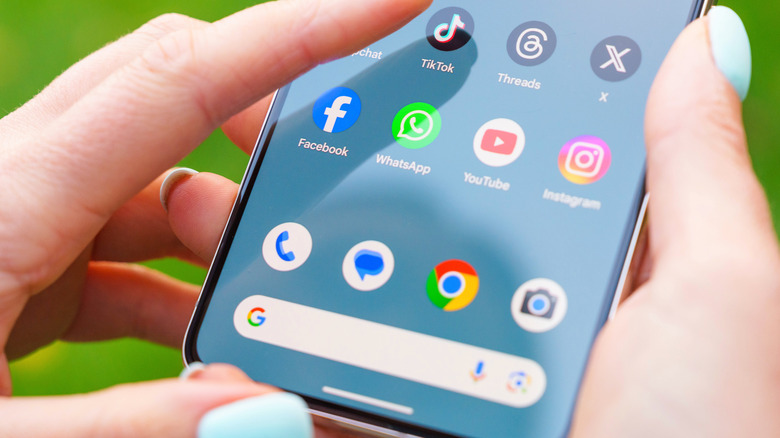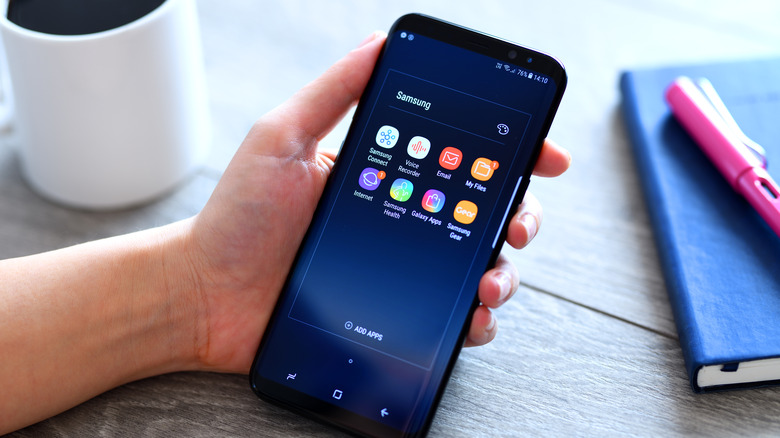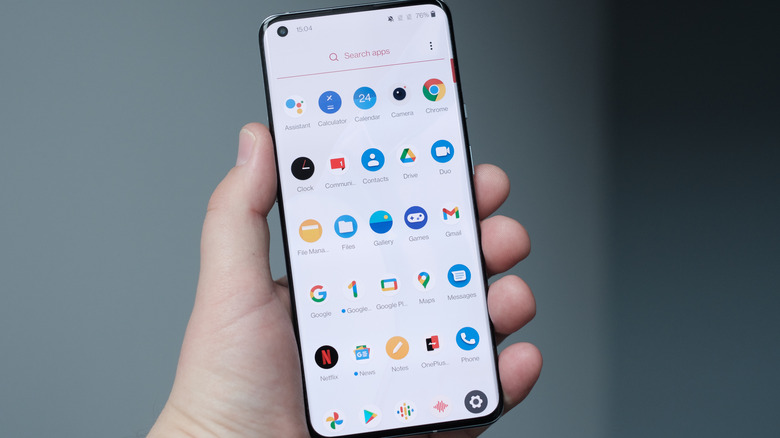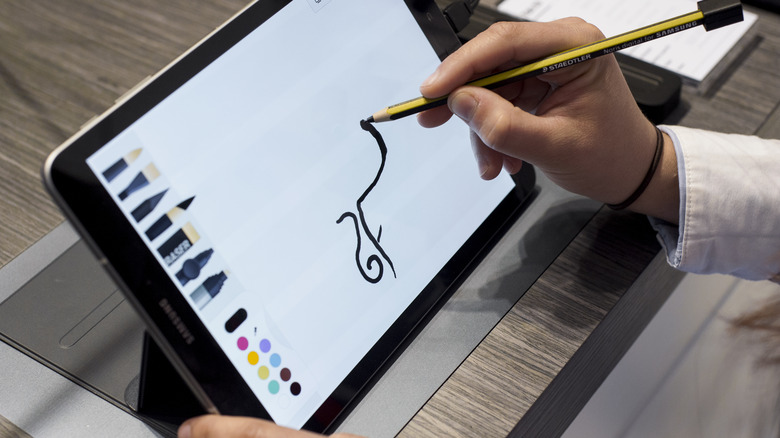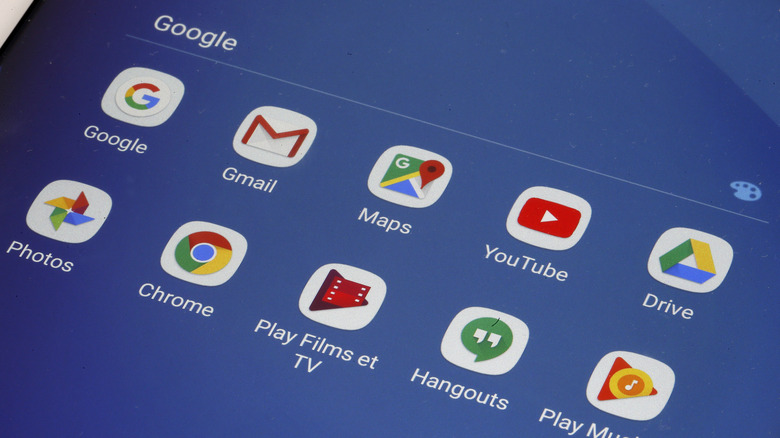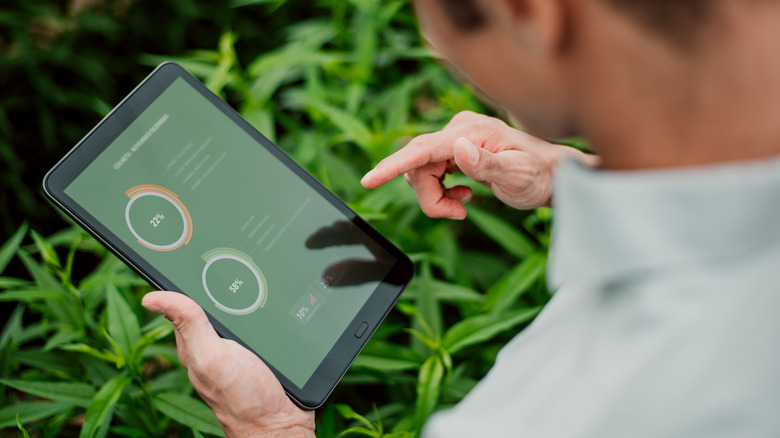The Ultimate Guide To Optimizing Your Android Device For Extended Life And Performance
Smartphones and tablets are not meant to last forever, even if their price tags might indicate otherwise. Though some last longer than others, the reality is that the average lifespan of a smartphone is less than three years. Though that range is expected to increase over time, it's a disappointing starting point.
It's safe to assume that as technology improves, so will your devices, but while you wait, there are steps you can take to prolong the life of your phone or tablet. Apart from keeping your tech away from water, heat, and drop hazards, there are more tips for conservation that you might not have discovered yet.
There are many ways to optimize your Android device for better performance and longer life, even if you're a few generations behind the newest release. From simple steps like decluttering your downloads to more involved steps like changing your graphics settings, there are plenty of ways to optimize your Android device to ensure it lives a long and productive life.
Remove unused and questionable apps
The essential first step toward optimizing your Android is deleting all the stuff you don't need, beginning with apps. Unless you're a digital minimalist, there are likely old, outdated apps taking up precious storage space on your device. Some apps may even be running in the background without you realizing it.
The first step in removing unused and questionable apps is finding them. Under settings, your device will show the amount of space each app takes up, and some devices will show when the app was last used. From there, you can force stop an app that's humming along in the background or uninstall the ones you don't need.
You can also uninstall Android apps by long-pressing the app from the home screen until the options menu pops up. If you're removing apps from an Android phone, make sure you're long-pressing the apps in the app drawer — get there by swiping up from any home screen.
If you're looking to take the cleanup a step further, consider uninstalling apps that don't add to the Android experience, including those with known security risks. Many common apps, from bloatware to Facebook, may be causing performance issues on your device, and removal is the best way to avoid problems.
Restrict apps that drain data
Ditching data-heavy apps could help your Android device run better. Imagine how many apps could be downloading small bits of data — which add up over 10, 15, or more apps — all while you're not even using your phone. Forcing apps to only use Wi-Fi and not siphon your data in the background can help your device run faster when you're using cellular data. Data restrictions are helpful for both data-enabled tablets and smartphones on a wireless plan, but even Wi-Fi-only tablets can benefit from some data cleanup.
Your tablet might run faster without apps accessing the Wi-Fi without your explicit permission. Similarly, some streaming apps — think Netflix or Disney — could run slowly if your home Wi-Fi network isn't the strongest and other apps are operating in the background.
If your too-slow device is an Android phone, consider restricting data-intensive time for your laptop or TV and remove smartphone apps that kill your data. Your phone might move faster and experience fewer slowdowns if you keep it to bare-bones, phone-only functions. Removing data-killing apps might make your phone less fun, but if a new device isn't in your budget, this step could help it survive until your next upgrade.
Delete old and unnecessary downloads
What was the last thing you downloaded to your smartphone or tablet? On the off chance that you remember what it was, are you still using that downloaded file now? Odds are, you're not, and that document is taking up precious storage space.
So how, exactly, do you remove downloads from your device? It's not too hard to find the files on your Android phone and get to work removing whatever you don't need. Samsung phones, for example, have a default My Files folder that's easy to access, while Google phones come stock with a Files app.
Once you reach the appropriate folder, you can see how much space your files are taking up and where. If you have an SD card inserted or cloud storage connected, that will also show up in your file folder. Samsung devices have a storage analysis function that breaks down what's stored and where so you can make informed decisions about what to delete or move.
For most smartphone users, photos will likely take up most of their storage space, and odds are you won't consider images unnecessary downloads. After offloading the random memes and whatever else litters your internal storage, consider offloading images elsewhere to free up space on your phone. Stick to the guidelines for keeping your digital images safe, and you can have peace of mind while enjoying your device's renewed performance.
Clear your online and app cache
You might be familiar with your online cache thanks to crash-prone desktop internet browsers, but did you know your smartphone and tablet have caches too? In addition to browser caches, devices also have app caches, where temporary data is stored on your device as part of the app's regular operation.
For Androids that often crash while browsing the web, clearing the internet cache could turn things around. Clearing the cache is usually as simple as navigating to your favorite web browser, selecting History from the menu, and clearing the browser data via the aptly-labeled button.
The other type of cache-clearing you can do on a tablet or smartphone involves your app management settings. You'll need to clear your Android phone's cache one app at a time unless you decide to download an app that swipes it clean in one go. Manual cache-clearing isn't too time-consuming, especially if you focus on apps that use a lot of data, like YouTube, music apps, and streaming services.
Clearing your apps' caches and removing data helps optimize your Android by minimizing how much work you're asking the flash memory (the type of memory phones and tablets use) to do. Over time, the more you ask of your device's storage — adding and removing data — the shorter its lifespan may be.
Optimize RAM usage
Have you ever been sitting at your PC when the fan turns on and it suddenly sounds like it's going to take off? On a smartphone or tablet, that phenomenon might feel more like time has slowed down or your phone is turning into lava in your grip.
When you ask your phone to do a lot of things — load graphics, switch between browser tabs, download stuff — it could become sluggish. The good news is that lethargy is something you can fix, and it won't require you to shell out hundreds of dollars for a new phone or tablet.
Although you can't change your factory-given RAM — unless you want to risk experimenting with the innards of your device — you can optimize RAM usage by changing some Android settings. For one thing, skipping layered or complicated wallpapers helps ease off your device's RAM.
Turning off widgets also helps divert energy to other functions on your device, even if it makes your phone feel slightly less intuitive. On a similar note, diving into your Android's developer options to turn off animation could help your battery last longer and increase performance.
Don't delay software or app updates
Downloading and installing updates can be bothersome, especially when it means leaving your device plugged in — and not using it — for several hours. However, to prolong the useful life of your device, it's essential to keep up with manufacturer-recommended software updates.
Most newer devices arrive equipped to self-manage updates and, at the very least, alert you when one is available. Consider changing your settings to automatically accept updates so you don't miss any important fixes — assuming you find time to be without it while the update occurs. Otherwise, pay attention to your device's upgrade notifications (make sure they're on!), and don't skip updates. The good news is that most Android devices don't take quite as long to update as iPhones historically have, but skipping updates will guarantee a longer wait time when you finally cash in.
As far as determining whether you need an update, Google gives simple steps to check and update your Android version. If you have a newer Google phone, your device can even initiate updates via a simple voice command. The only possible bad news related to updates is that some devices eventually become outdated despite still being functional. While a tablet could still be useful despite no longer accepting updates, app compatibility can become a problem, and no amount of cleanup will force non-compatible apps to run.
Handle your device carefully
Mechanical failures may be less common in newer devices, but giving your device some TLC in the form of a cushioned case and screen protector could be what saves it from an untimely demise. Handling your device carefully is a surefire way to help it live a long and healthy life, but device insurance could be a helpful backup, especially if your smartphone has a way of sliding out of your pocket or hand.
Going a step further, consider ways to be gentle with your device that involve you handling it less. For example, using wireless charging could prevent mechanical issues from port accidents. One of the many pros of wireless charging is the fact that it's gentle on devices. Similarly, Bluetooth headphones are generally a reliable alternative to AUX-plug headphones — and you can skip the feedback noises, too.
For older devices that are already on life support, wireless charging and accessories could make your otherwise non-functional technology last a little bit longer.
Invest in a replacement battery
With so many ways to charge modern devices, you might have forgotten that back in the day, replacing the battery was possible on many smartphones. Tablets are another beast, but some newer Android phones still have removable batteries, so it might be easier than you imagine to install a replacement. Nokia and Samsung both have newer phones with replaceable batteries, and the cost of a new battery is far less than the cost of a brand-new smartphone.
For phones without a replaceable battery option, there's still hope. A charging case could extend your smartphone's usable life and add some physical protection at the same time. It might feel more old-school compared to installing a sleek new battery, but a charging case is functional.
Battery failure is another instance where smartphone insurance could be helpful if your policy covers power issues. If your phone is newer and experiencing power or other problems, it's worth noting that Samsung offers one-year manufacturer warranties plus a variety of out-of-pocket insurance and service options.
Play with the settings to minimize lag
Most of the settings you can toggle to maximize device performance are easy to find. For example, optimizing your phone's battery life or lowering your tablet's backlight are easy fixes. Yet some settings are more complicated and require you to dive into the developer settings. However, these hidden settings could be ruining your Android experience, especially if your device is newer but acts like it's already tired.
A deep dive into your Android settings reveals adjustments like enabling the high refresh display and increasing refresh animation rates. Changing the developer settings can be tricky, and some changes won't be immediately obvious, so prepare for some trial and error.
Depending on the problems your device is having, you may want to follow the earlier advice to turn off animations on an older phone, or it may make more sense to turn the speeds up on a newer device for less lag. Tread lightly and give it some time before switching up the settings to see what works best.
Wipe your device clean with a factory reset
It might be a drastic step, but one of the simplest ways to streamline your Android's operation is to factory reset it. If you have tried every other method to optimize your Android and it's still finicky and barely functional, a factory reset could be the magic method to bring it back from the brink of obsolescence.
After checking for updates, clearing your device's storage, and troubleshooting apps, even Google recommends a factory reset as a viable option. Remember to back up any important data — like photos and login information — before factory resetting your Android. Resetting your device will delete most of its data, from Wi-Fi passwords to app settings to website preferences.
Fortunately, for Android users, backing everything up should be simple, especially if you use Google to sign in and store photos and data. It's wise to back contacts and texts, too. Depending on where you store the information — SIM card, local storage, Google account — it could get wiped from the device.