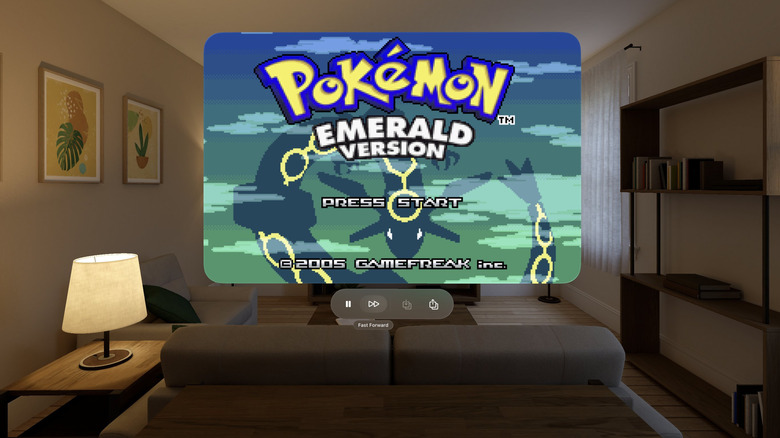You Can Play A Giant Game Boy On The Apple Vision Pro: Here's How
Unless you've been living under a rock, you've likely heard a thing or two about the Apple Vision Pro. From its outlandish $3,500 price tag to viral videos of people wearing the clunky headset in public, Apple's introduction into the world of augmented reality stirred up quite the buzz. Add the positive reviews the Vision Pro has received, and the general consensus is that the Vision Pro is great tech searching for a purpose. That is, until now.
Enter GBA4iOS. Some of you may remember the emulator from the glory days of the iPod Touch, but for those unfamiliar, GBA4iOS stands for Game Boy Advanced for iOS. The software emulates Nintendo's classic handheld gaming system, letting users play any video games from that era on their iOS device. However, "Pokémon" dominated GBA4iOS, with many jailbreaking their devices just to replay the Nintendo franchise. That was until Apple killed GBA4iOS with patches to their operating system.
However, the emulator is back with a new name, GBA4vOS, as it's retooled for the Apple Vision Pro. AltStore, a popular sideloading app, announced the return via X, formerly known as Twitter, once again allowing users to play their favorite Game Boy games from the comfort of their home — just virtually this time. The new version comes with plenty of new features, including motion controls and playing "Pokémon" on a virtual Game Boy the size of a fridge. And the best part is that it's free to anyone with a Vision Pro.
How to get GBA4vOS on your Vision Pro
GBA4vOS seems like a must-have for any gamers buying into Apple's augmented reality headset. The Vision Pro version of the emulator is still in beta, so the experience may not be perfect, but it is an open beta, meaning it's accessible to everyone. You will need an iPhone, iPad, or Mac to get started. Here's how to get GBA4vOS on your Vision Pro:
- On your iPhone, iPad, or Mac, open the App Store and install TestFlight. This is Apple's beta-testing app for mobile applications and is currently the only way to access the GBA4vOS beta.
- Open TestFlight and accept the agreements.
- Install TestFlight on your Apple Vision Pro.
- On your iPhone, iPad, or Mac, visit the official GBA4iOS website.
- Tap or click on the Join the GBA4vOS TestFlight button. It will appear after a few seconds of being on the homepage.
- Once redirected to TestFlight, tap or click Accept, then press Done.
- Open TestFlight on your Apple Vision Pro, and you can access the GBA4vOS app from there.
Betas enrolled via TestFlight are only available for 90 days after the developer uploads them, so enjoy GBA4vOS while you can. You can see how much time you have left to access it under the app in TestFlight.